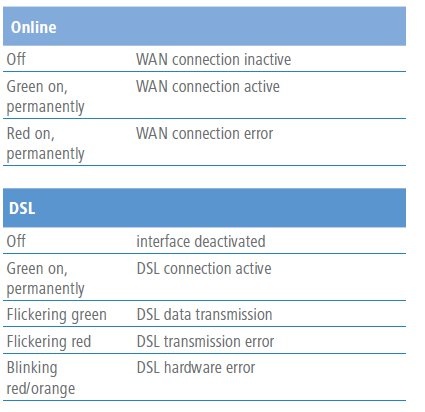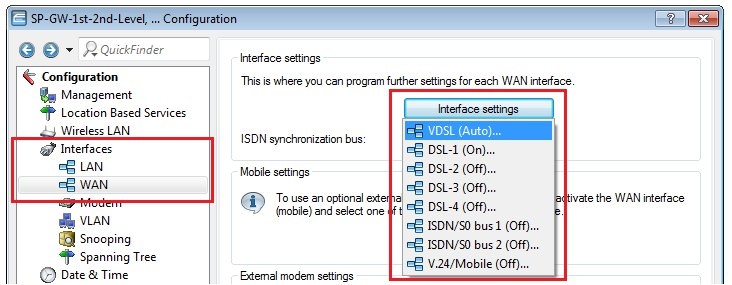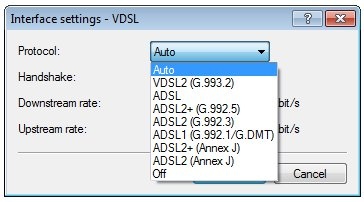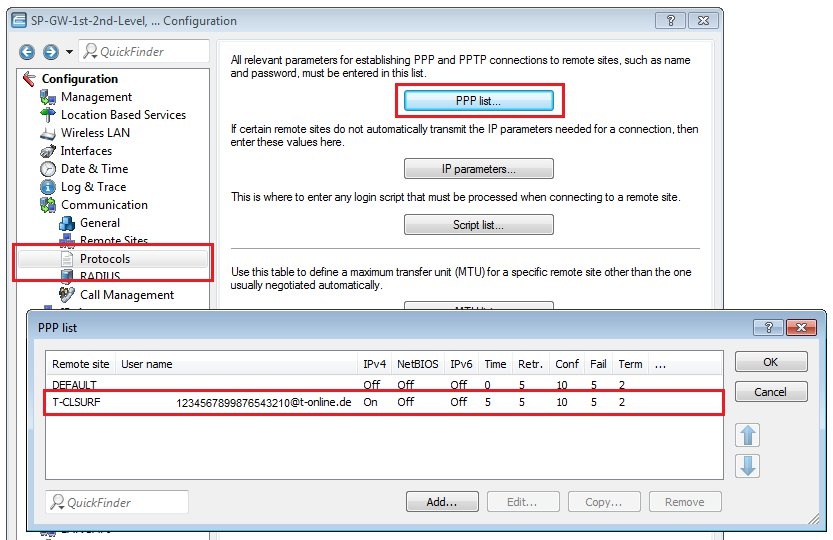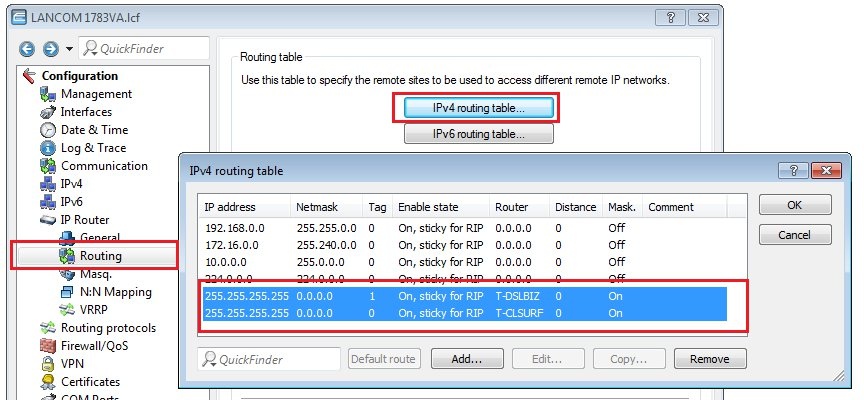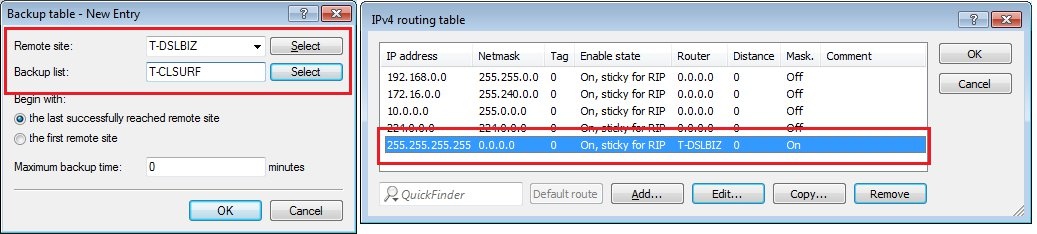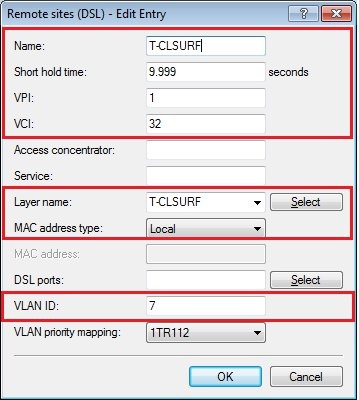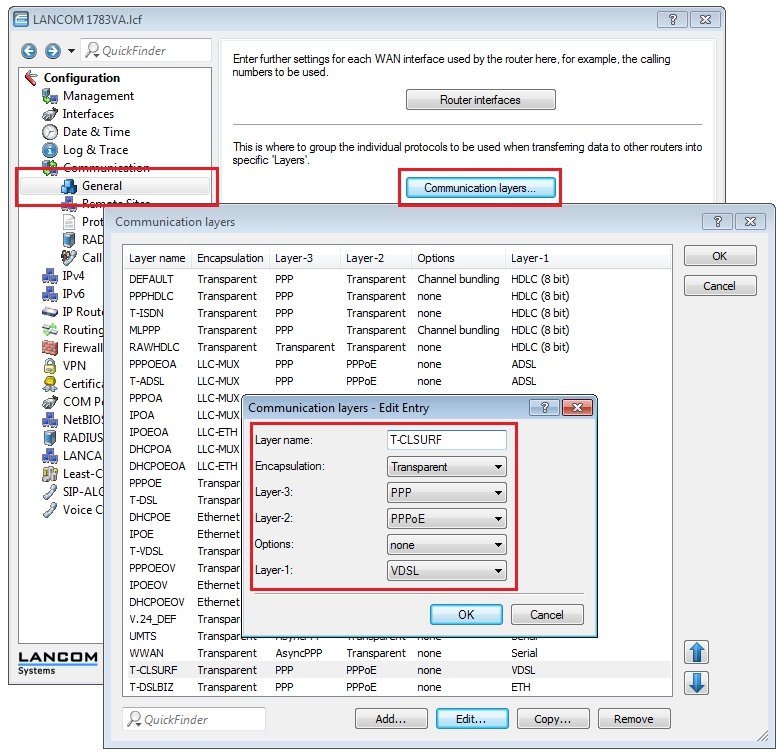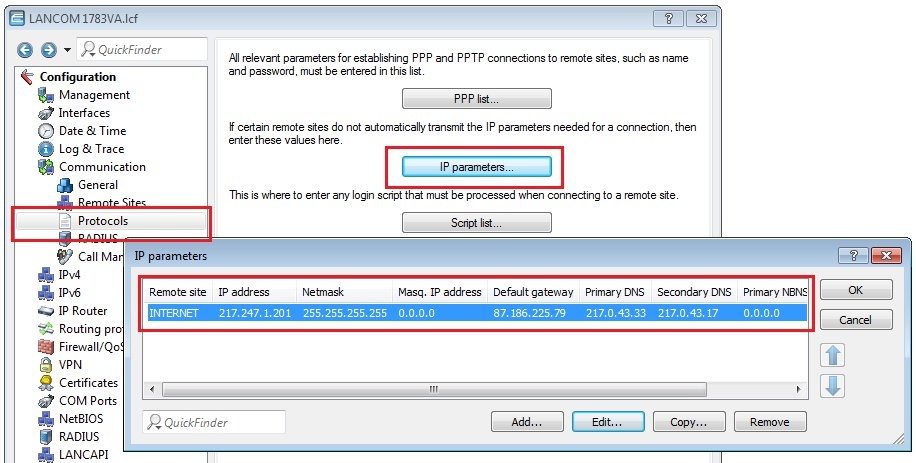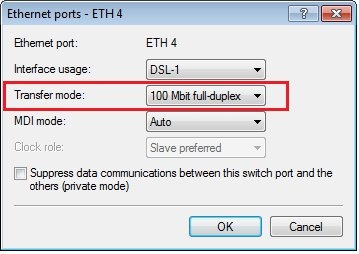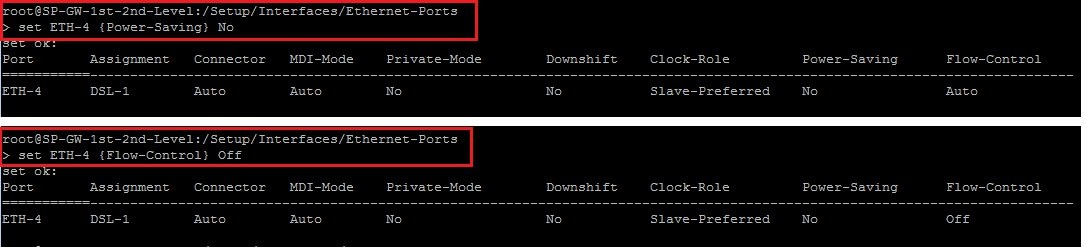| Seiteneigenschaften |
|---|
|
|
|
|
|
|
|
|
|
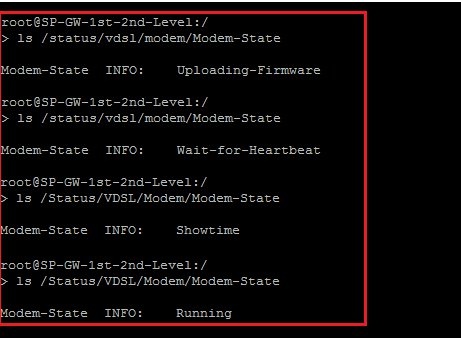
|
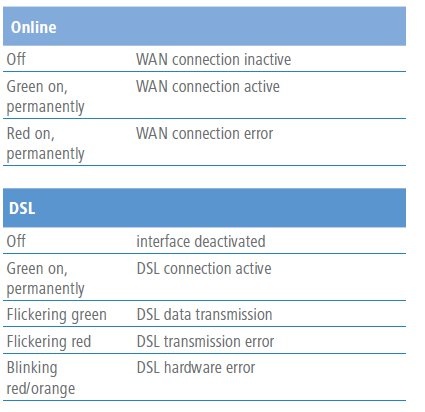
If the synchronization fails, your next step is to contact your Internet provider so that they can check the line for any defects.
If the line proves to be intact, the problem may be a defective modem. In this case, please contact LANCOM Systems to register the device for repair. Further information is available on our website under
https://www.lancom-systems.com/service-support/support-warranty/repair-processing/
|
|
|
|
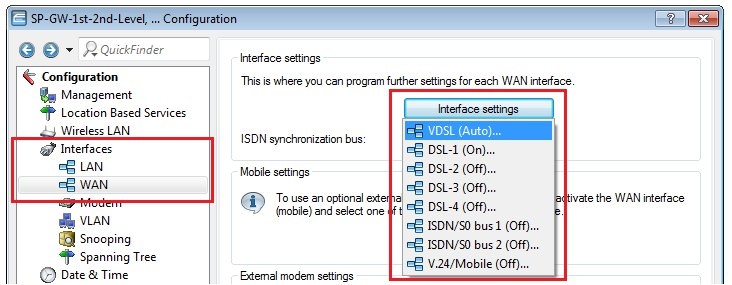
|
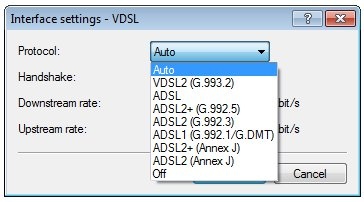
|
|
|
|
|
|
 )
)
|
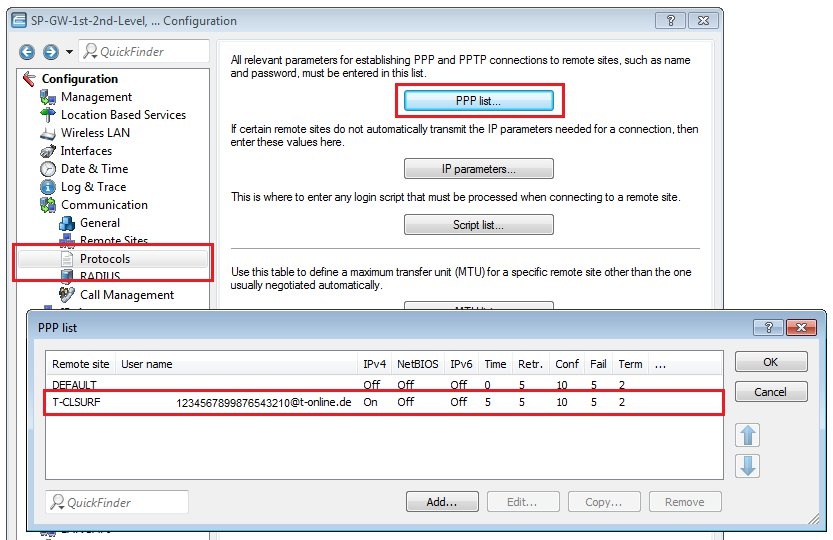
|
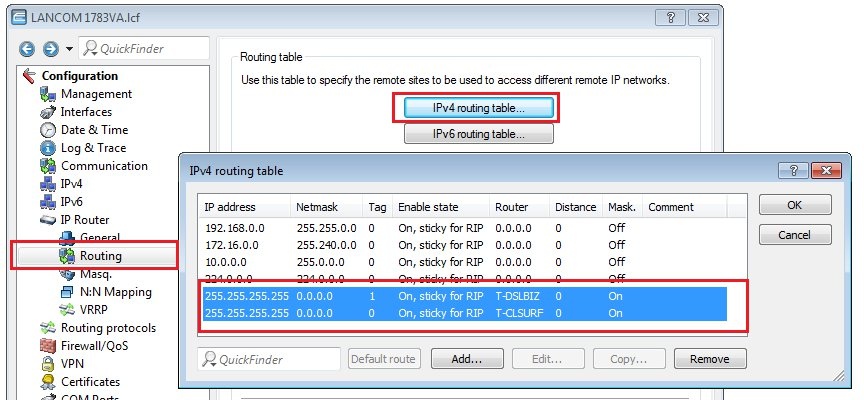
|
|
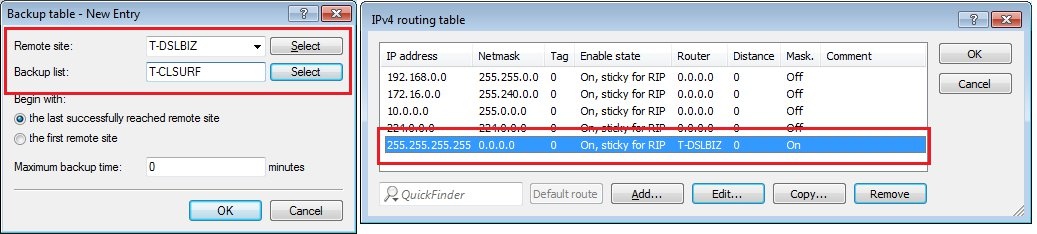
|
|
|
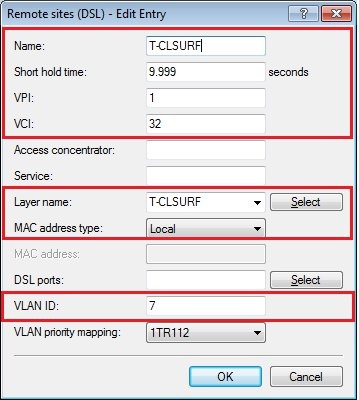
|
|
|
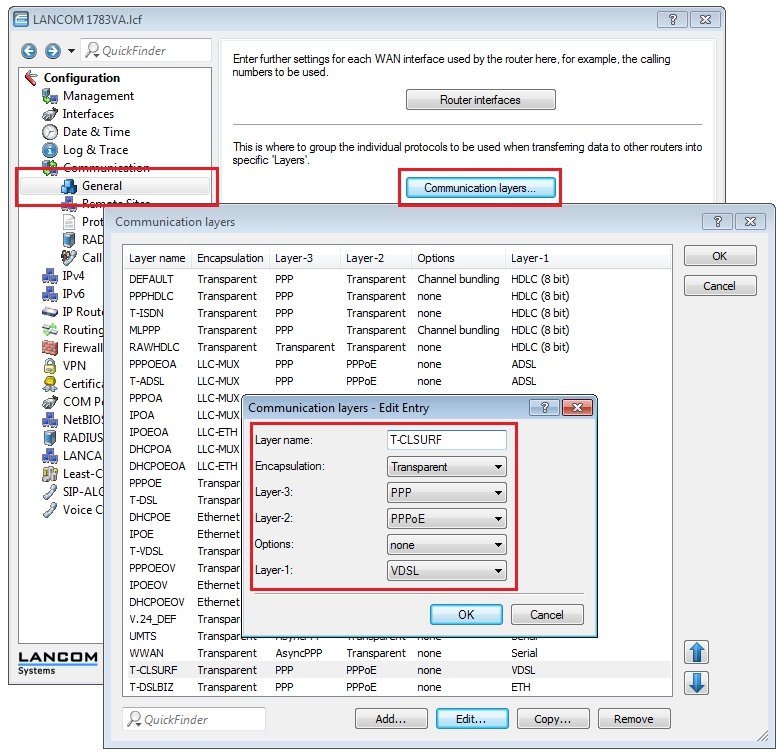
|
|
|
|
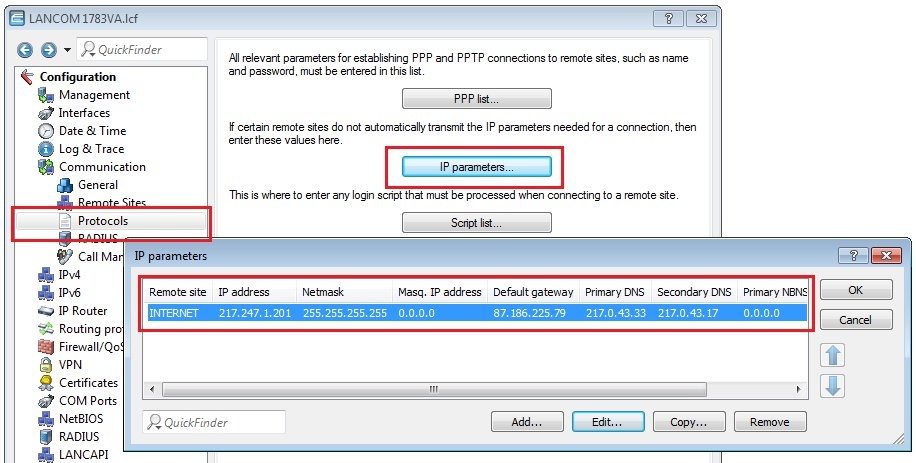
|
|
|
|
|
|
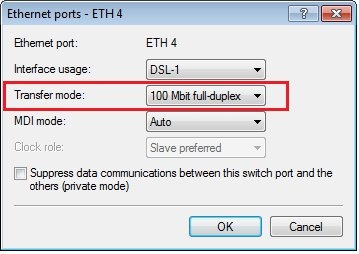
|
|
|

|
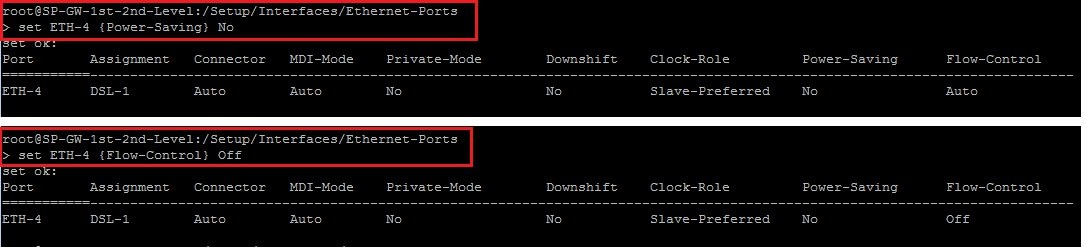
|
- PPP
- VDSL data/ADSL data
- VDSL status/ADSL status
- VDSL modem/ADSL modem
- DHCP trace (for DHCP connections)
|