Description:
This document describes the error analysis options for WAN connections (ADSL, VDSL).
Note:
Performing remote troubleshooting of a WAN connection absolutely requires a functional separate WAN connection (e.g. 3G/4G), which can be used to connect to the device.
Procedures:
1) Check whether the device is properly connected:
Check whether the device is correctly connected to the telephone socket.
2) Check whether synchronization is possible:
Use the command line of the LANCOM router to check whether the DSL synchronization was successful.
If during the process the message Showtime is output, this is an indication that the synchronization was successful and the modem has established a connection to the DSLAM of the provider.
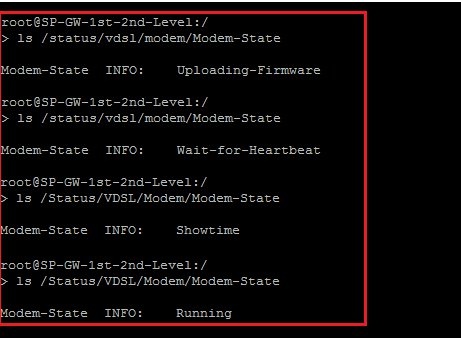
The LEDs Online and DSL on the device also provide information about the current connection status:
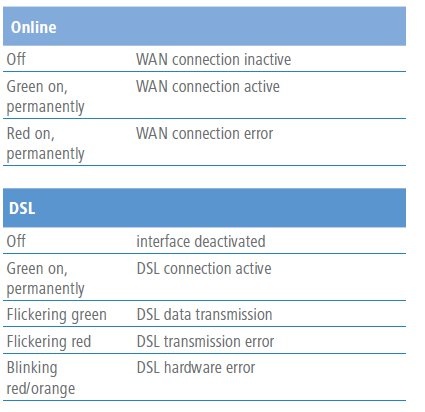
If the synchronization fails, your next step is to contact your Internet provider so that they can check the line for any defects.
If the line proves to be intact, the problem may be a defective modem. In this case, please contact LANCOM Systems to register the device for repair. Further information is available on our website under
https://www.lancom-systems.com/service-support/support-warranty/repair-processing/
3) Check the settings of the WAN interface:
Check the setting of the WAN interface in the menu Interfaces -> WAN -> Interface settings -> xDSL.
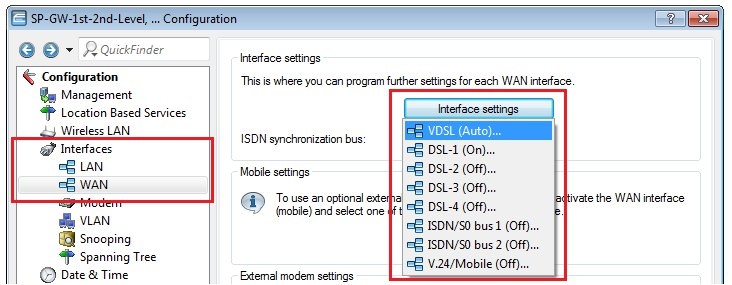
By default, the parameter here is set to Automatic. If no connection is established with this setting, it may help the to set the DSL protocol. Your Internet provider will be able to provide you information about the DSL protocol.
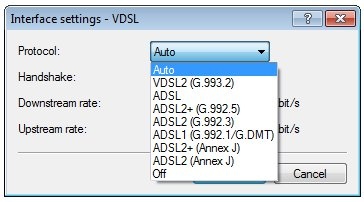
4) Check the access credentials in the PPP list:
In the menu
Communication
-> Protocols -> PPP list you will find the
access credentials (user name and password) . Open the entry and check whether the
access credentials have been entered correctly .
Note:
You can check whether the wrong access credentials are being used in
LANmonitor under the menu item WAN connections or by means of a PPP trace, where you will see the
message "PAP-NAK received" (also see
 ). ).
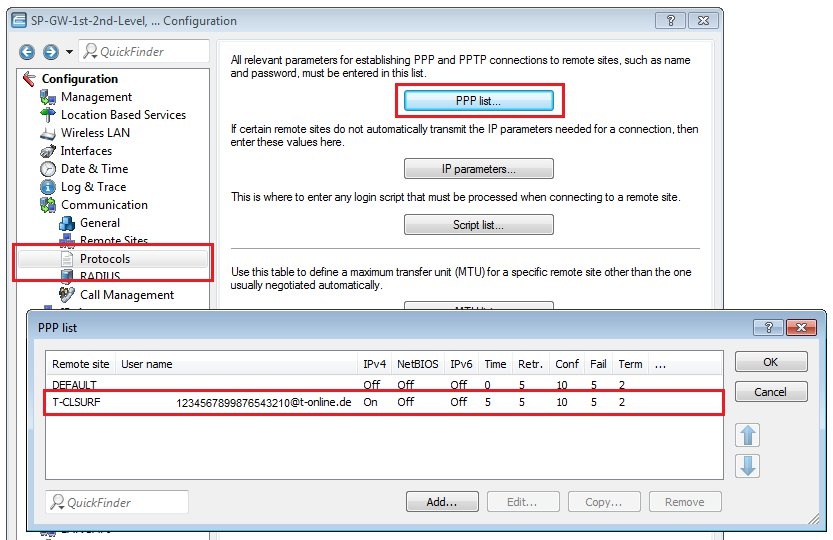
5) Check the default route(s):
Check whether a default route for the Internet connection is entered into the IP routing table and that IP masquerading is switched on. If you use multiple DSL connections, each connection requires a default route with a unique routing tag (see the following figure).
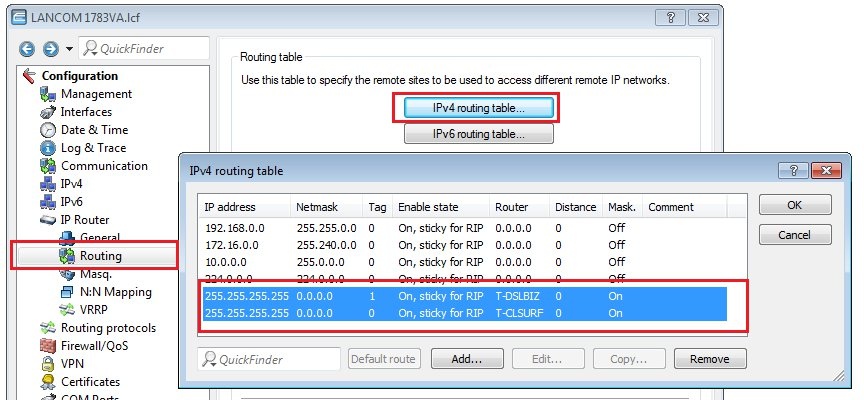
Information about a backup scenario:
In a
backup scenario , the backup WAN connection may
not be entered into the IP routing table as a route .
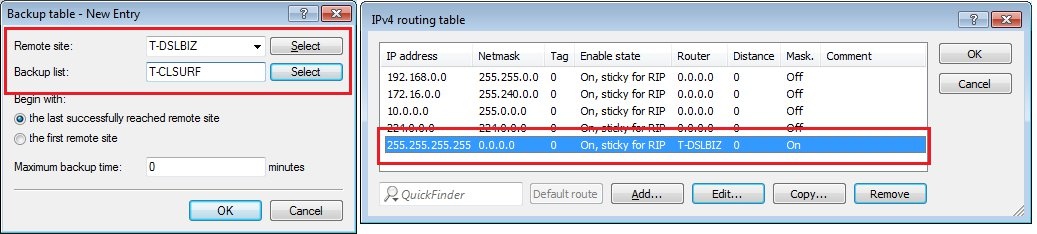
6) Check the settings of the DSL remote site:
Check the connection parameters of the WAN connection in the menu Communications -> Remote sites -> Remote sites (DSL).
- Is the short-hold time entered correctly? With the value 9999, connections are established immediately and without a time limit.
- Are the correct VPI / VCI values entered? These values are given to you by your DSL carrier and must only be entered if you use the internal modem of the LANCOM router. Typical values for VPI/VCI are, for example: 0/35, 0/38, 1/32, 8/35, 8/48.
- Are you using the correct communication layer?
- For VDSL connections, a VLAN ID is always required. Make sure that the correct ID is entered here.
7) Check the settings of the communication layer being used:
In the menu Communication -> General -> Communication layers, check that the correct settings for the communication layer are being used.
If you set up your Internet connection using the Setup Wizard, the values entered here for the communication layer should be correct.
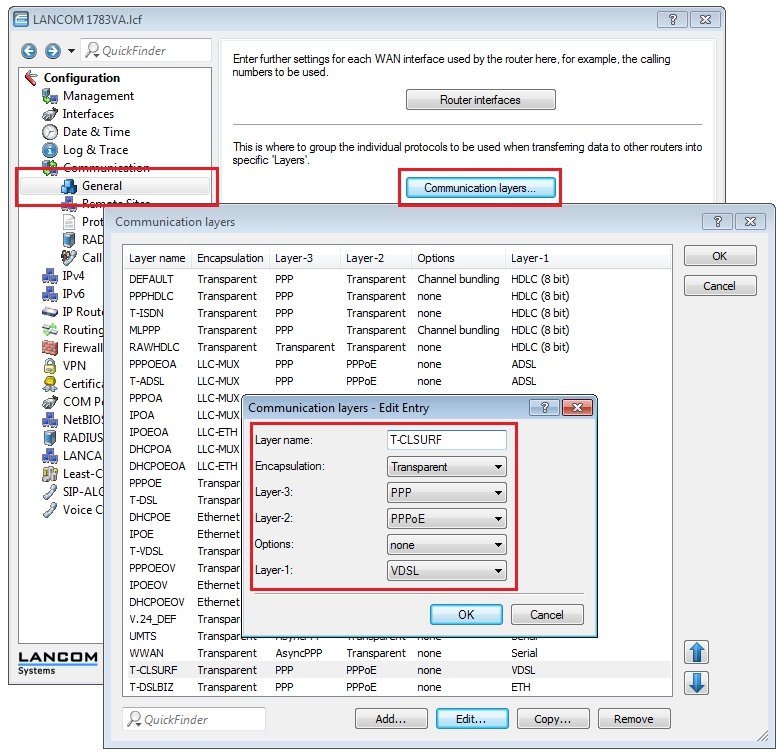
8) Check the IP parameters (for IPoE connections):
If you are using an Internet connection with a fixed IP address (without PPP) or a pool of IP addresses, go to the menu Communication -> Protocols -> IP parameters and check whether you are using the IP parameters that were communicated by your provider.
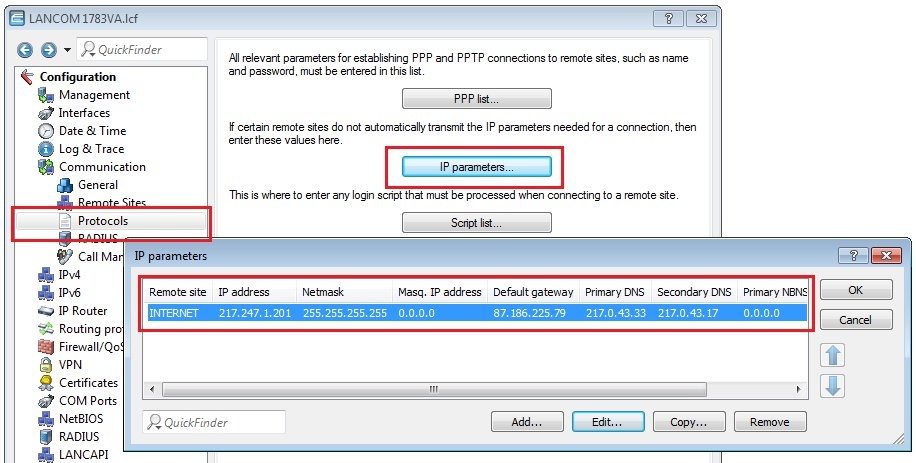
For IPoE connections being operated on the LANCOM router's Ethernet port:
- Go to the menu Interfaces -> LAN-> Ethernet ports and check that the Ethernet port has been set with a logical WAN interface (e.g. DSL-1).
-
- Set the Transfer mode of the Ethernet port to the value 100 Mbps full duplex.
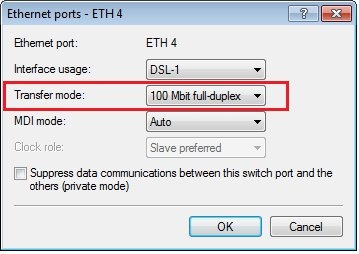
- Start an SSH session to the LANCOM router and navigate to the menu Setup -> Interfaces -> Ethernet-Ports (cd /Setup/Interfaces/Ethernet-Ports).
Use the command ls to display the current settings of the Ethernet ports.

- If the power saving is enabled, turn this off with the command set <ETH-interface> {Power-Saving} No ab (e.g. set ETH-4 {Power-Saving} No). Check now whether you can connect to the Internet.
- In addition, you can use the command set <ETH-interface> {Flow-Control} Off to switch the flow control off (e.g. set ETH-4 {Flow-Control} No).
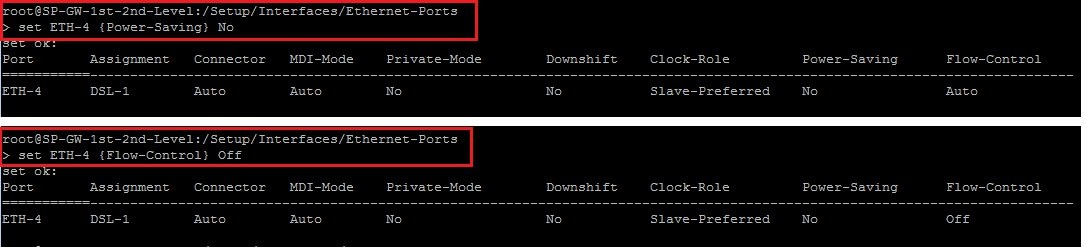
9) Perform traces for troubleshooting and analysis:
You can capture the following traces with LANtracer to help with troubleshooting:
- PPP
- Check to see if the message PAP-NAK received is output; also see
 . .
- In this trace only contains “PADI frames”, the communication on layer 2 is not working. This may be caused by an incorrect VLAN ID, or it may be an error on the provider side.
- VDSL data/ADSL data
- VDSL status/ADSL status
- VDSL modem/ADSL modem
- DHCP trace (for DHCP connections)
If the captures traces are no help with troubleshooting, please send them along with a description of the fault for assessment by LANCOM support.
|
|