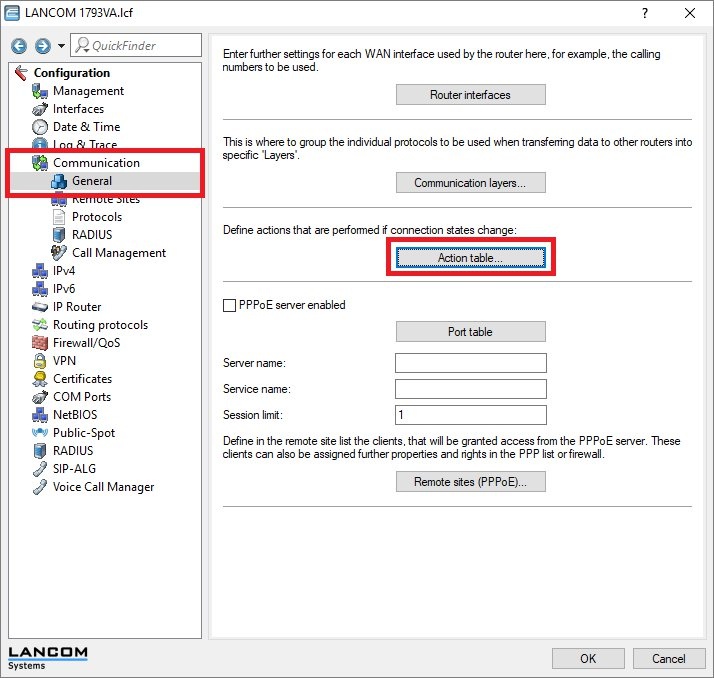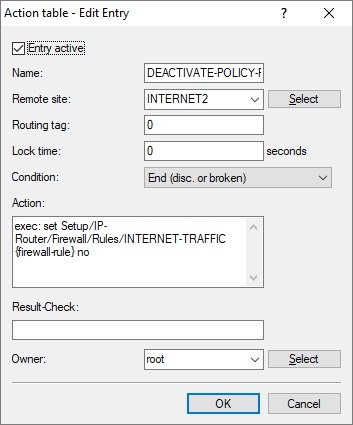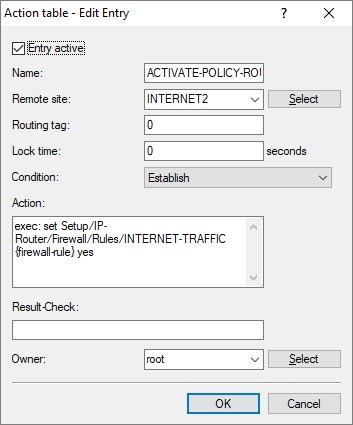| Seiteneigenschaften |
|---|
Notes Link
the following article:

-> General -> Action
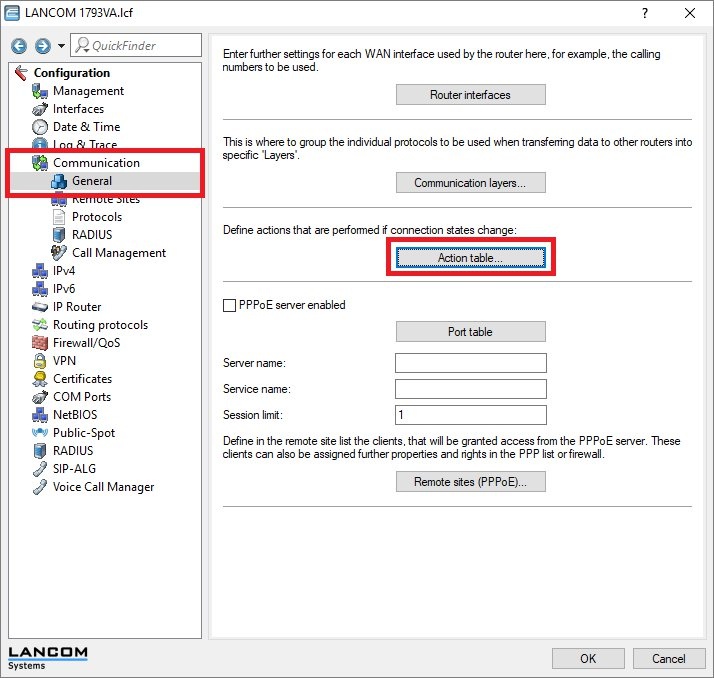
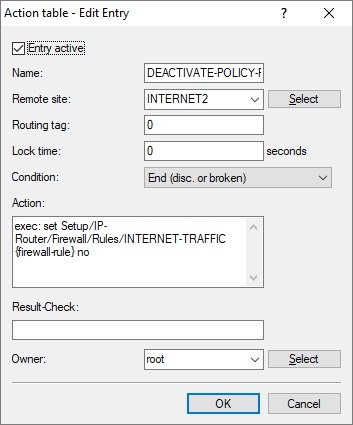
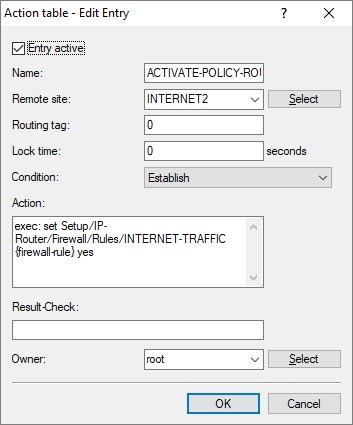
Important:
.


|
|

|
|
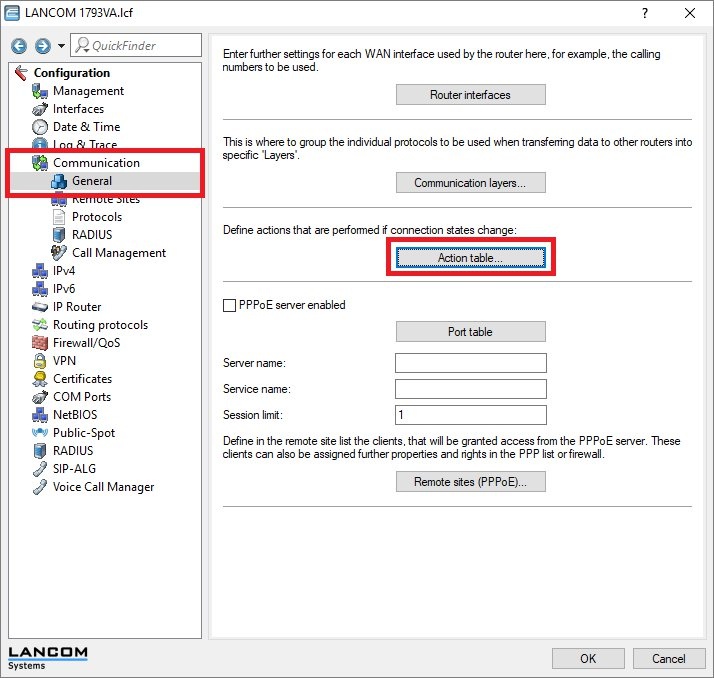
|
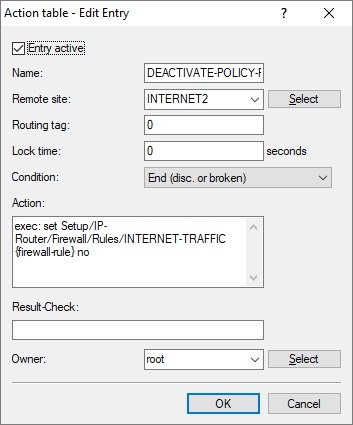
|
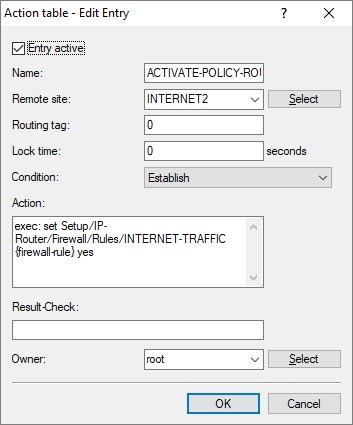
|
|
|

|