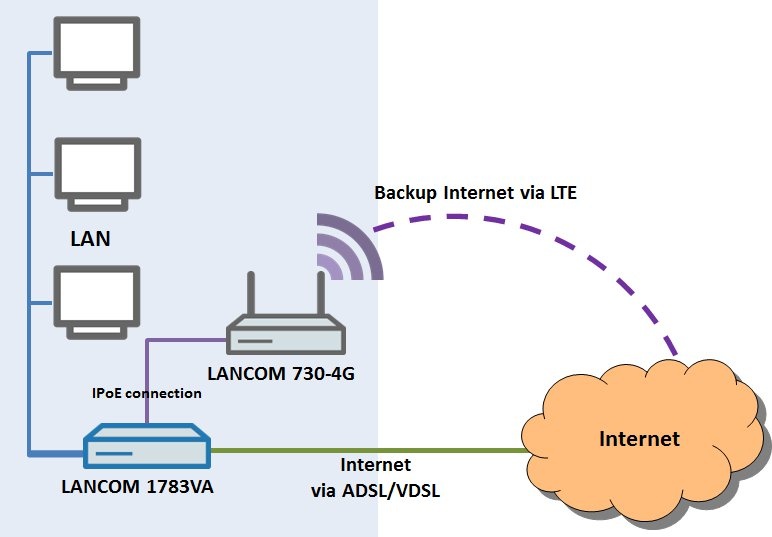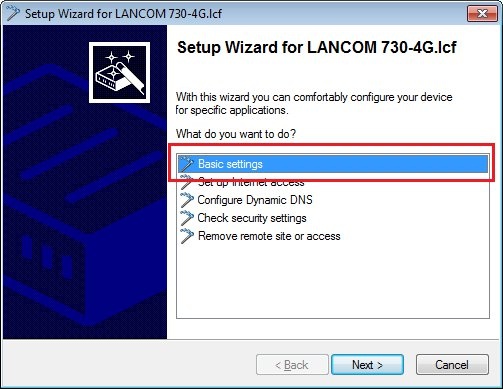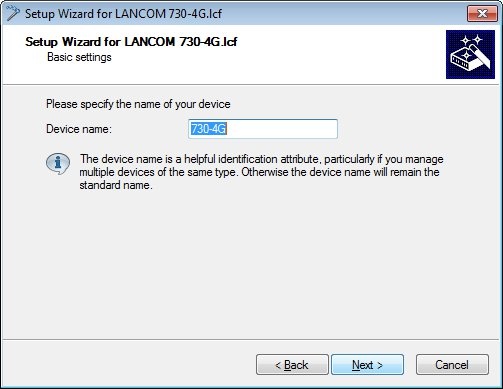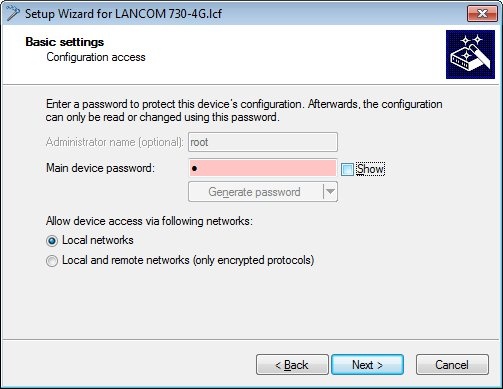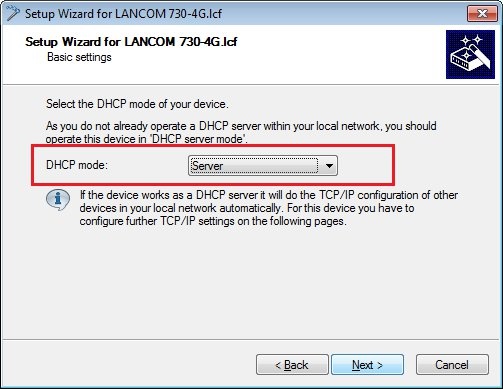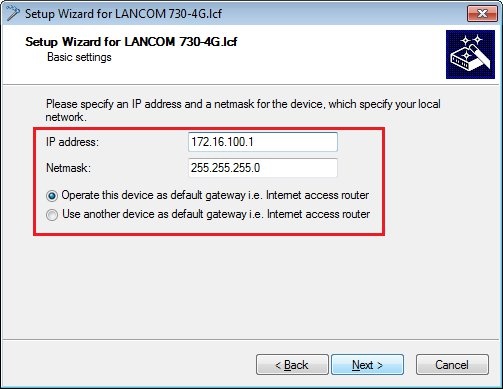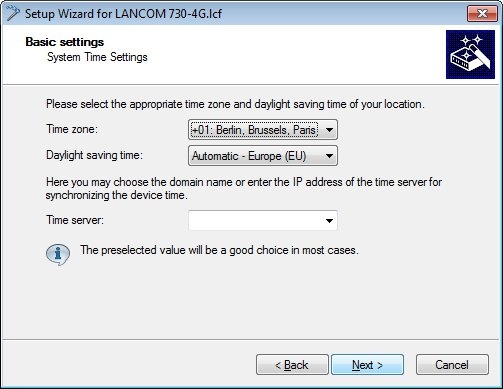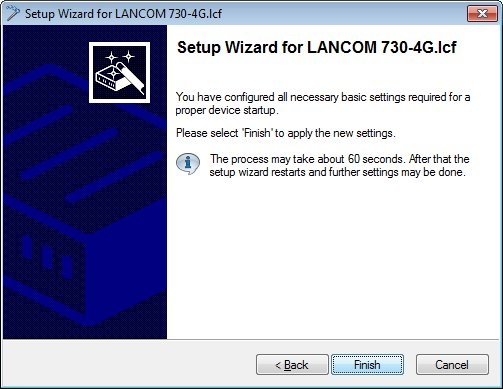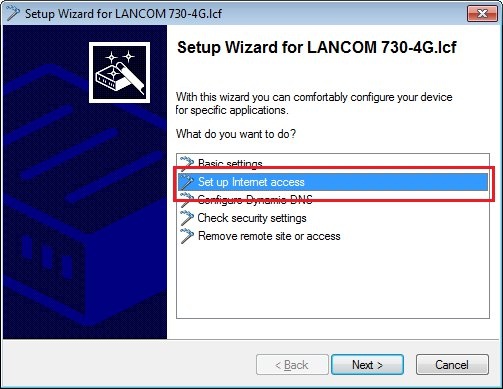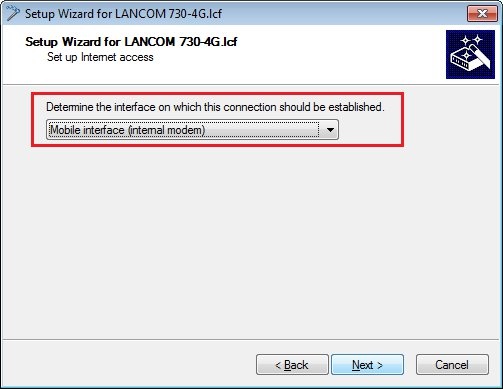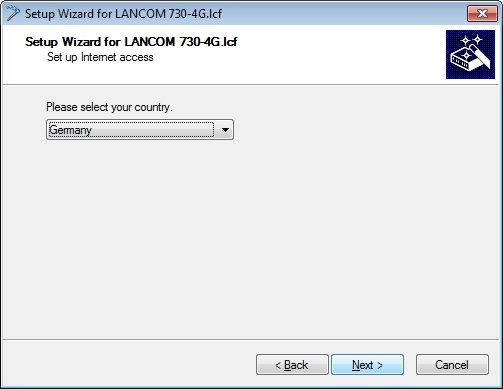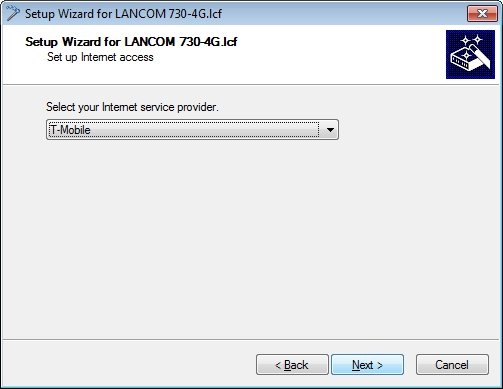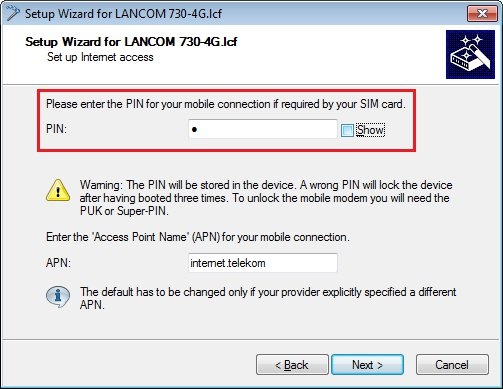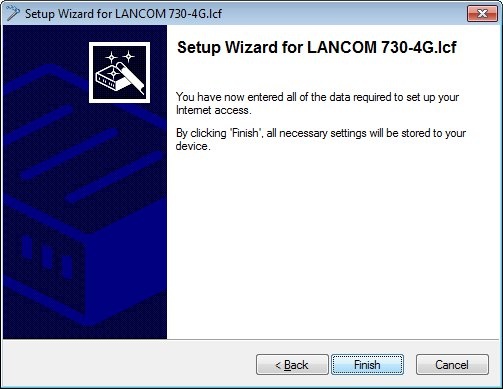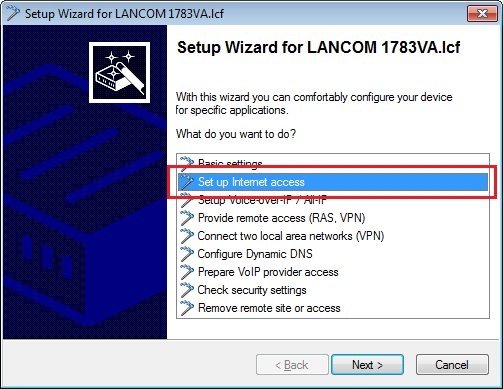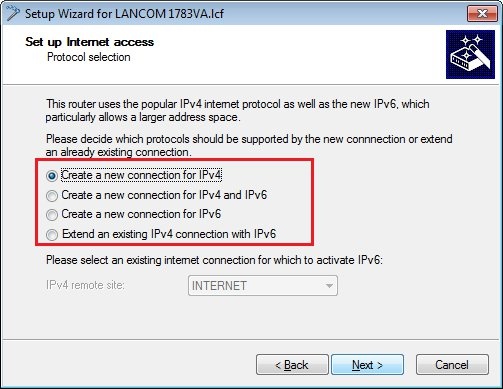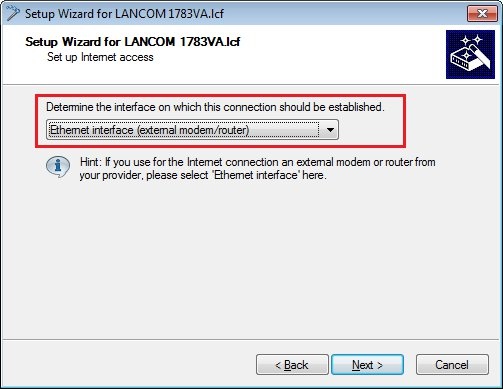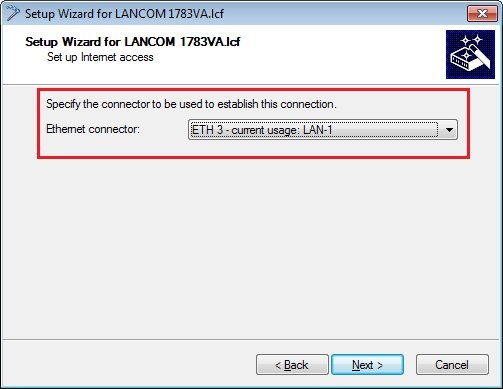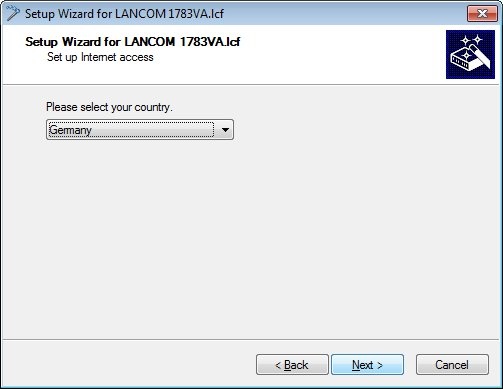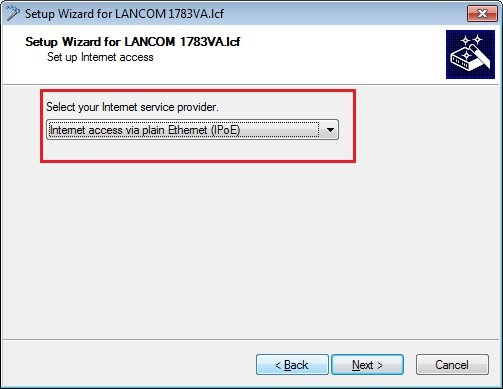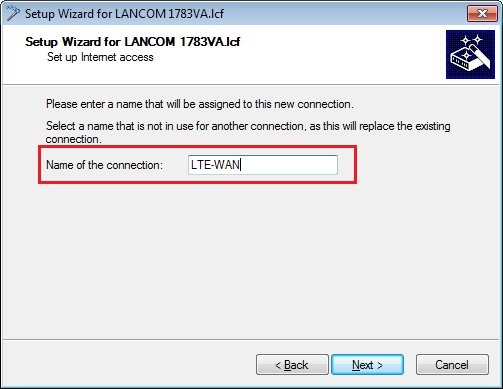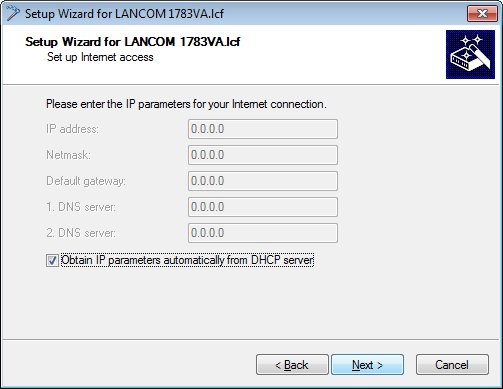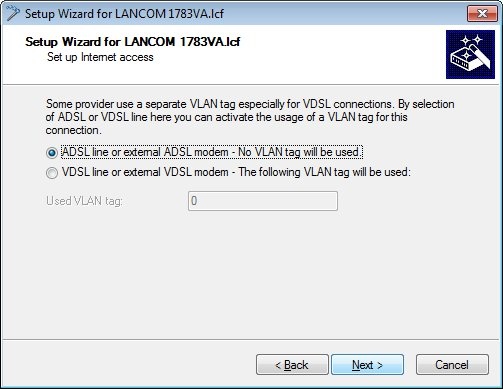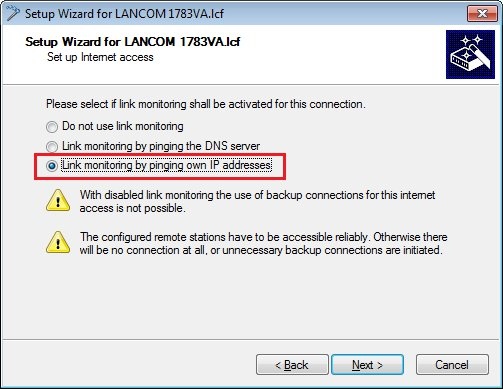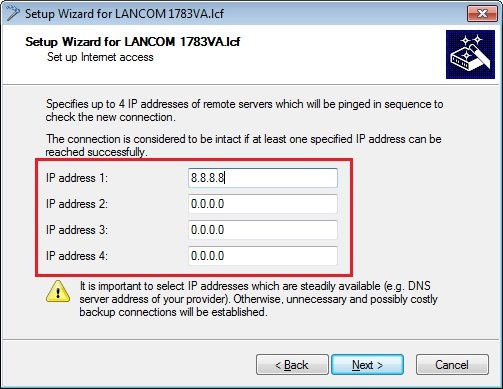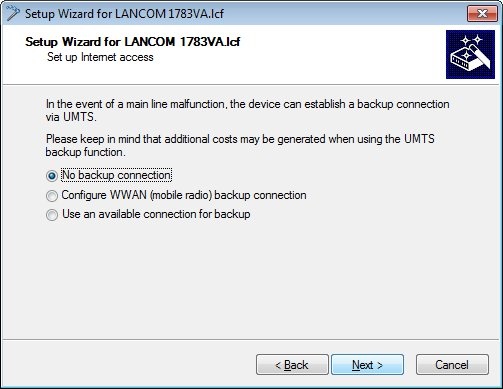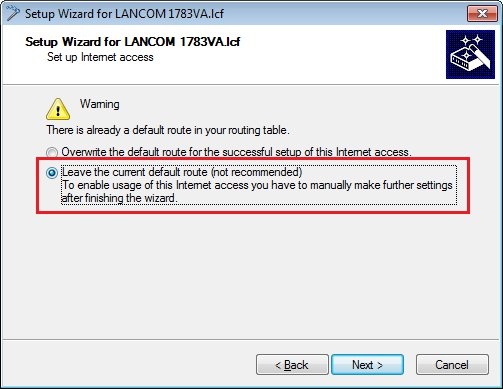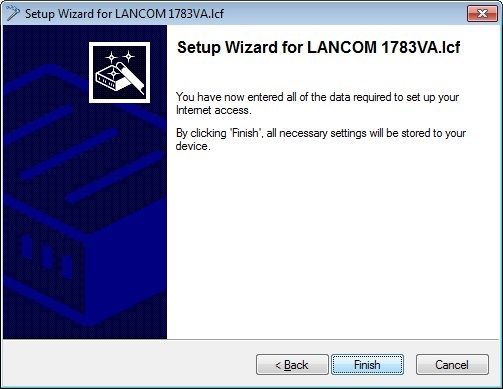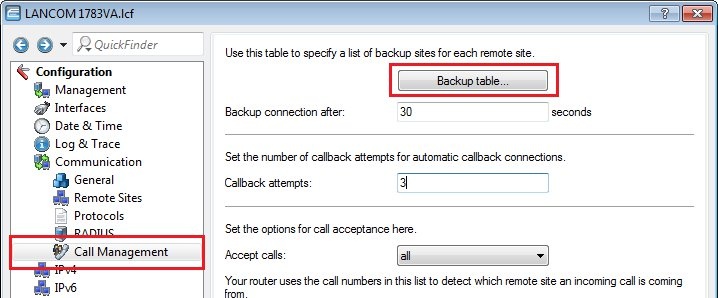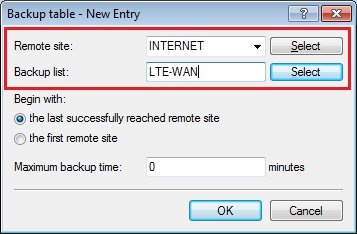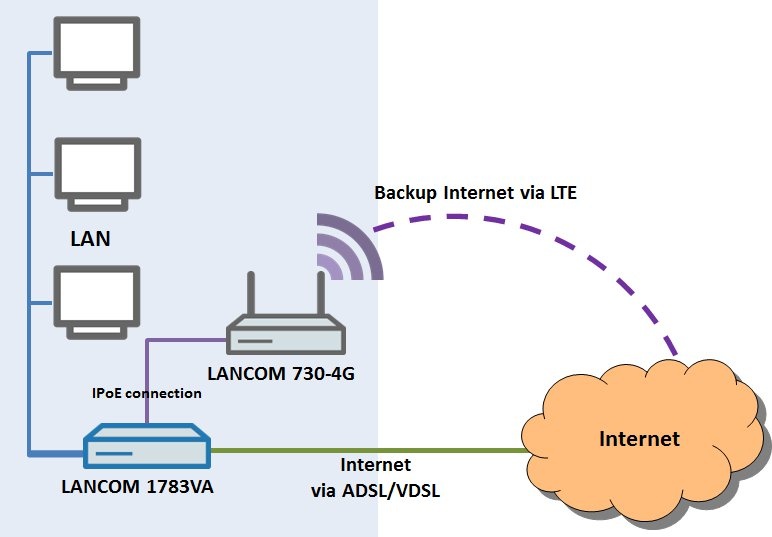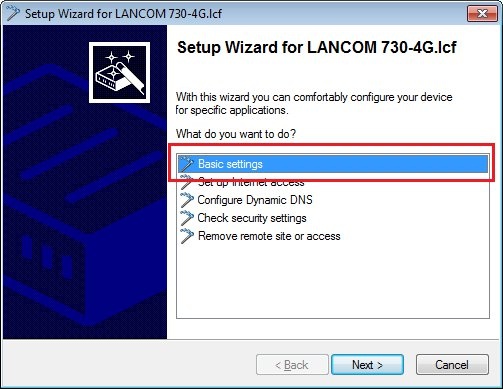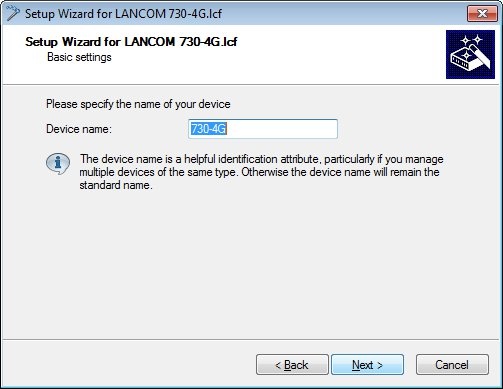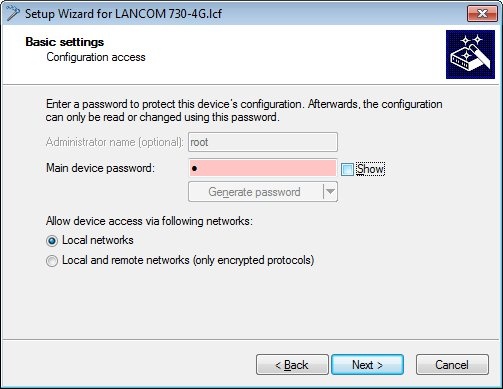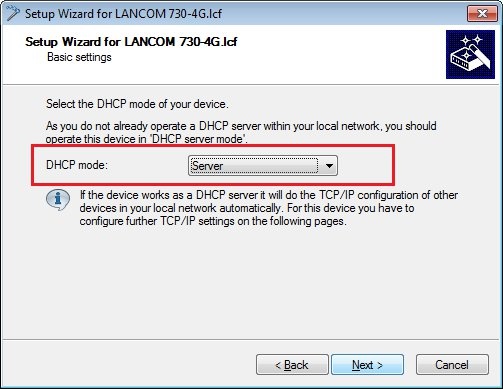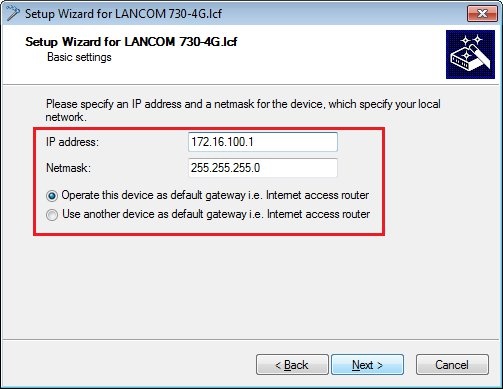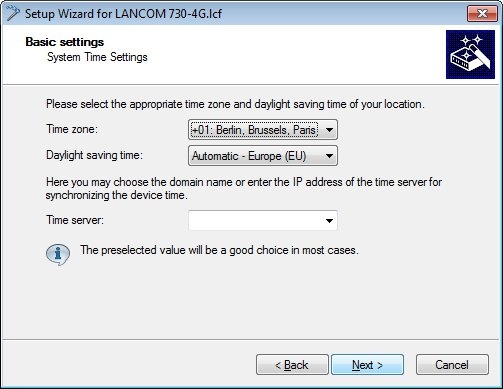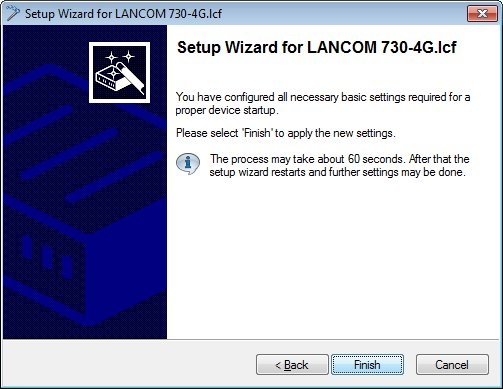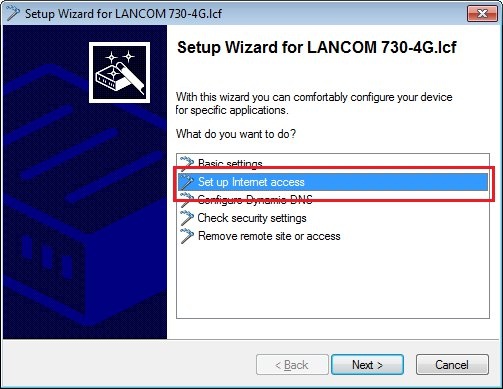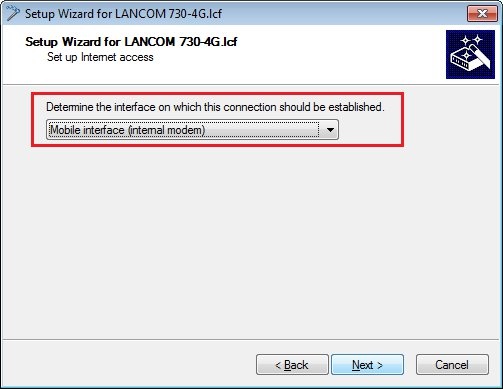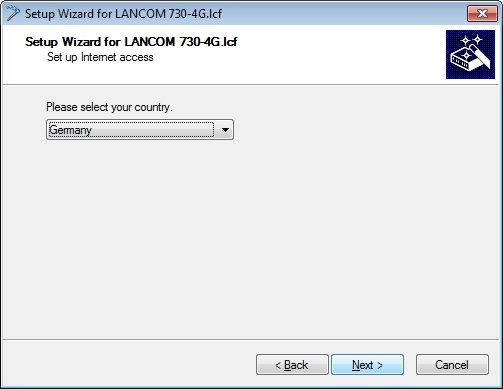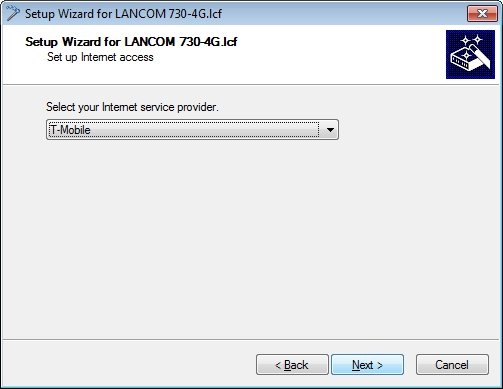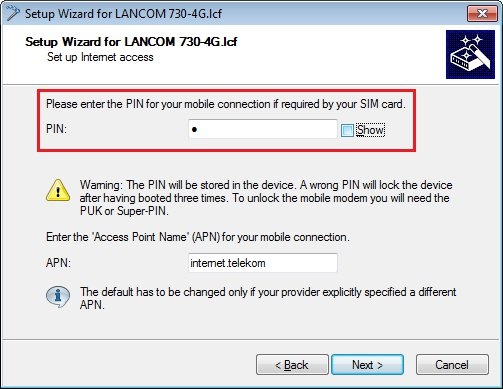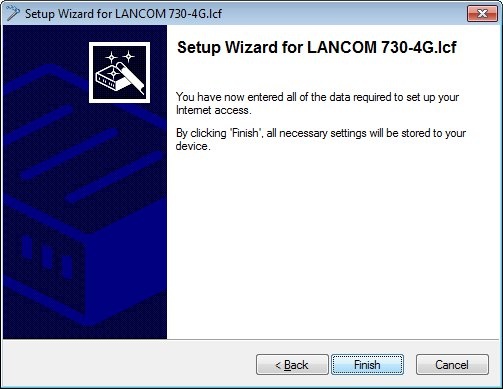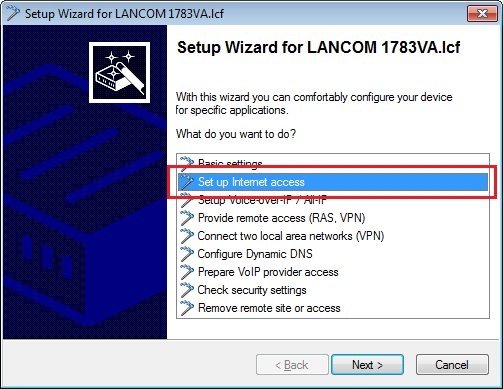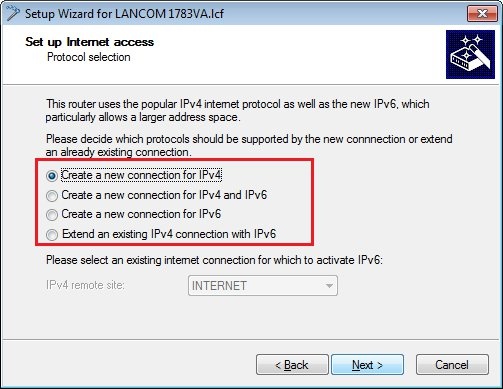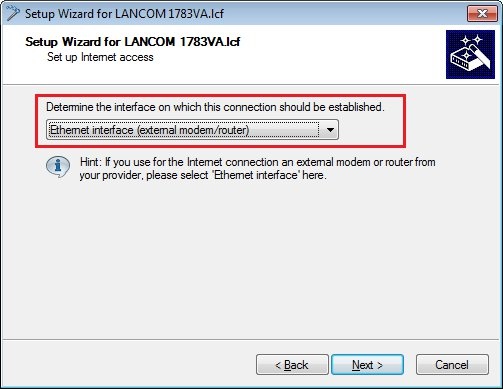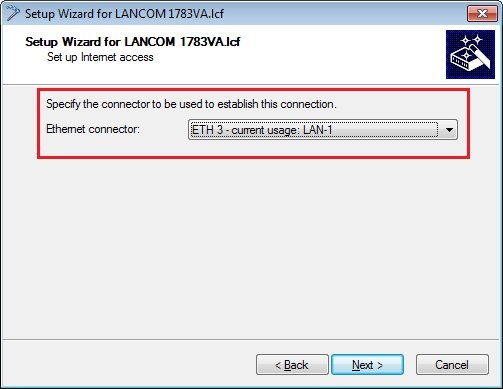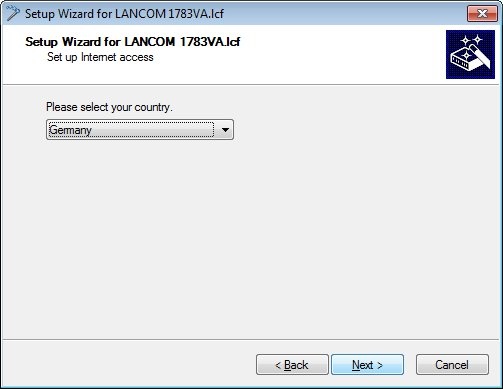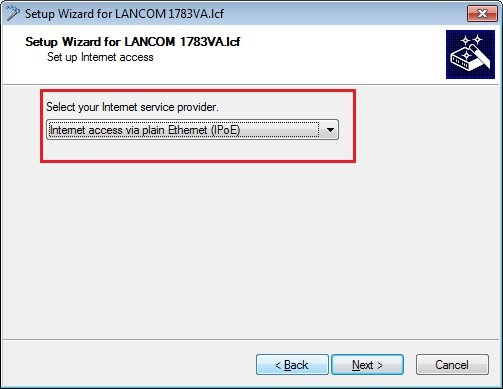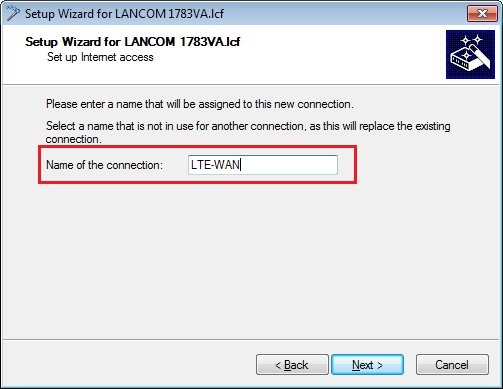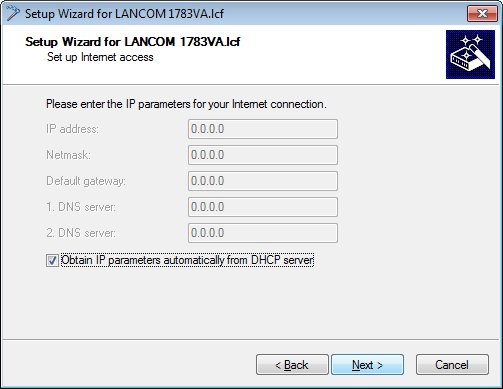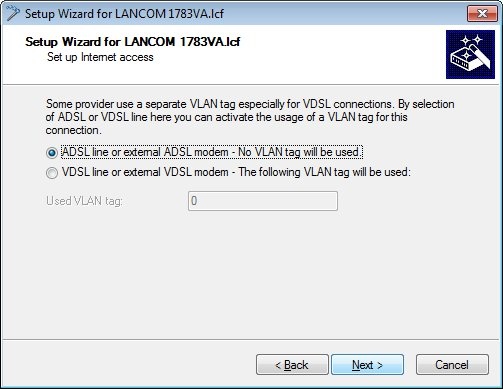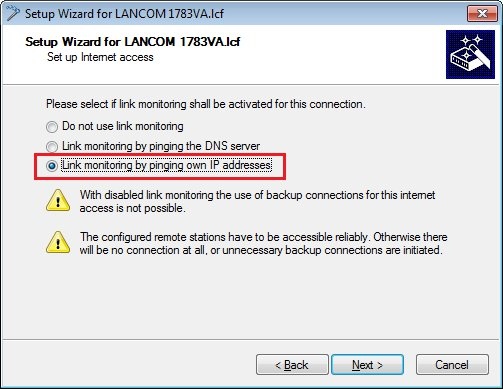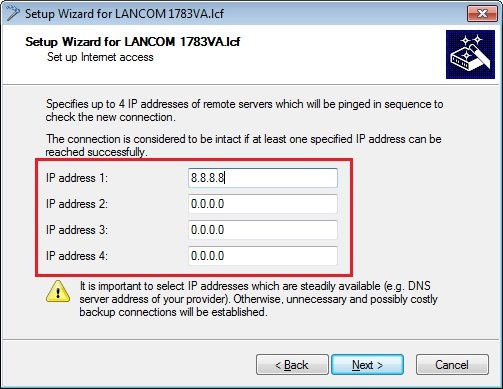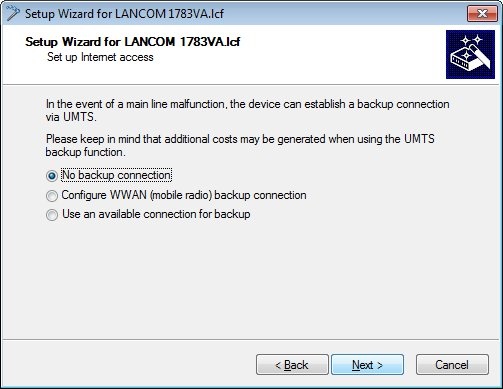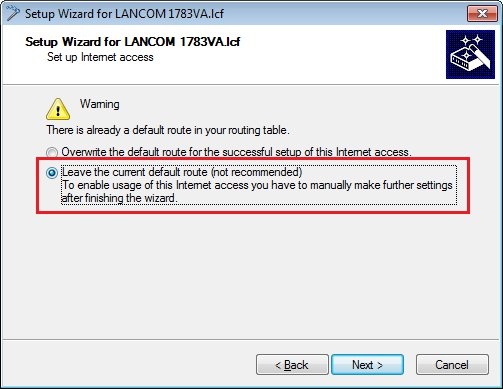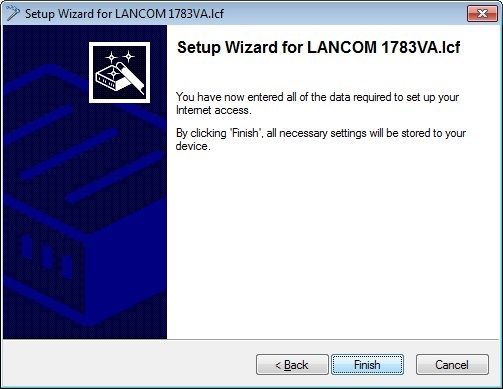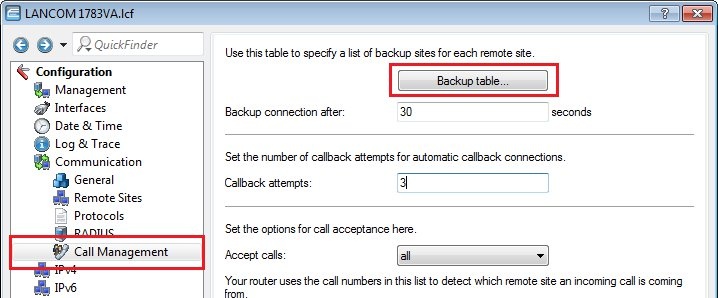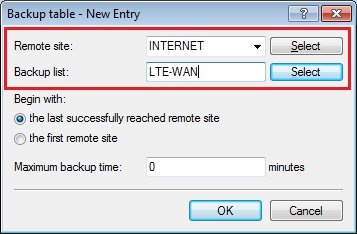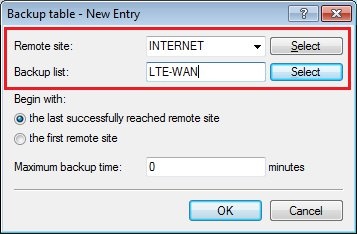 Image Added Image Added 2.18) Write the configuration back to the LANCOM router. This concludes the configuration. You can test the configuration by unplugging the RJ-45 connector from the xDSL socket on the LANCOM 1783VA to interrupt the Internet connection. The backup connection via the LANCOM 730-4G(+) is established after the specified time (in this example and by default: 30 seconds). As soon as the xDSL connection via the LANCOM 1783VA becomes available again, the backup link via the LANCOM 730-4G(+) disconnects. |