Description: This document describes how to configure a LANCOM 730-4G(+) to operate as an upstream device that provides an LTE/4G Internet connection for a LANCOM router. The LTE/4G connection provided by the LANCOM 730-4G(+) should act as a backup connection. Requirements: - LANtools version 10.10 or later
- LCOS version 10.00 RU3 or later
- LANCOM 730-4G(+)
- LANCOM router with integrated xDSL modem (e.g. LANCOM 1783VA)
Scenario: - A company operates a LANCOM 1783VA as a central gateway. Its internal VDSL modem provides the Internet connection via an xDSL line. The xDSL connection is already configured on this device.
- The requirement is to provide an LTE/4G connection as a backup to the xDSL connection. This is fulfilled by a LANCOM 730-4G(+) using an IPoE connection to the LANCOM 1783VA in order to provide the LTE/4G connection.
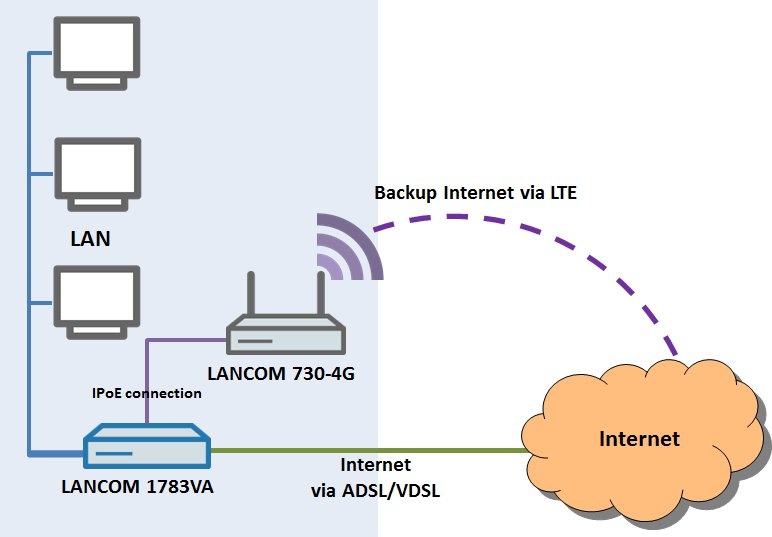 1) Configuration steps on the LANCOM 730-4G(+): 1) Configuration steps on the LANCOM 730-4G(+): 1.1) Connect a PC or laptop to the LANCOM 730-4G(+) with an Ethernet cable. 1.2) Connect the LANCOM 730-4G(+) to the power supply and wait until it has started. 1.3) Because the device was not connected to any local network, it has the default IP address 172.23.56.254 and, by means of DHCP, it assigns an IP address from the range 172.23.56.0/24 to the connected PC or laptop. 1.4) Once you have found the LANCOM 730-4G(+) by conducting a device search in LANconfig, you need to start the Setup Wizard to setup a basic configuration. 1.5) Select the option Basic settings. 1.6) Set a name for the device. 1.7) Create a master device password that is complex as possible. This is because the Internet access data are stored on the LANCOM 730-4G(+), which makes the configuration of the router relevant to your security. 1.8) It is important that the device operates as a DHCP server. With the LANCOM 730-4G(+) is configured as a DHCP server, DHCPoE assigns IP information to the LANCOM 1783VA. 1.9) Assign an IP address range that is different from the address range used on your existing local network. In this example, the IP address range is 172.16.100.0/24 and the device is to receive the address 172.16.100.1. 1.10) Accept the system time settings. 1.11) In the concluding dialog, click on Finish to write the basic configuration back to the device.
1.12) Insert the SIM card from your mobile service provider into the card slot of the LANCOM 730-4G(+). 1.13) Start the Setup Wizard in LANconfig again and select the option Set up Internet access. 1.14) Select the option Create a new connection for IPv4. 1.15) The LTE/4G connection is to be established via the Mobile interface of the device. 1.16) Set your country as appropriate. 1.17) In this example we are using an LTE/4G connection from T-Mobile. 1.18) Enter the PIN supplied by your provider. 1.19) You can accept the default settings for the subsequent dialogs. 1.20) In the concluding dialog, click on Finish to write the configuration back to the device. The LTE/4G Internet connection is then established. You can check this by loading the LANCOM 730-4G(+) into LANmonitor. 1.21) Remove the Ethernet cable from your PC or laptop and insert it into a free Ethernet port on the existing LANCOM router (e.g. LANCOM 1783VA). In this example, the LANCOM 730-4G(+) is connected to port ETH-3 of the LANCOM 1783VA.
2) Configuration steps on the existing LANCOM router: 2.1) Using the Ethernet cable, connect your PC or laptop to the existing local network so that you can access the LANCOM 1783VA with LANconfig. In this example, the existing local network has the IP address range 192.168.100.0/24 and the LANCOM 1783VA has the IP address 192.168 100.1. 2.2) Start the Setup Wizard in LANconfig again and select the option Set up Internet access. 2.3) Select the option Create a new connection for IPv4. 2.4) The connection is directed via one of the Ethernet ports of the LANCOM 1783VA. 2.5) Since ETH interface 3 of the LANCOM 1783VA is used to connect to the LANCOM 730-4G(+), this is the interface that must be used. 2.6) Set your country as appropriate. 2.7) The Internet is accessed through an IPoE connection to the upstream LANCOM 730-4G(+). 2.8 Give the second Internet connection a unique name. 2.9) The simplest solution is for the LANCOM 1783VA to receive its IP parameters for the Internet connection via DHCP from the upstream LANCOM 730-4G(+). 2.10) No VLAN tag is required for the IPoE connection. 2.11) Set up link monitoring that pings public IP addresses entered by you. 2.12) Enter one or more public IP addresses. In this example, the public IP address of the Google DNS server is pinged. 2.13) No backup connection is used. 2.14) Leave the settings for the previous default route. 2.15) In the concluding dialog, click on Finish to write the configuration back to the device. 2.16) Open the configuration of the LANCOM router in LANconfig and switch to the menu item Communication → Call management → Backup table. 2.17) Create a new entry with the remote site set to the xDSL connection on the LANCOM 1783VA and the backup link set to the newly created IPoE connection to the LANCOM 730-4G(+). 2.18) Write the configuration back to the LANCOM router. This concludes the configuration. You can test the configuration by unplugging the RJ-45 connector from the xDSL socket on the LANCOM 1783VA to interrupt the Internet connection. The backup connection via the LANCOM 730-4G(+) is established after the specified time (in this example and by default: 30 seconds). As soon as the xDSL connection via the LANCOM 1783VA becomes available again, the backup link via the LANCOM 730-4G(+) disconnects. |