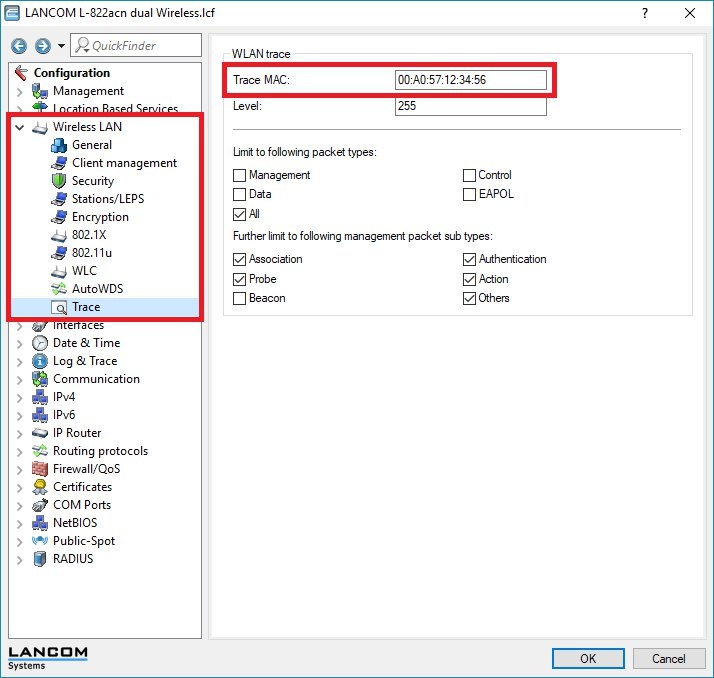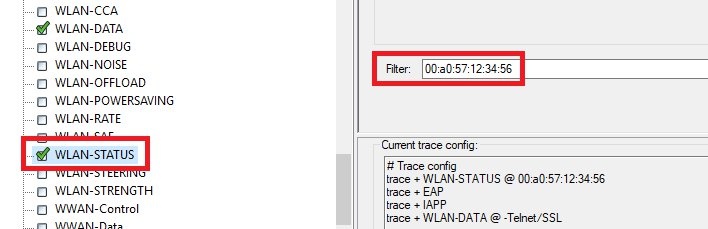Description: This document describes the information that needs to be collected in order for our Support to determine the cause for problems with the Wi-Fi connection with WLAN routers or access points with LCOS. Preparations: 1) First, check which access point the Wi-Fi device is connecting to.
2) In LANconfig, open the configuration dialog for the LANCOM access point and switch to the menu item Wireless LAN → Trace (up to and including LANconfig 10.42). As of LANconfig version 10.50 the menu Trace can be found under Wireless-LAN → General → Trace. 3) In the field Trace MAC, enter the MAC address of the Wi-Fi device (in the format 00:a0:57:12:34:56) that is unable to authenticate in the Wi-Fi. The first three octets correspond to the vendor ID.
Creating the trace: 1) Start the LANtracer, connect to the affected access point and load the attached trace configuration into the trace module. You can ignore any error messages regarding unsupported status tables and click on OK to confirm. The procedure for creating traces using a ready-made trace configuration is described in this Knowledge Base article. 2) Filter the WLAN-STATUS Trace for the affected Wi-Fi device by entering its MAC address (00:a0:57:12:34:56) into the Filter field.
3) Start the trace by clicking on the button with the green arrow and try to connect the device to the Wi-Fi. 4) Stop the trace by clicking on the button with the stop sign and save it. |