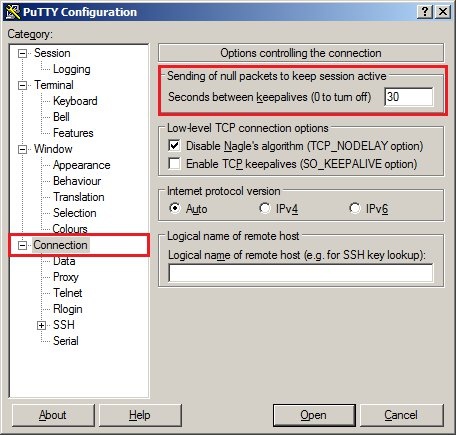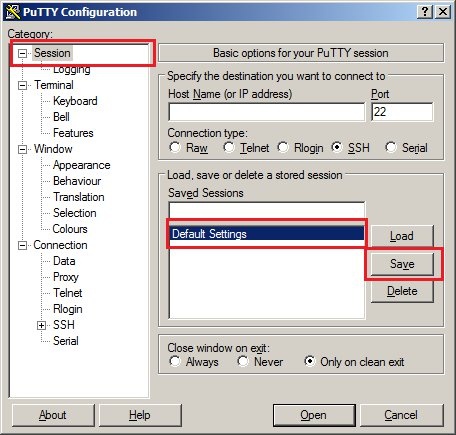Description: This document describes how you can link LANconfig with an external SSH client. The example uses the the PuTTY application as the SSH client. Requirements:
Procedure: 1) Install the PuTTY software on your system. 2) Launch PuTTY and customize the program's default settings.

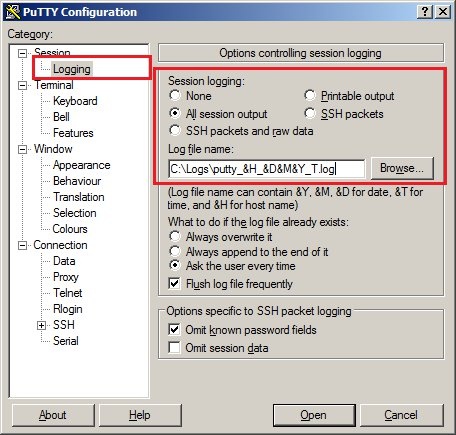
3) Launch LANconfig and open dialog Tools -> Options. 4) You can link PuTTY with LANconfig in the Extras menu.
5) In case you have set up one or more administrator user accounts with which you would also like to establish the SSH session, please proceed as follows: 5.1) Save the file PuttyParams.cmd on your PC and copy it into the installation directory for Putty: 5.2) Open the Windows File Explorer and create a shortcut with a right-hand mouse click on the file PuttyParams.cmd. 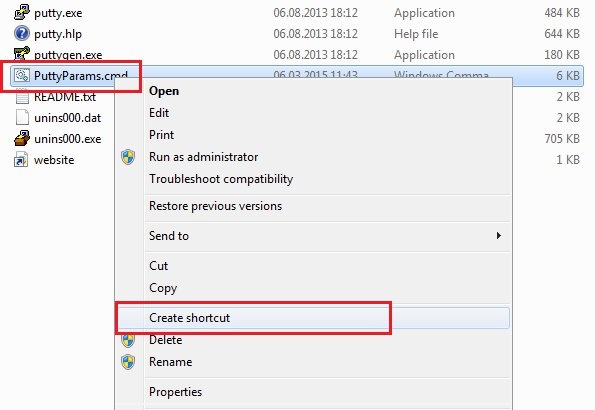 5.3) For the Shortcut enter the name PuttyParams.cmd. 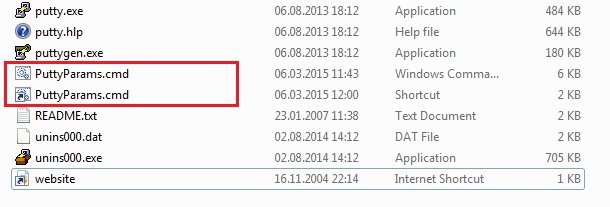 5.4) Open the Properties of the shortcut and set the Run parameter to Minimized. 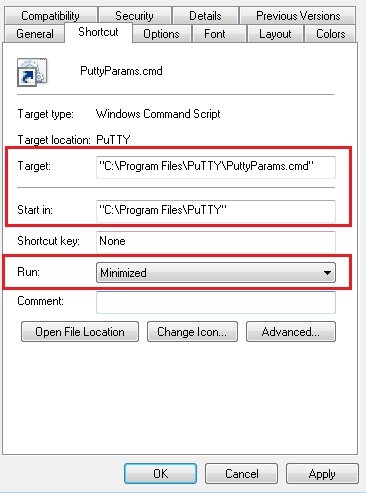 5.5) Launch LANconfig and open the dialog Tools → Options. 5.6) You can link PuTTY with LANconfig in the Extras menu. In the field SSH client enter the following line: "C:\<Putty-installation-directory>\PuttyParams.cmd.lnk" %h pass:%p admin:%u port:%s e.g., "C:\Program Files\Putty\PuttyParams.cmd.lnk" %h pass:%p admin:%u port:%s 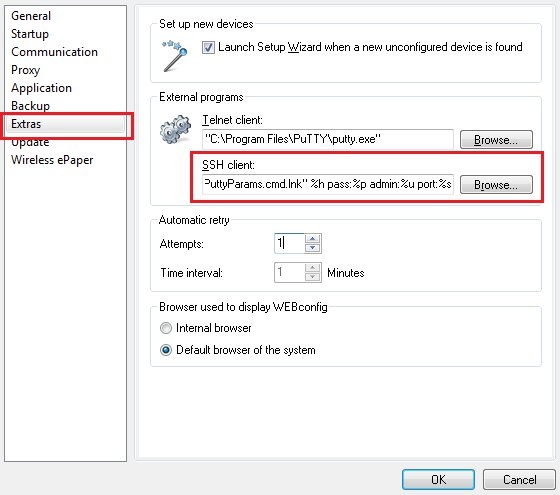 |