Description:
To activate the LANCOM Advanced VPN Client on Windows 8 , you need at least a version 2.3 license . License upgrades are available from specialist resellers and distributors. Note the information and the licensing scheme on the product page of the LANCOM Advanced VPN Client . Microsoft Windows 8 is supported as of version 2.31 of the LANCOM Advanced VPN Client. If you operate a Windows 7 system with an installation of the LANCOM Advanced VPN Client version 2.31, an update to Windows 8 can be carried out without restrictions. If the LANCOM Advanced VPN Client version 2.31 is installed on a newly-installed Windows 8 system, there are similarly no restrictions. When upgrading a Windows 7 system with an installation of the LANCOM Advanced VPN Client of version 2.30 or earlier, certain circumstances can lead to the occurrence of errors in the Windows 8 registry, which affect the LANCOM Advanced VPN Client. To avoid this error, we recommended the following procedure for an upgrade involving these components:
1) Backing up the profile settings: 1.1) Open you the menu Configuration -> Profile settings backup -> Create. 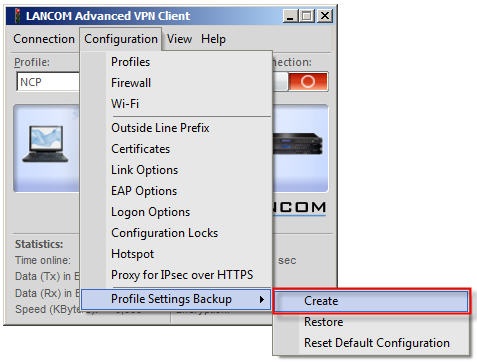 1.2) Confirm the subsequent message with Yes. 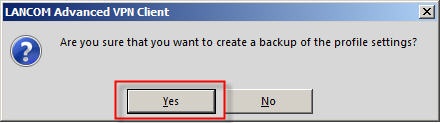
The backed-up profile settings are stored to the file NCPPHONE.SAV in the installation directory of the LANCOM Advanced VPN Client. To restore the profile settings, select the menu item Configuration -> Profile settings backup-> Restore. 2) Backing up the certificates: Certificate backups are done with the Windows 7 Certificate Manager. An Export Wizard is available. 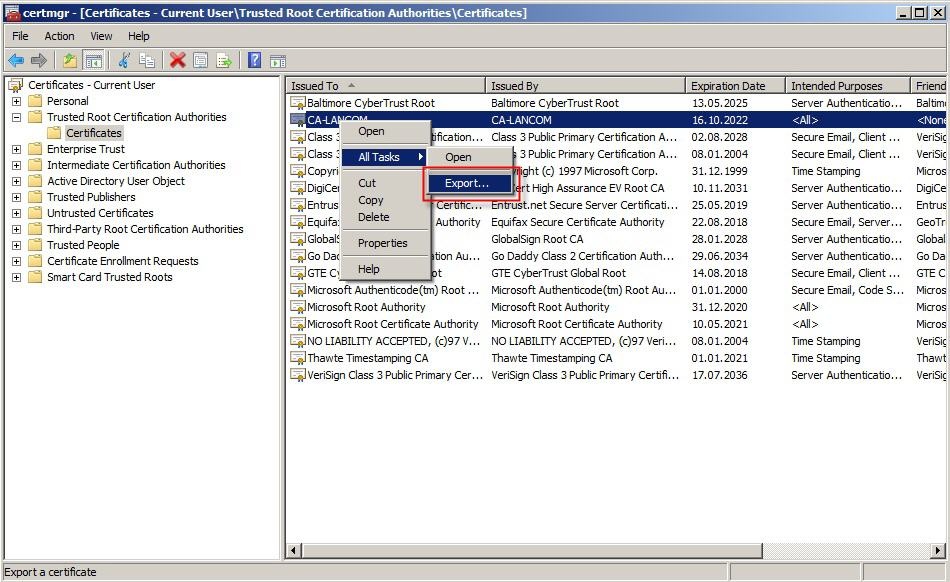 |