Information:
You can configure LANCOM cellular routers to select the network in different ways (in the menu Interfaces -> WAN -> Mobile profiles).
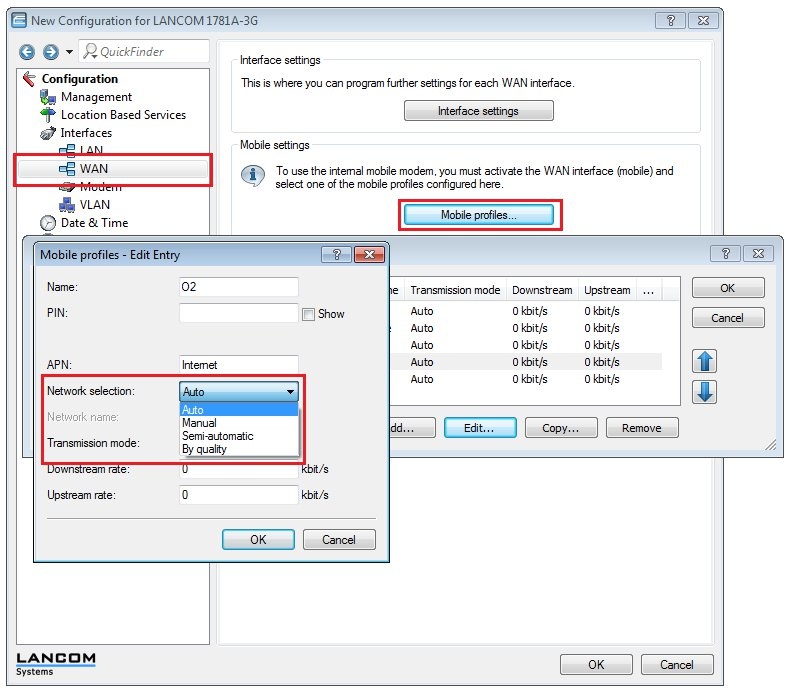
- Auto (default setting):
If you set the mobile network selection to automatic, the mobile interface logs in to the cellular network that was last used successfully.
If the device fails to login, the mobile interface automatically logs in to the home network (HPLMN) stored on the SIM card.
If the mobile interface is also unable to login to the home network stored on the SIM card, a PLMN list of preferred roaming partners on the SIM card is processed in sequence with attempted logins. The mobile phone interface then connects to the first cellular network that is available (regardless of signal quality).
If none of the above networks is available, one of the available PLMN networks with a "good" signal quality is selected at random: Failing this, the PLMN networks with a "sufficient" signal quality are processed, in the descending order of signal quality.
As soon as the login process succeeds, the network will be used. There is no change of network unless a loss of connection occurs. The provider can however trigger a change of the cell and the access mode, if it considers this to be appropriate.
- Manual:
If you set manual mobile network selection, the mobile interface logs in exclusively to the cellular network of that network name entered into the text box specified below it.
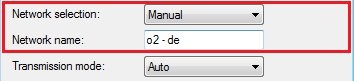
Manual selection of the mobile network is recommended if the router is operated in a fixed location and the mobile interface should be prevented from logging into other networks, which may offer strong signals, but which may be undesirable or more expensive.
If the manually set mobile network is not available, no 3G/4G connection will be established because the mobile interface only ever logs in to the manually specified network.
If you set the "Network selection" parameter to "Manual" in the configuration and leave the field "Network name" empty, and the command do/Status/Modem-Mobile/Scan-Networks -s is executed in the command line interface, the best found network will be entered in the "Network Name" field.
- Semi automatic:
With this method, the mobile interface first logs in to the cellular network that is entered into the text box specified below it. If the device fails to login, the mobile interface logs on to the home network (HPLMN) stored on the SIM card.
- By quality (in LCOS 8.84 RU8 and LCOS 9.10 RU1):
The mobile interface uses a scan initiated manually in LANmonitor or from the command line to search for all available cellular networks and logs into the mobile network with the best signal quality. If this login process fails, the mobile interface uses the semi-automatic network selection.
Console commands:
- do /Status/Modem-Mobile/Scan-Networks -s -f
This command initially disconnects any existing 3G/4G WAN connection, it then performs an extended scan and the best network is selected and stored to the configuration. This command is useful in combination with "Semi automatic" and "manual" network selection. The stored network also applies after a device restart (Cold/Warm boot) until Scan-Networks -s/-e is executed, for all modes but automatic. Results of the scan are available at /Status/Modem-Mobile/Network-List.
- do /Status/Modem-Mobile/Scan-Networks -e -f
This command initially disconnects any existing 3G/4G WAN connection and it then performs an extended scan. The -e parameter ensures that the best network is found, but this is not entered in the configuration. However, the entry is made in the status tree.
- do /Status/Modem-Mobile/Scan-Networks -s
This command is used to perform a network scan only with an inactive WWAN connection.
Tip:
A manual scan can be performed on a regular basis and automatically by making an entry in the cron table on the LANCOM router (
Date & time -> General -> Cron table ).
In the configuration dialog, enter the command
do /Setup/Interface/Mobile/Profiles scan -s .
LANmonitor:
In LANmonitor, you perform the scans mentioned above by
right-clicking with the mouse on the Network list and selecting the desired operation from the context menu.
The scanning method
Disconnect and use best network is the most effective.
|
|