Description:
This document describes how to switch off the LEDs on a LANCOM router that is operated with LCOS up to version 8.x.
Information:
- Switching off the LEDs of a LANCOM router only remains in effect until the device is restarted. The LEDs return to their enabled state after restarting the LANCOM router.
At the end of this document you will find instructions on how to automatically disable the LEDs after the router restarts.
- As of LCOS version 9.x, the LEDs can be switched off via LANconfig and remain deactivated even after rebooting the device.
Requirements:
- LANtools as of version 7.x
- LCOS as of version 7.x
- Web browser
- Telnet or SSH client (e.g. Putty)
Procedure:
WEBconfig:
1) Start WEBconfig and navigate to the menu LCOS Menu Tree -> Setup -> Config -> LED test.
2) In the drop-down menu, select the option Off to deactivate the LANCOM router's LEDs. Now click on the Send button.
Information:
To
switch on the
LEDs again, select the option
No_Test and click the
Send button again.
Rebooting the LANCOM router
also reactivates the LEDs .
Activating the options
green, red and orange permanently illuminates all of the LEDs on the LANCOM router in the chosen color. This can be used to
test the LEDs .
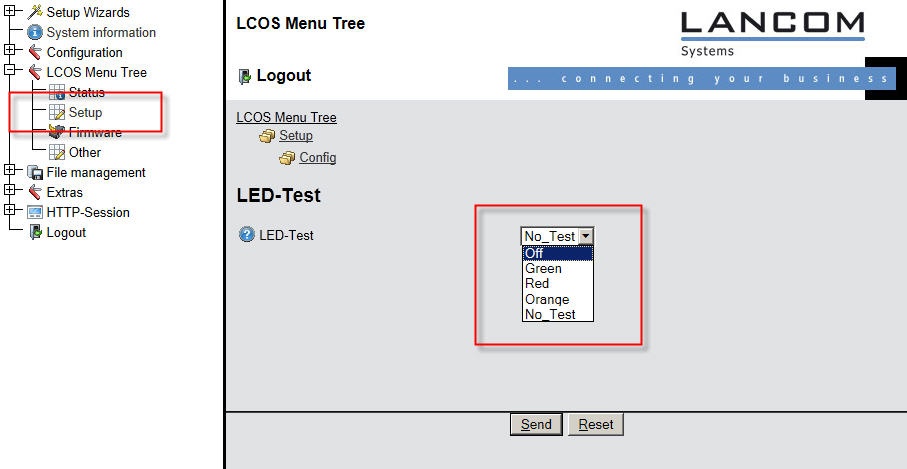
CLI console:
1) Start a Telnet or SSH session to the LANCOM router.
2) Enter the following command at the prompt to switch off the LEDs:
set /setup/config/led-test off
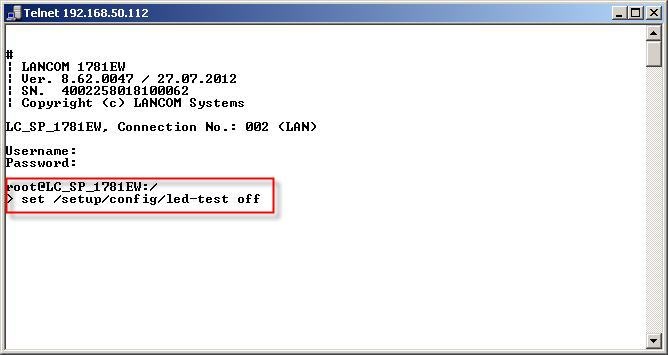
Information:
To
switch on the
LEDs again, enter the command
set /setup/config/led-test no .
Rebooting the LANCOM router
also reactivates the LEDs .
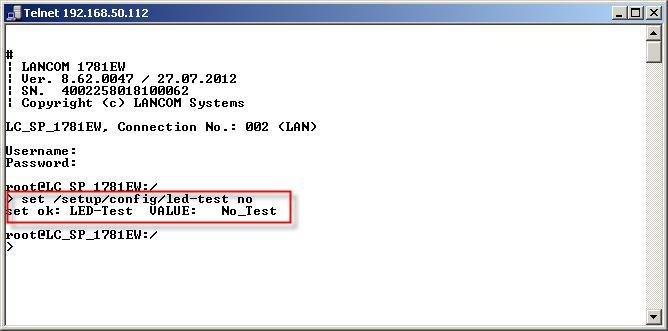
With the command
set /setup/config/led-test <green> <red> <orange> ,
all of the LEDs on the LANCOM router are permanently switched on in the chosen color. This can be used to
test the LEDs .
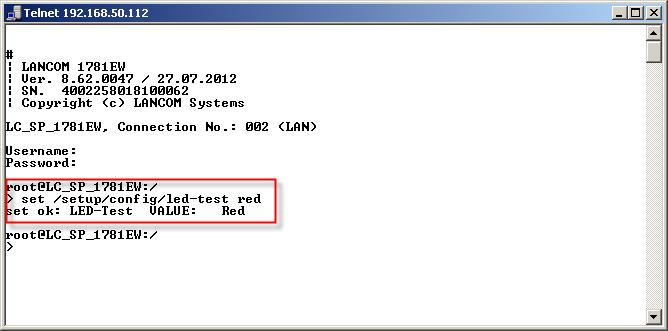
Automatic deactivation of the LEDs after a reboot of the LANCOM router:
Because the LEDs of the LANCOM router are reactivated after a restart of the device, you can use the Cron table of LANCOM router to automatically switch off the LEDs after a reboot:
1) In LANconfig, open the configuration dialog for the LANCOM router and navigate to the menu item Configuration -> Date & Time -> General -> Cron table.
2) Click on the Add... button to create a new cron entry.
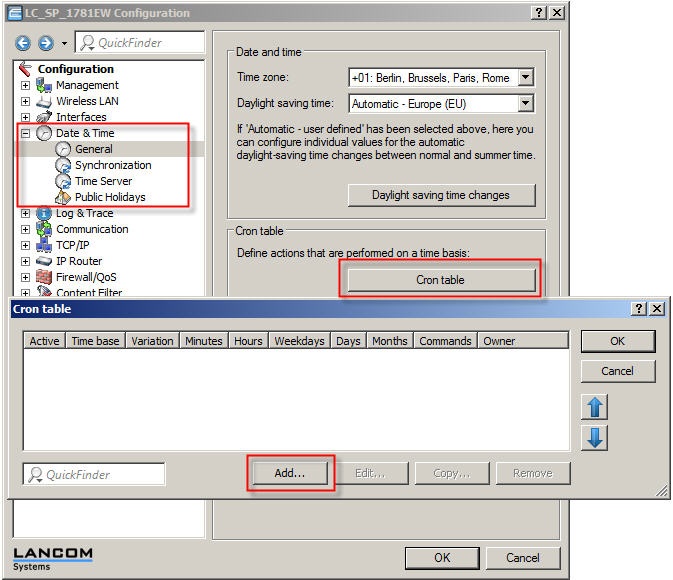
3) In the following dialog, select the option Operating time and adjust the minutes value to, for example, 1 minute. This automatically causes the LEDs to switch off one minute after the LANCOM router is restarted.
Enter the following into the Commands field: set /setup/config/led-test off.
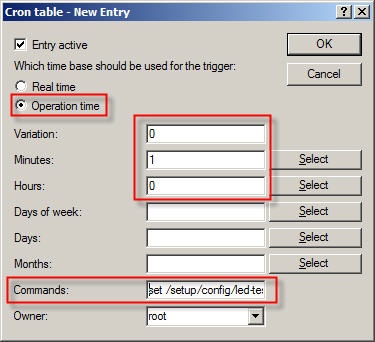
4) Now close the configuration dialogs with the OK button. The configuration is then written back to the LANCOM router. |
|