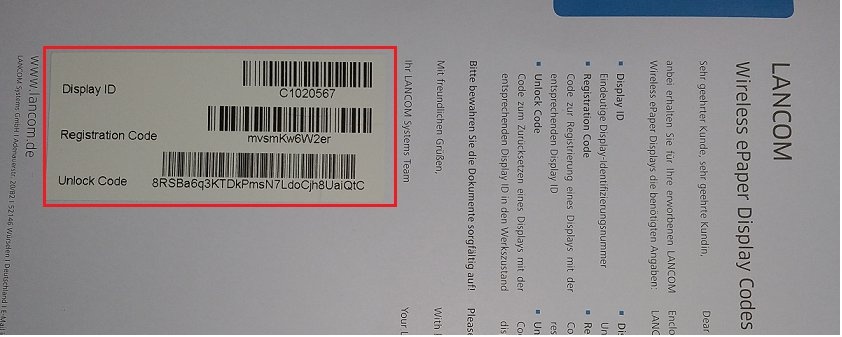This document describes some organizational measures for you to perform after the installation and commissioning of a LANCOM Wireless ePaper system, for example to make it easier to access important data such as licenses, registration codes or unlock codes in the case of system maintenance and/or expansion.
Requirements: - LANCOM Wireless ePaper Server as of version 1.40 (download latest version)
- A useful extra is a barcode scanner so that you can quickly read and digitize the information about the individual Displays.
1) Backup the server keyThe Wireless ePaper Server uses the server key for AES-128-encrypted communications with the managed Displays.
Should you wish to
port a LANCOM Wireless ePaper Server to another system, it is useful to use the server key from the source system on the target system.
The server key is stored on the Displays when they are registered, so using that key on the target system saves you from having to register the Displays again.
You can save the server key of the Wireless ePaper system in a text file, for example.
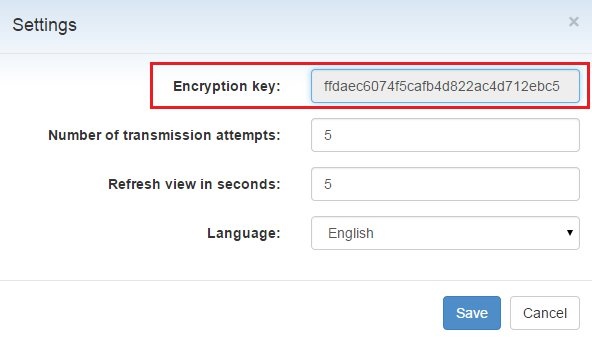
2) Digitize the Display ID, registration code and unlock code
All LANCOM Wireless ePaper Displays are shipped with an information sheet containing important data such as the Display ID, registration code and unlock code. If you purchase Displays in bulk packs of 5 or 10 pieces, the codes for all of the Displays are all to be found on one information sheet.
To ensure that these data remain available to you permanently, we recommend that you digitize these IDs and codes when configuring the components and save them to an Excel file, for example.
All of this information is also encoded as a barcode, so you can use a barcode scanner to automate the process.