Description:
This document describes configuration steps in the LANCOM Advanced VPN Client that are necessary to use Vodafone Web Sessions via 3G/4G.
Web Sessions are time-limited Internet sessions that can be booked, typically, by notebook users who only occasionally want to surf on the Internet via 3G/4G.
Requirements:
- Latest version of the LANCOM Advanced VPN Client (download)
- Current Vodafone Web Session scripts
Procedure:
1) Download the current Vodafone Web Session scripts and unzip the ZIP file. This contains three script files.
 vodafonewebsession_scripts.zip vodafonewebsession_scripts.zip
2) Open the Windows Explorer and go to the script directory of Advanced VPN Client (default: C:\Program Files\LANCOM\Advanced VPN Client\Scripts).

3) Delete all of the existing Vodafone Web Session scripts in this folder (usually 4 files) and then copy the three previously unzipped Vodafone Web Session scripts into this folder.
4) Open the LANCOM Advanced VPN Client and edit your VPN-UMTS profile in the dialog Configuration -> Profiles.
5) In the profile, select the menu item Line management from the menu tree and enable the option HTTP authentication. A new item appears in the directory tree, HTTP logon.
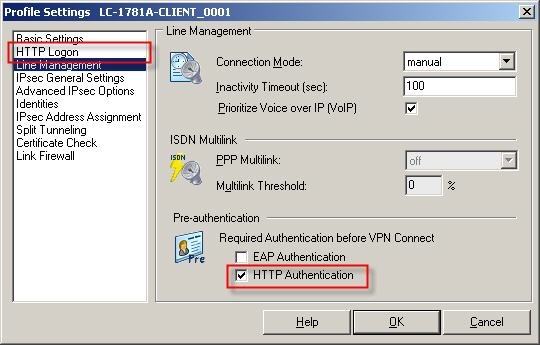
6) In the HTTP logon fields you can now enter your access credentials and select the appropriate script file.
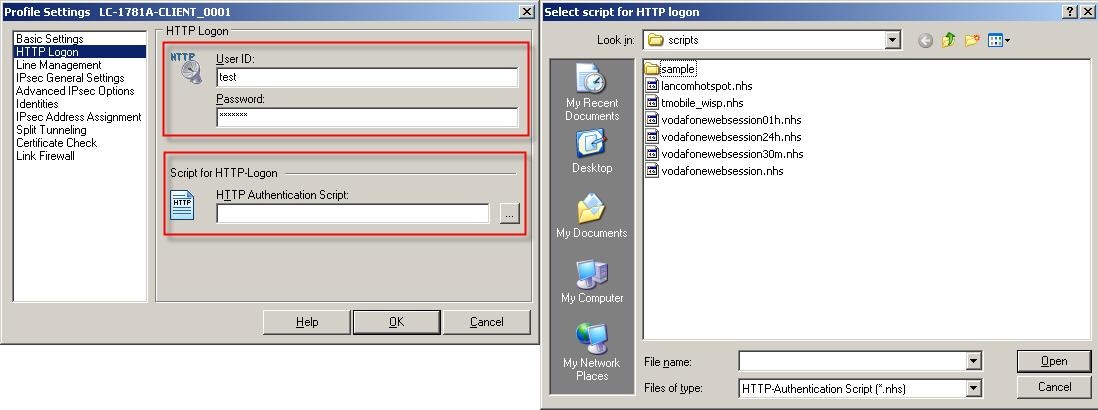
|
|