Description: LANCOM devices with a USB port can be commissioned very easily with the aid of an external data medium. LCOS firmware files, loaders and even full configurations or scripts can be uploaded into the device from a USB medium. Requirements: This function is supported by all LANCOM devices with a USB port. LCOS supports USB mass storage devices such as USB sticks and USB hard disks without partitions ("super-floppy format"). With this function activated and a USB medium mounted, the device searches for a loader and/or firmware files in the directory "Firmware". All files in the directory with the file extension ".upx" will be considered for automatic loading if they are for the correct device type.
Procedure: Automatic uploads of LCOS firmware or loader files First, the header of files will be read out. The files will then be used according to the following rules: - If at least one *.upx file with a loader is found, then the loader with the highest version number is loaded, unless the device already contains a loader with a higher version number.
- If at least one firmware file is found, then the firmware with the highest version number is loaded into the device, assuming that its version number is not equal to that of active or inactive firmware versions already in the device.
During the automatic load procedure, the device's power LED and online LED blink alternately. If a loader is uploaded first, the device will restart after this and it will commence a second automatic upload if new firmware is found. During this second load procedure, too, the device's power LED and online LED blink alternately. The automatic uploading of loaders and/or firmware may, if applicable, be followed by further uploads of configuration files and/or script files. Once the automatic upload procedure is complete, all LEDs on the device light up in green for 30 seconds. The USB medium can be removed.
Procedure: Automatic upload of configuration and/or script files With this function activated and a USB medium mounted, the device searches for a loader and/or firmware files in the directory Config. All files in the directory with the file extension ".lcs" or ".lcf" will be considered for automatic loading if they are for the correct device type. Initially, the header of files will be read out. The files will then be used according to the following rules: - A full configuration ".lcf" is always loaded before a script ".lcs". Full configurations will only be loaded if the device type matches the device doing the loading, and if the firmware version entered into the header is the same as the active firmware in the device. If several suitable full configurations are found, then selection procedure follows these criteria:
- The configuration contains a device serial number that matches that of the device doing the upload.
- The configuration contains a MAC address that matches that of the device doing the upload.
- The configuration contains a location and this agrees with the location of the device doing the upload.
- The configuration contains a device name that matches that of the device doing the upload.
- If multiple configuration files are left over after applying these selection criteria, then the configuration with the most recent date is taken.
- If there is no full configuration available, then a script file (".lcs") is used instead, if available. If several suitable scripts are found, then selection procedure follows these criteria:
- The script contains a device serial number that matches that of the device doing the upload.
- The script contains a MAC address that matches that of the device doing the upload.
- The script contains a location and this agrees with the location of the device doing the upload.
- The script contains a device name that matches that of the device doing the upload.
- If multiple script files are left over after applying these selection criteria, then the script with the most recent date is taken.
During the automatic load procedure, the device's power LED and online LED blink alternately. Once the automatic upload procedure is complete, all LEDs on the device light up in green for 30 seconds. The USB medium can be removed. Configuration: Automatic loading from USB data storage
Firmware: This option activates the automatic loading of firmware and/or loader files from a connected USB medium. 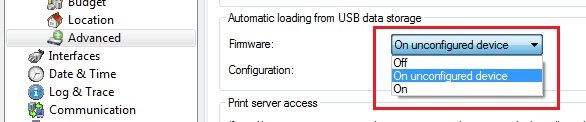 Possible values: - Off
Automatic loading of configuration and/or script files is deactivated. - On unconfigured device (default setting)
Automatic loading of loader and/or firmware files is only activated when the device has its factory settings. A configuration reset can be used to return the device to its factory settings at any time. - On
Automatic loading of configuration and/or script files is enabled. When a USB medium is mounted, a suitable firmware or loader file us uploaded to the device. The USB medium is mounted when it is plugged into the USB port on the device, or when it is restarted.
Configuration: 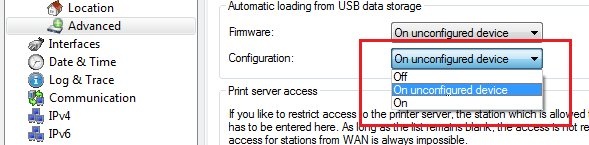 This option activates the automatic loading of configuration and/or script files from a connected USB medium. Possible values: - Off
Automatic loading of configuration and/or script files is deactivated. - On unconfigured device (default setting)
Automatic loading of configuration and/or script files is only activated when the device has its factory settings. A configuration reset can be used to return the device to its factory settings at any time. - On
Automatic loading of configuration and/or script files is enabled. When a USB medium is mounted, a suitable configuration and/or script file us uploaded to the device. The USB medium is mounted when it is plugged into the USB port on the device, or when it is restarted.
|