Description: In some scenarios, it may be desirable for users of the LANCOM Public Spot to be shown a specific website after successfully logging in. This could be the Internet homepage of a hotel, shop, or any other specified website. This document describes how to configure the Public Spot to open a specific website after a successful login. Requirements:Procedure:As the function for the invocation to a specific website isn't supported by modern browsers anymore it has to be altered to a functioning one. 1) Download the LANCOM Public Spot templates and unpack the ZIP file to a directory of your choice. 2) Open the template file start.htm with a text editor (Notepad, Notepad++, etc.). 3) You can find the forwarding function in the HTML block located at the end of the HTML document (function redir()). 4) Replace the function with the altered version. function Redir()
{
document.location.href = "<pbelem origlink>";
}
window.setTimeout(function() {Redir();},10000);
In the attached file start.htm the necessary adjustments have already been made. Only the URL has to be changed. 5) The default value <pbelem origlink> has to be replaced with the URL of the website to be invoked, in this case www.lancom-systems.de. | Hinweis |
|---|
The complete URL has to be entered. This means that http:// or https:// have to be used as a prefix. |
6) Save your changes in the file start.htm. 7) Upload the template file start.htm to the LANCOM router or access point. The procedure is described in this Knowledge Base document. 8) Activate the template file start.htm in the configuration of the LANCOM router or access point. Do this by navigating to the menu Public Spot → Server → Page table → Start → Page address (URL) and entering the parameterfile://pbspot_template_start. 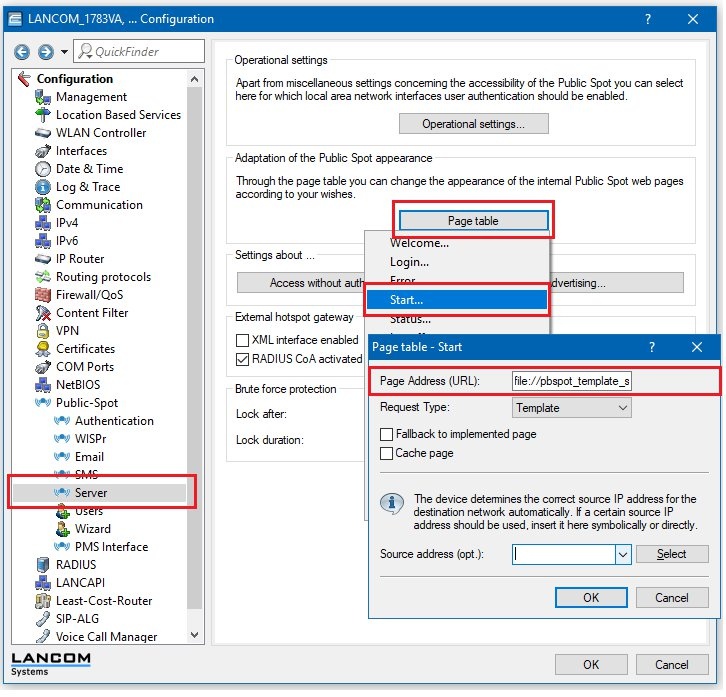
9) Write the configuration back to the LANCOM router or access point.
| Info |
|---|
If a protocol change occurs from HTTP to HTTPS or reverse (e.g. opening the login page via HTTP and invocation of a HTTPS website) it is possible that the invocation won't work. In such a case the login page has to be opened via the same protocol as the website to be invoked. You can find this setting under Public-Spot → Authentication → Protocol of login page. |
|