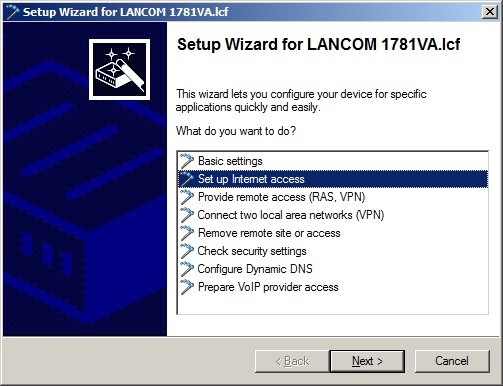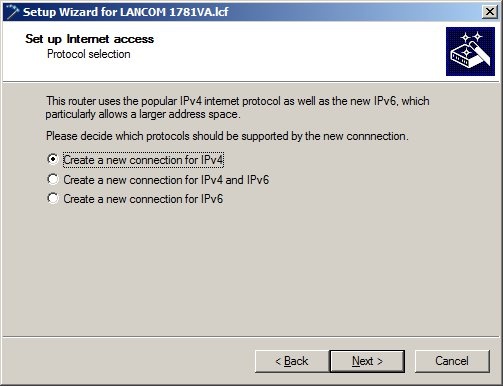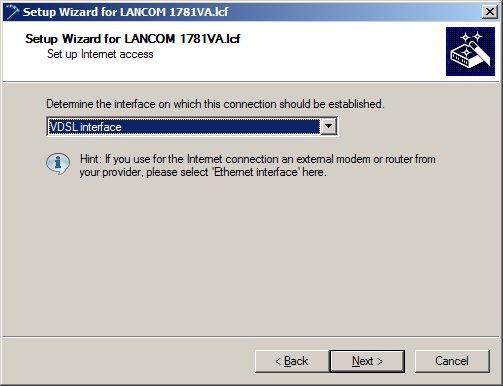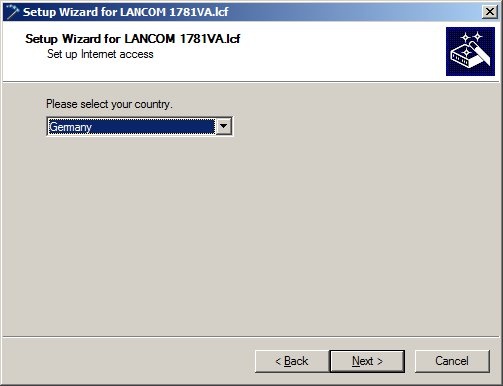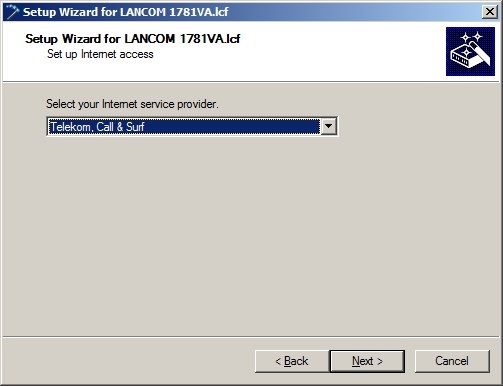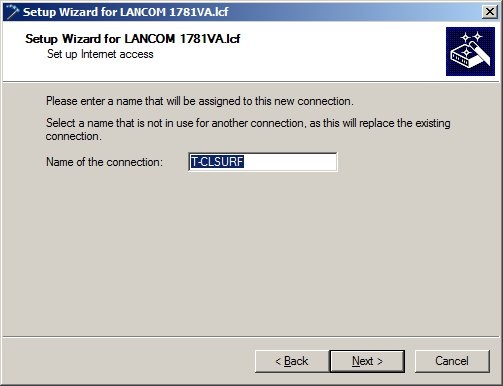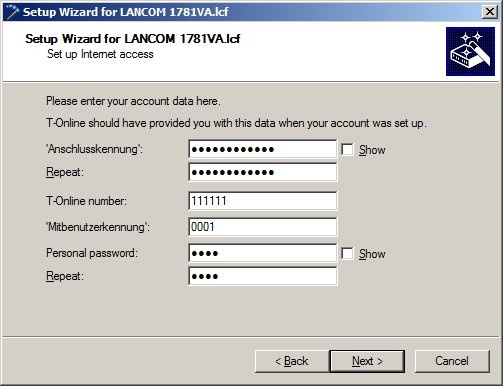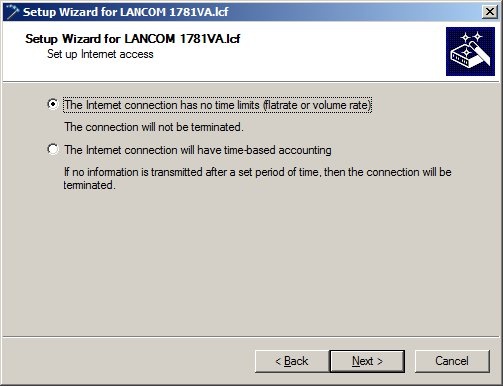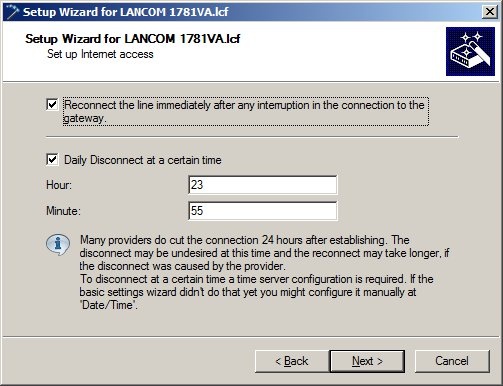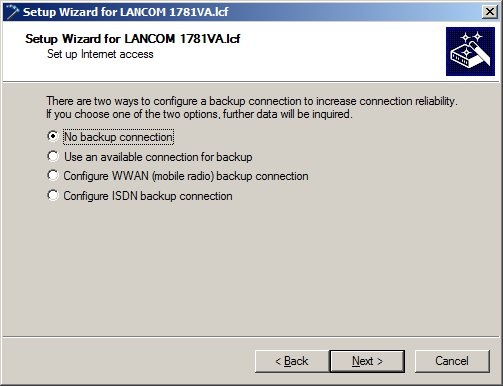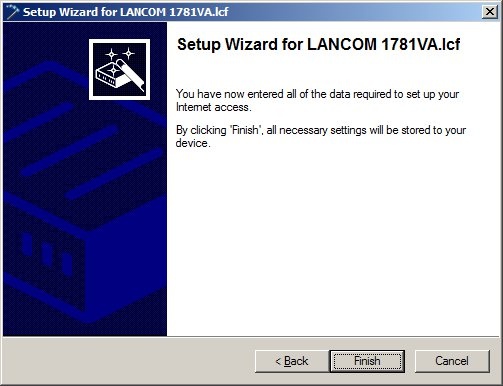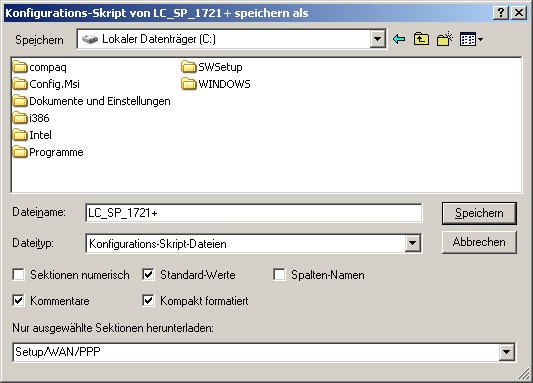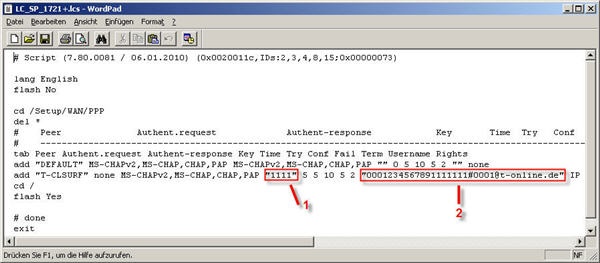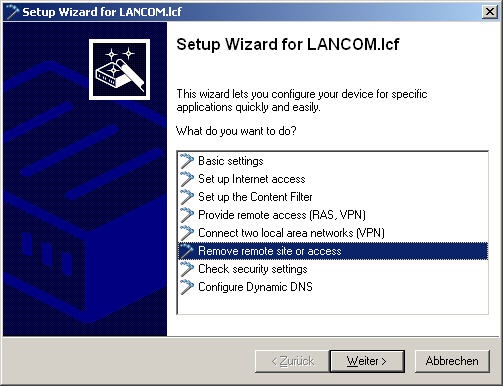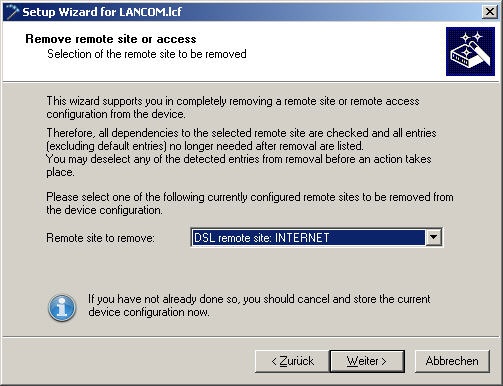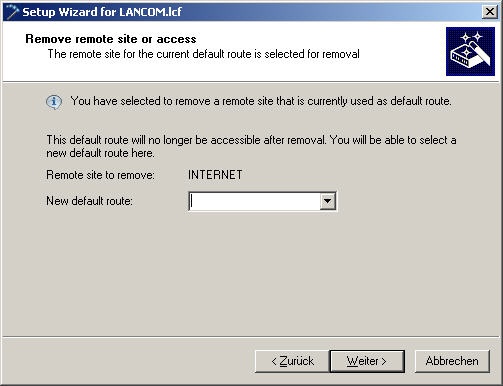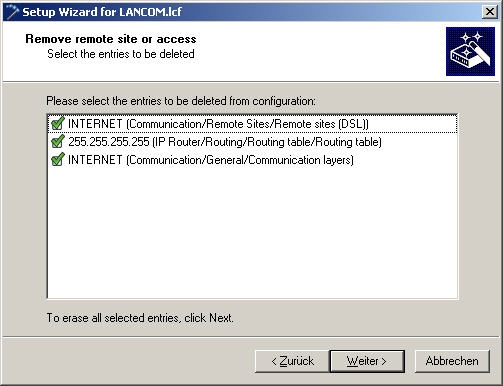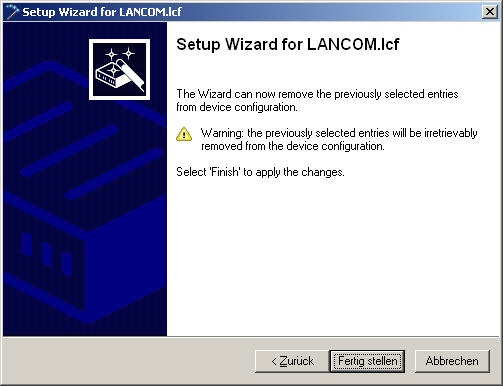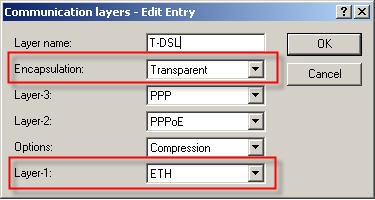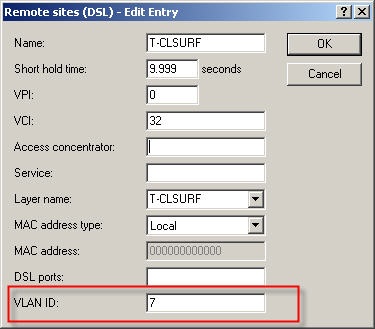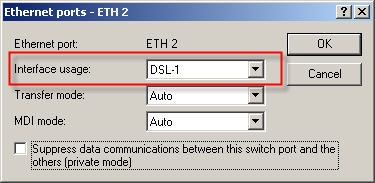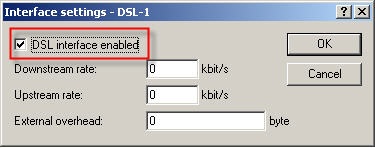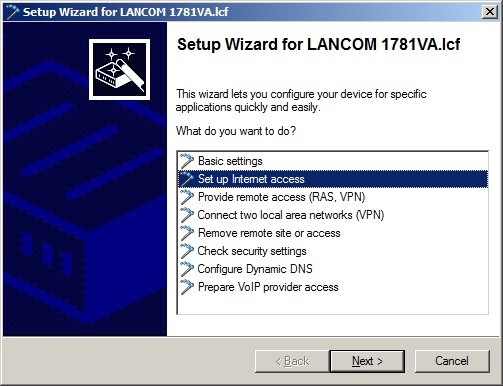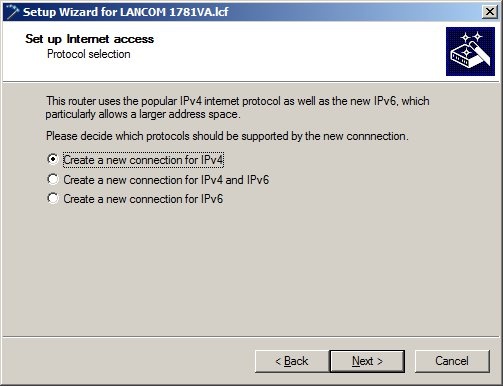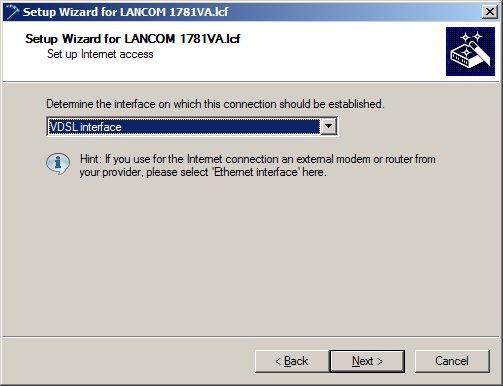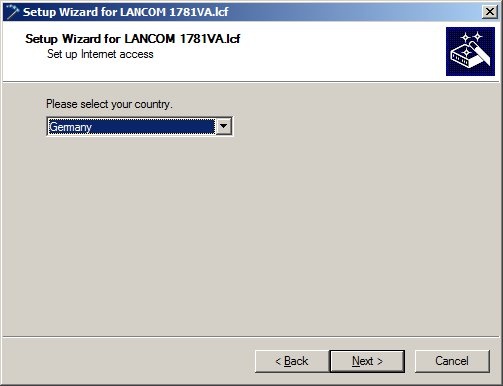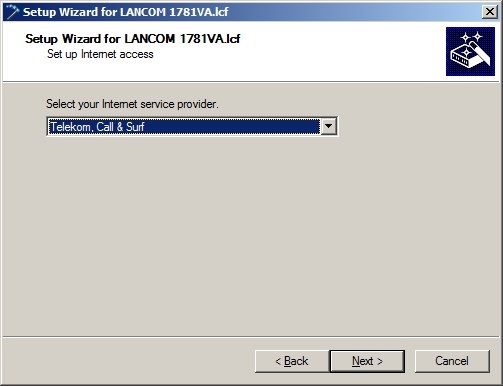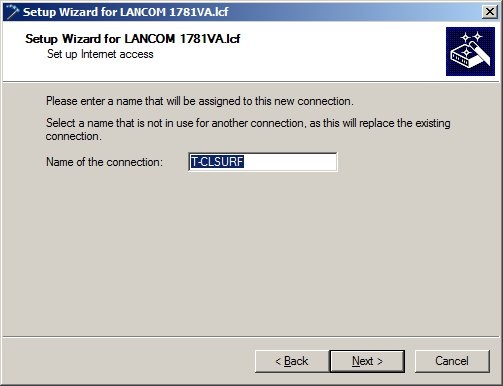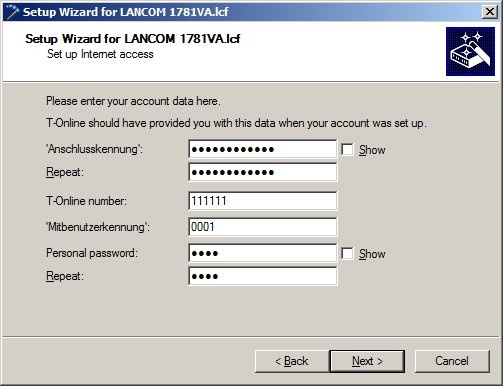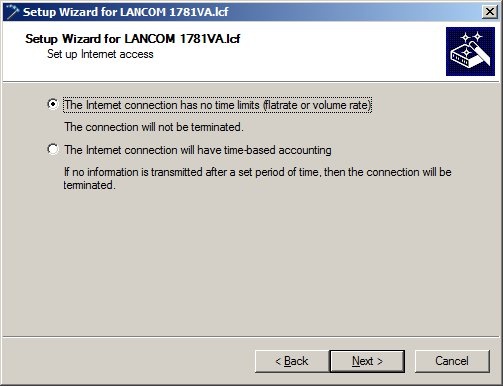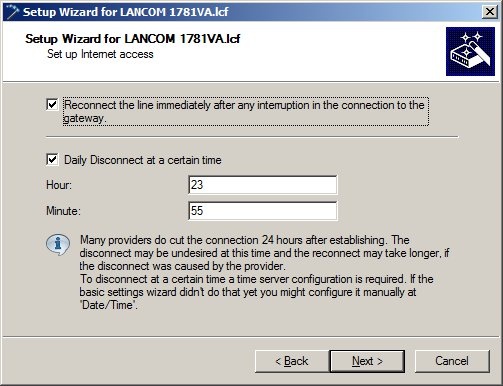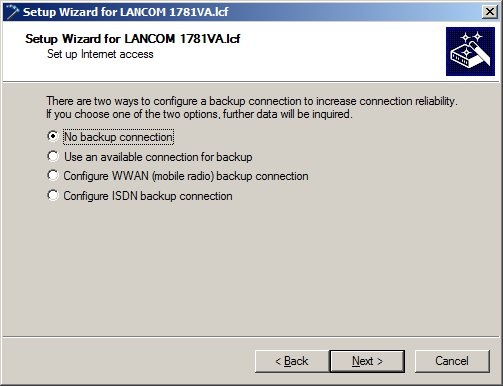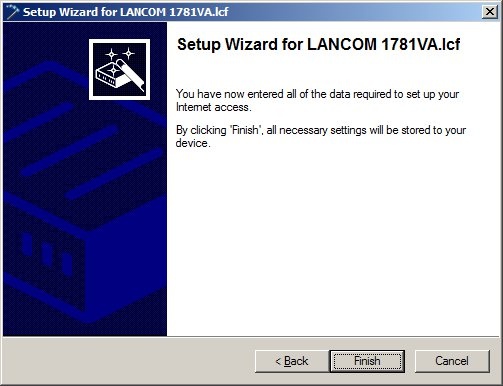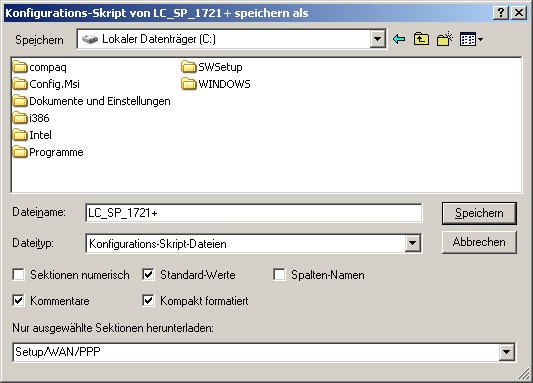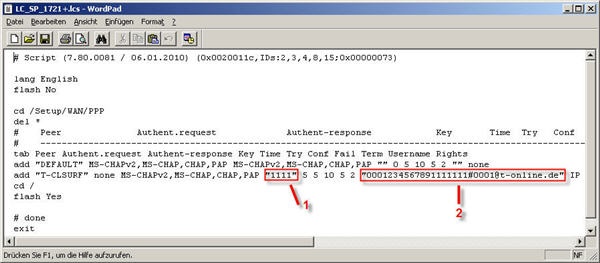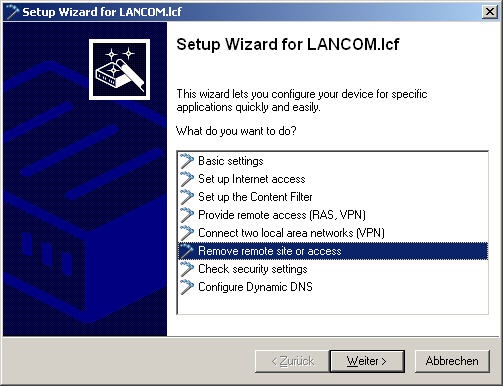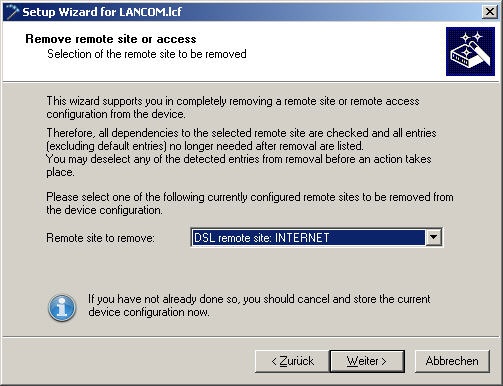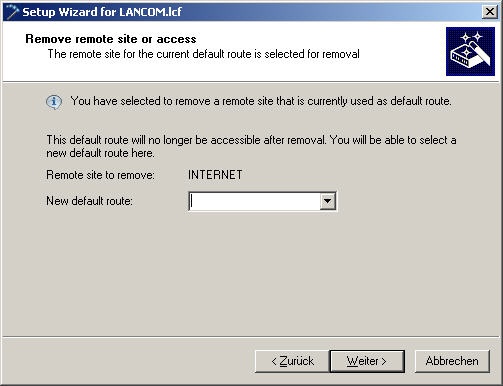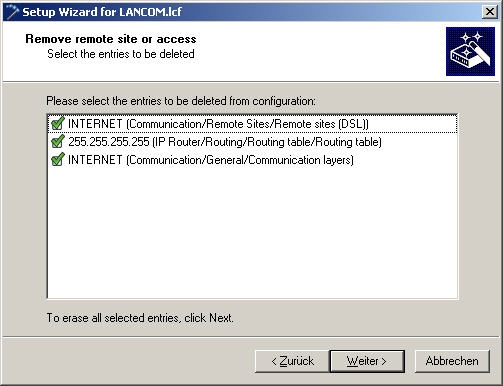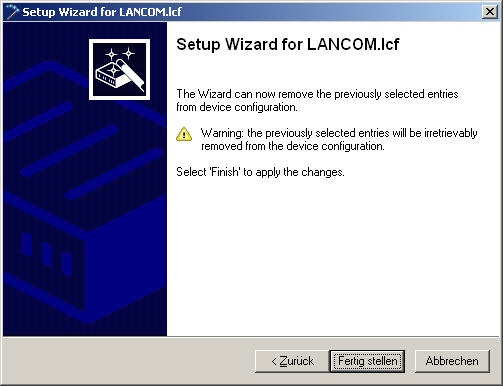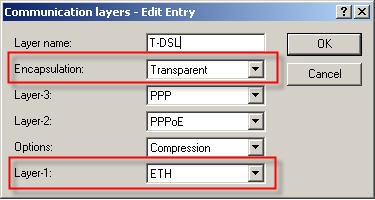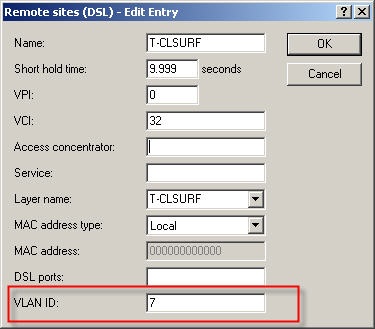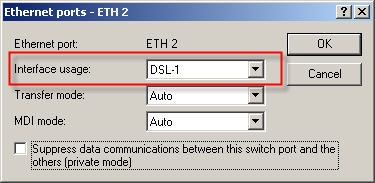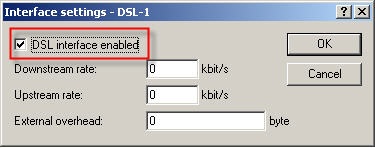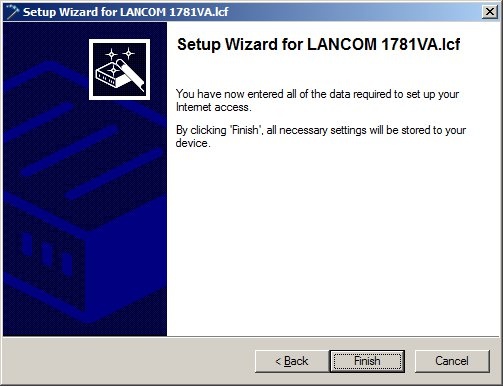 Image Added Procedure for devices without integrated VDSL modem: Exporting login credentials as a script: When a connection is switched to VDSL, login credentials generally remain the same. If you do not have your login credentials to hand, you can export them from the LANCOM router to a script file. Once the DSL connection has been switched over, you can then import this script file into the LANCOM router or read the login credentials from the file.1. Click with the right-hand mouse button on the LANCOM router and select Configuration management -> Save script as file... 2. Enter a file name and enter the path Setup/WAN/PPP in the field Download only selected sections.3. Then click on Save. Image Added Procedure for devices without integrated VDSL modem: Exporting login credentials as a script: When a connection is switched to VDSL, login credentials generally remain the same. If you do not have your login credentials to hand, you can export them from the LANCOM router to a script file. Once the DSL connection has been switched over, you can then import this script file into the LANCOM router or read the login credentials from the file.1. Click with the right-hand mouse button on the LANCOM router and select Configuration management -> Save script as file... 2. Enter a file name and enter the path Setup/WAN/PPP in the field Download only selected sections.3. Then click on Save. |
|