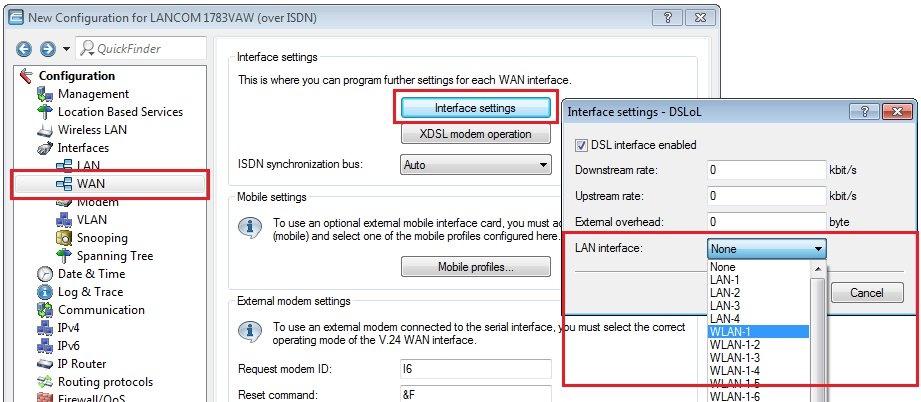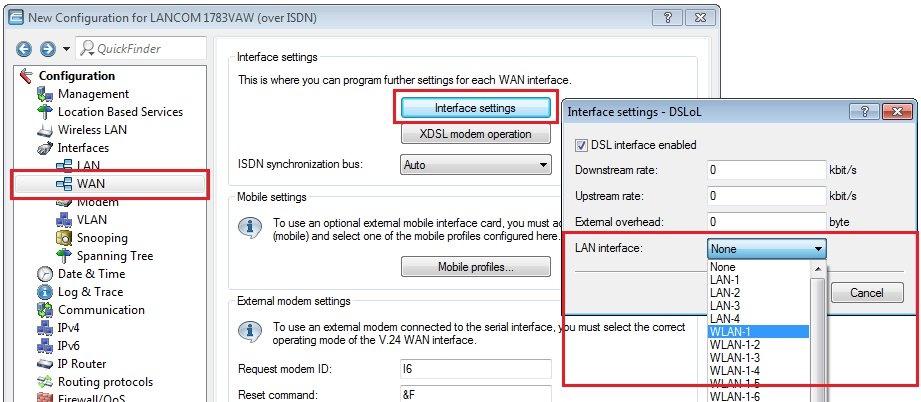3) Go to the menu Wireless LAN → General → Physical WLAN settings.
 Image Modified
Image Modified4) Make sure, that the WLAN interface is enabled and set the WLAN operation mode to Station (Client mode).
 Image Modified
Image Modified5) Change to the tab Client mode and make sure, that the parameter Keep client connection alive is active and Scan bands is set to All.
 Image Modified
Image Modified6) Go to the menu Logical WLAN settings and select the WLAN interface used in step 2 (in this example WLAN-1).
 Image Modified
Image Modified7) Make sure, that the WLAN network is enabled and enter the WiFi name you want to establish a connection with as Network name (SSID).
 Image Modified
Image Modified8) Go to the tab Encryption and change the following parameters:
- Key 1/passphrase: Enter the WPA key of the WiFi network you want to connect to.
- WPA version: Select the used encryption mode of the WiFi network you want to connect to (in this example WPA2).
 Image Modified
Image Modified
9) Set up a Plain Ethernet connection via the setup wizard Set up Internet access and enter an unused DSL port. The procedure is described in this Knowledge Base article. 10) Go to the menu Communication → Remote Sites → Remote sites (DSL).
 Image Modified
Image Modified11) Edit the Plain Ethernet connection created in step 9) and enter the DSL port for DSLoL.- Router with four LAN ports: DSL port 5
- Router with two LAN-Ports: DSL port 2
 Image Modified
Image Modified12) The configuratuion of the access point / WiFi router is now complete. Write the configuration back into the device.