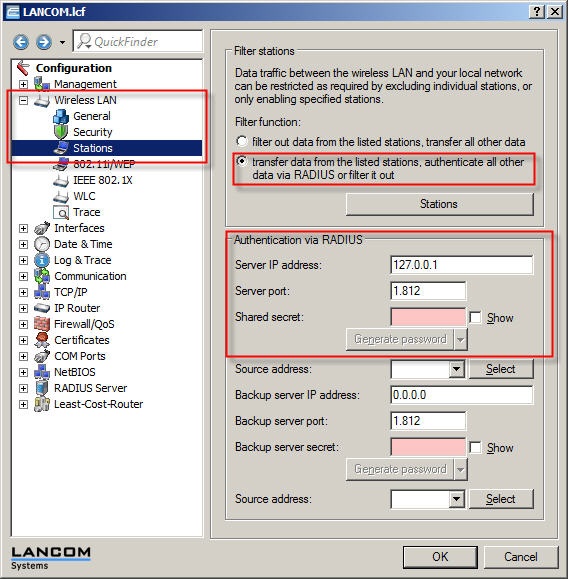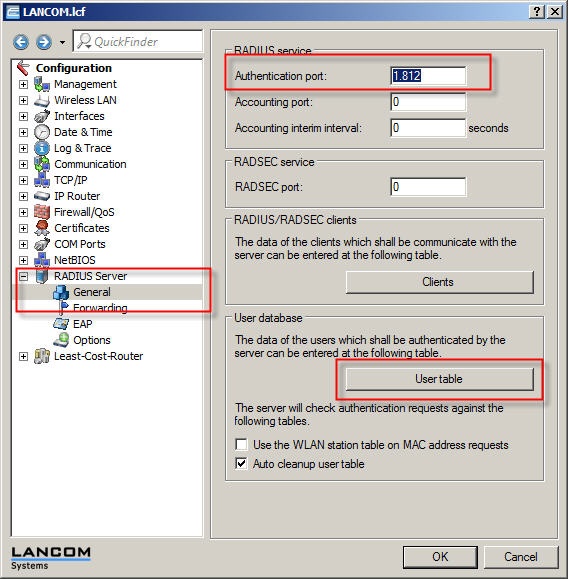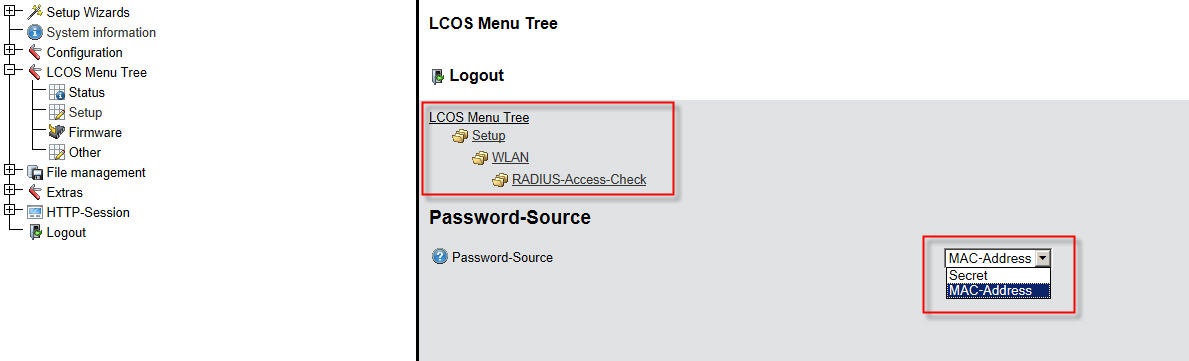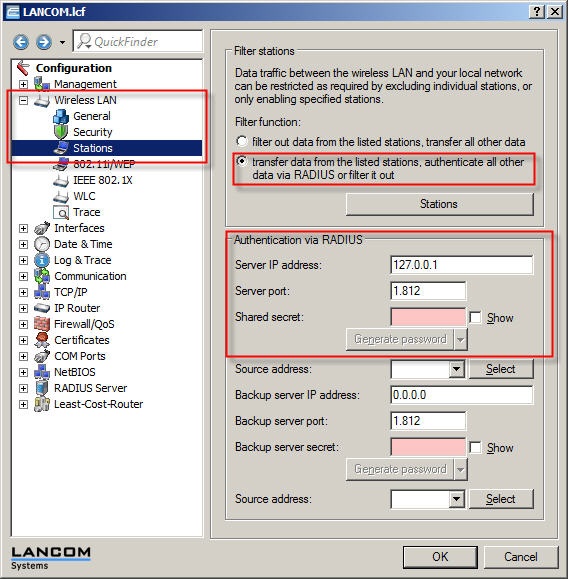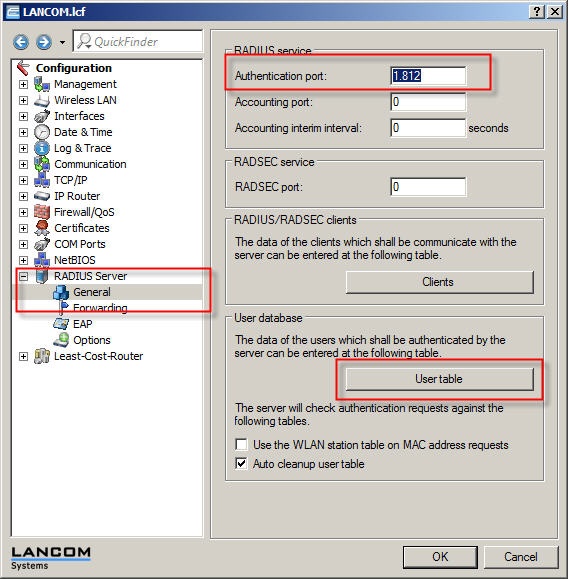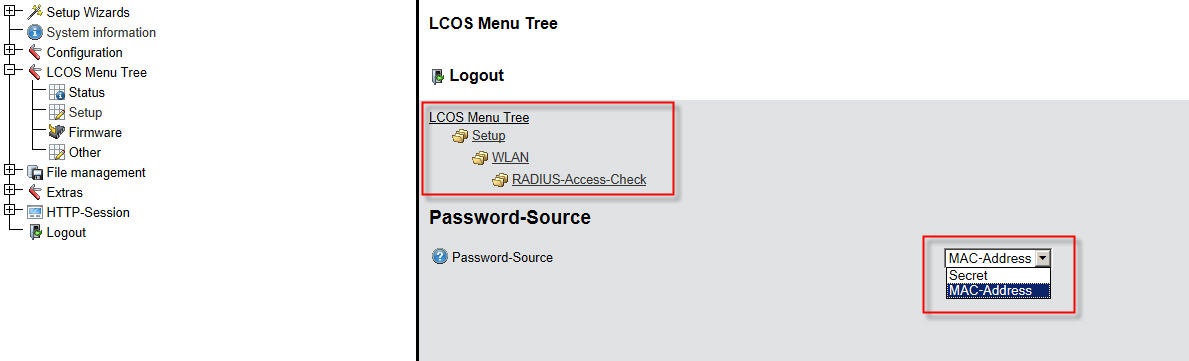clients (see step 8), you can configure this here. Using the shared secret as the password is impractical if you are using multiple access points which use different shared secrets to communicate with the RADIUS server. In this configuration example we do not use a shared secret, and instead in configuration step 8 we use |