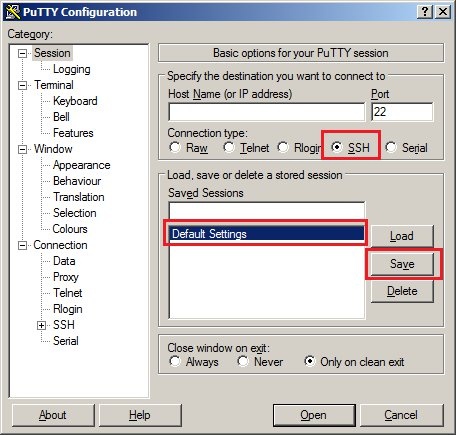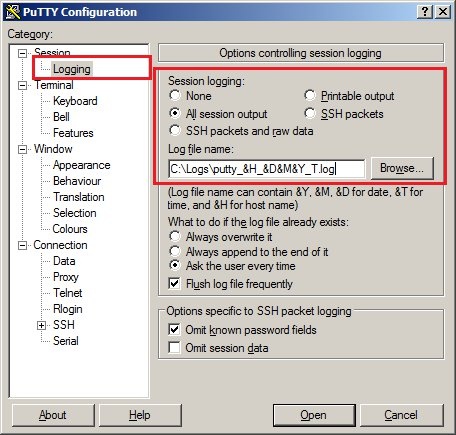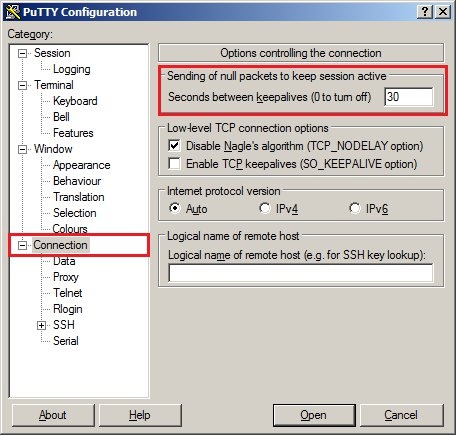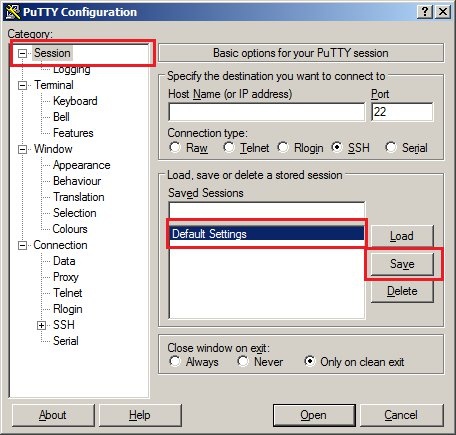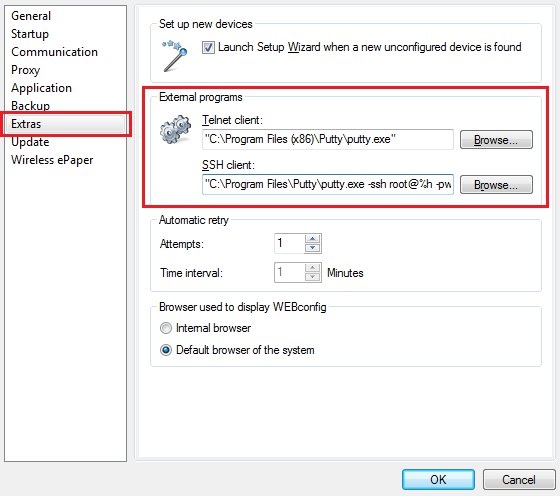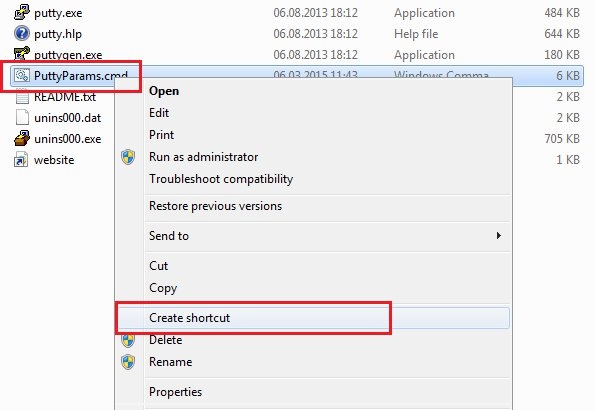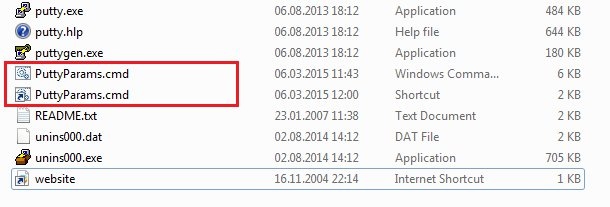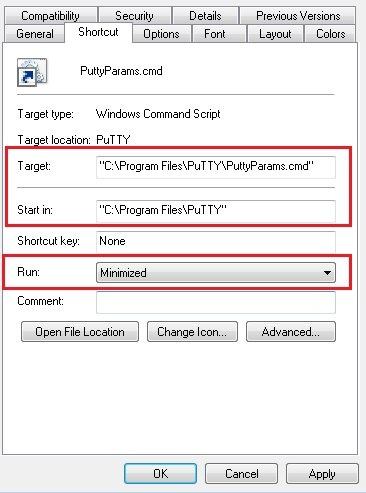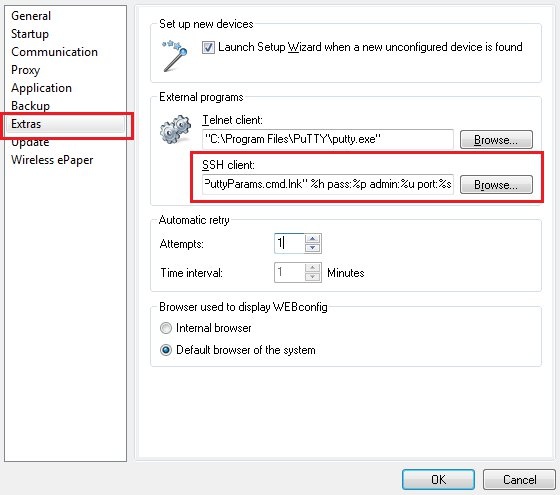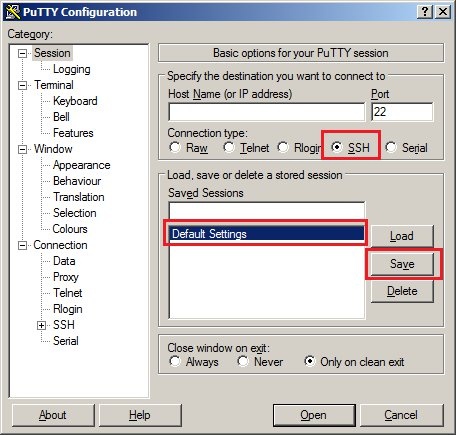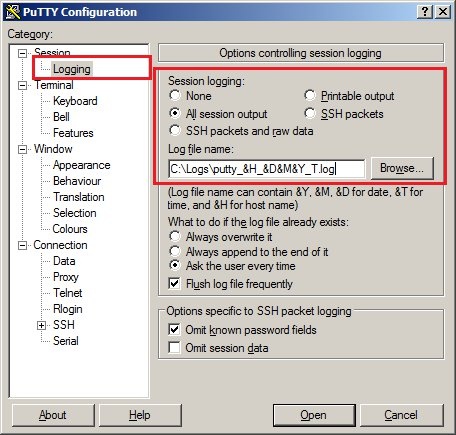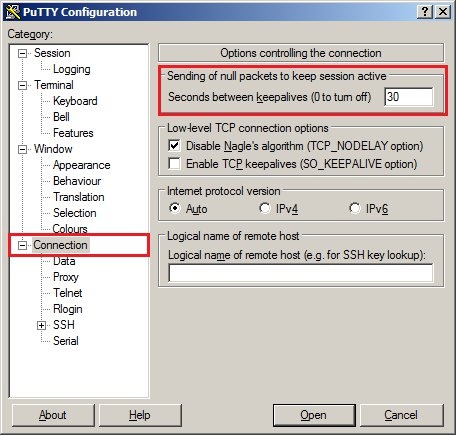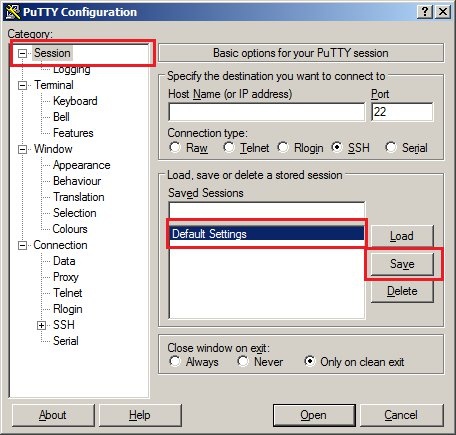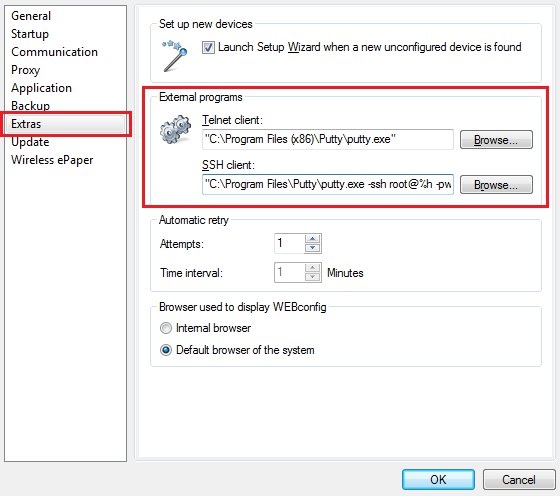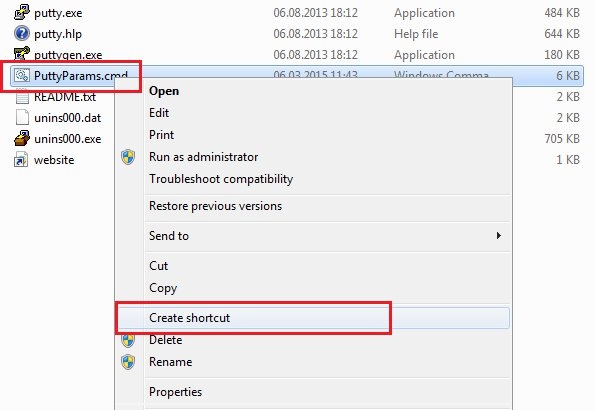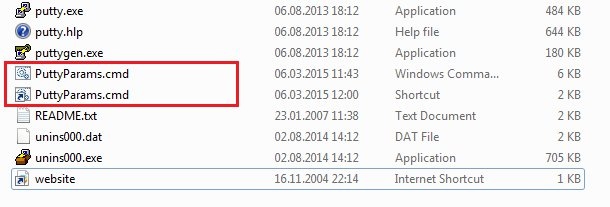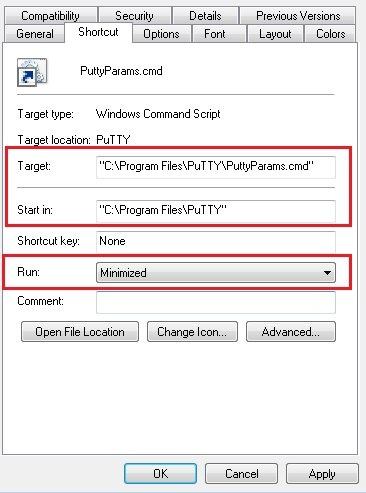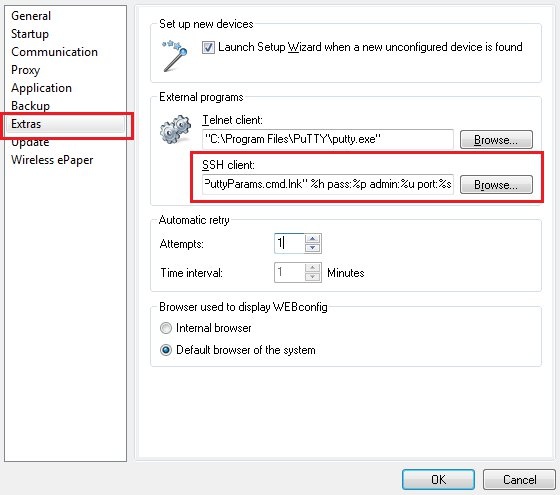You can also specify parameters that are to be passed to the external program. The following predefined identifiers will be expanded before the program is called:- %a IP address of the selected device
- %s SSH port of the selected device
- %h FQDN of the device if one was used, otherwise the same as %a
- %m Physical (MAC) address of the device
- %n Name of the device
- %p Stored password of the device
- %u Stored administrator of the device
Enclose the program file name in quotation marks if it contains blanks.
The external call for an existing PuTTY installation could be as follows:
"C:\Program Files\Putty\putty.exe -ssh root@%h -pw %p -P %s"