Description:
This document explains how to set up a LANCOM router to use the OpenDNS service. OpenDNS is a DNS filtering service.
Use of the OpenDNS service requires a user account with the provider. This document describes how to set up your LANCOM router. It does not describe the settings required by the OpenDNS interface.
Requirements:
This article assumes that the LANCOM router in question is your network's default gateway and that there is no other DNS server working in parallel on your network.
Procedure:
1) The use of OpenDNS requires the use of the DNS servers of that company.
2) These must first be programmed into the LANCOM. The necessary settings are made in the menu Configuration -> TCP/IP -> Addresses.
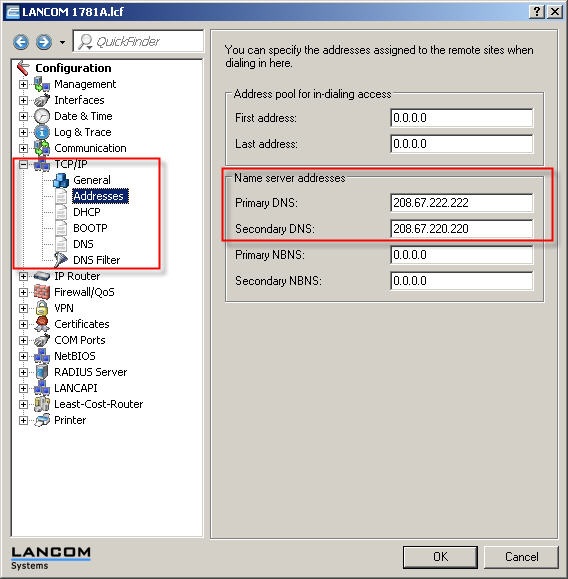
3) Enter the DNS servers operated by OpenDNS here. These are:
- Primary DNS: 208.67.222.222
- Secondary DNS: 208.67.220.220
4) You now have to create a user account on the OpenDNS web site and create a network there.
5) If your Internet IP address is static and you entered this when you created the account, then the configuration on your LANCOM is now complete.
6) If the Internet connection being operated with OpenDNS has a dynamic IP address, then further action is required.
Updating the dynamic IP address:
OpenDNS expects information about the IP address that accesses their servers.
1) This requires that you make an
entry in the action table on the LANCOM, so that it can transmit its own IP address to OpenDNS. You'll find the action table under
Configuration -> Communication -> General -> Action table .
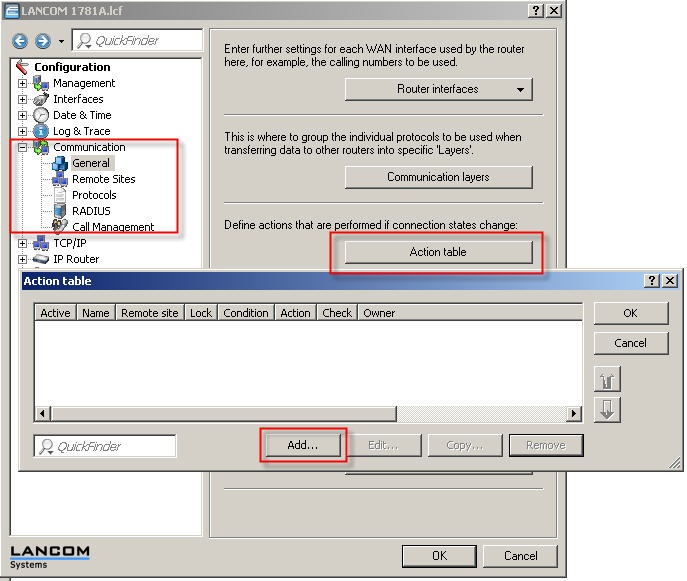
2) Create a new entry here:
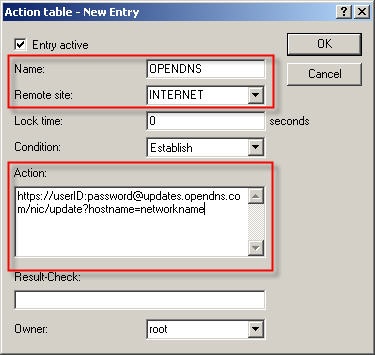
- Give it a name and select the Internet remote site that is used to transmit your DNS requests. No lock time is required, and as a connect condition please select Establish.
This action is made up of an https transmission containing your OpenDNS user credentials and your network name that you stored there:
https://[userID]:[password]@updates.opendns.com/nic/update?hostname=[network-name]
Please replace the sections in brackets with your corresponding user data. This entry now transmits your current IP address when a connection is established to OpenDNS.
After making these settings, there is no need to use the software updater provided by OpenDNS.
No further adjustments are required on the router.
3) Please restart the device to flush the DNS cache, as this helps to ensure that the OpenDNS filtering rules function properly.
|
|