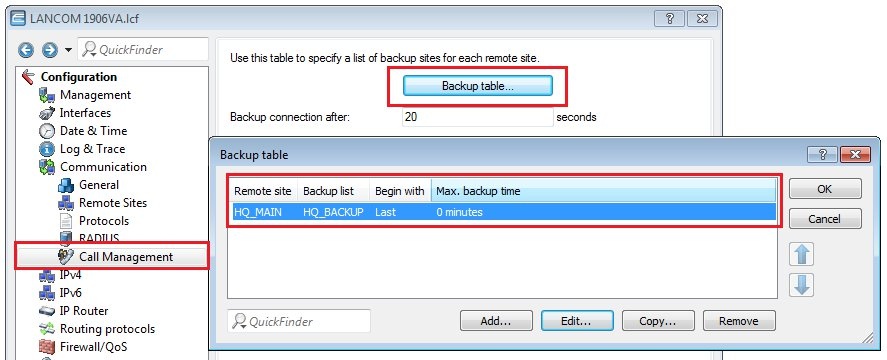Description: This document describes the different ways to set up backup connections.
Requirements: Procedure: This document describes
three different scenarios for setting up a backup connection:
1) Backup an xDSL connection via 3G/4G
2) Backup an xDSL connection via one or more xDSL connections
3) Backup a VPN connection via one (or more) other VPN connection(s)
For these example scenarios, we assume that there is already a fully functional xDSL or VPN connection that requires a backup by means of another WAN or VPN connection. 1) Backup an xDSL connection via 3G/4G: To operate a
backup connection over 3G/4G, you will need a
LANCOM 3G/4G router.
The procedure is described in this
Knowledge Base article.
2) Backup an xDSL connection via one or more xDSL connections:
2.1) Use the Setup Wizard to configure another xDSL WAN connection, which should be used as a backup connection.
2.2) In order for the backup connection to be established in case of failure, it is important that the IP routing table contains NO (default) route for this connection.
While configuring the WAN connection with the Setup Wizard in LANconfig, you can make sure this is the case by selecting the option “Leave the current default route...”.
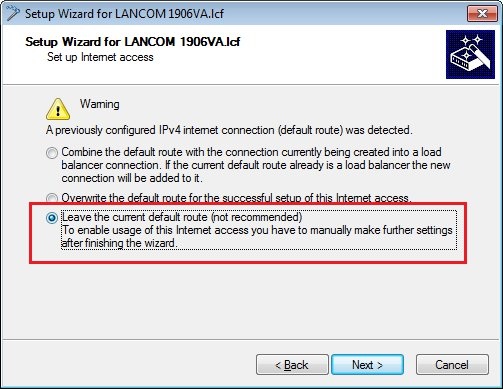
2.3) After completing the configuration, check the IP routing table again to see whether just one entry exists for the main WAN connection.
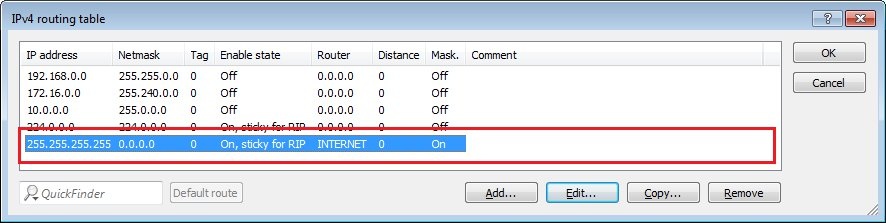
2.4) Open the Backup table in the menu Communication -> Call management and add a new entry.
The following figure illustrates that, in case of failure, the WAN remote site INTERNET is backed up by the WAN remote site INTERNET2.
Note:
If required, the backup list can contain several WAN remote sites.
As soon as the WAN remote site INTERNET becomes available again, the backup connection is disconnected and the main connection is activated again.
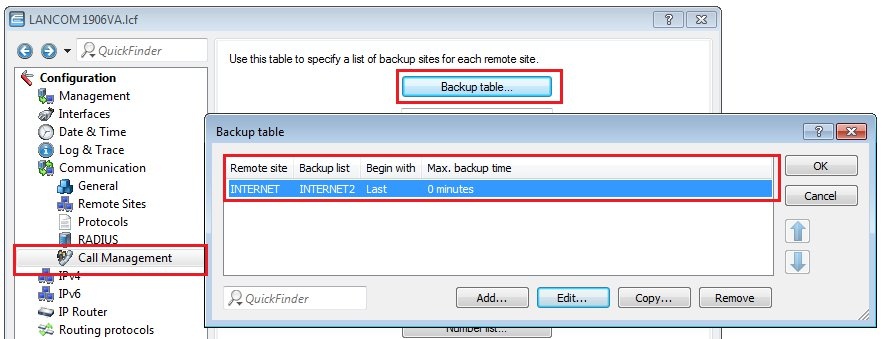
3) Backup a VPN connection via one (or more) other VPN connection(s):
From LCOS version 10.12 REL it is additionally possible to enter VPN remote sites into the backup table, so that the failure of one VPN connection causes it to be replaced by another VPN connection.
For this purpose the VPN connections must be configured as route-based, i.e. the network relationships must be established via an Any-to-Any rule.
3.1) Use the Setup Wizard to configure another VPN connection to the same destination for use as the backup VPN connection.
Note that the name of the backup VPN remote site must be different from the name of the existing VPN remote site (e.g. HQ_MAIN and HQ_BACKUP).
3.2) Make sure that there is NO entry in the IP routing table for the backup VPN connection. Only the entry for the MAIN connection may be entered.
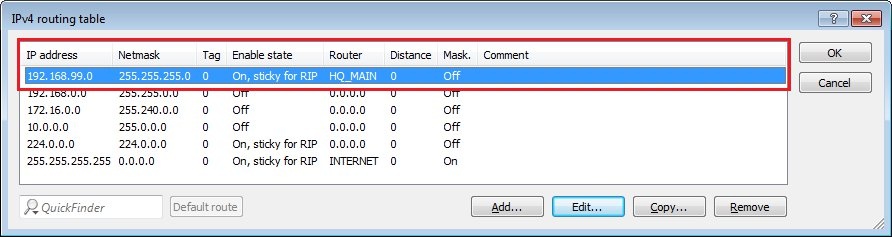
3.3) Open the Backup table in the menu Communication -> Call management and add a new entry.
The following figure illustrates that, in case of failure, the VPN remote site HQ_MAIN is backed up by the VPN remote site HQ_BACKUP.
Note:
If required, the backup list can contain several VPN remote sites.
As soon as the VPN remote site HQ_MAIN becomes available again, the backup VPN connection is disconnected and the main connection is activated again.