Description: Status tables can be sent either based on the remote site by using the Action table or as scheduled with the Cron table. This article describes how to send status tables by e-mail by means of the Action table or the Cron table.
Requirements:- Functional Internet connection
- Functional time reference via NTP server (when using the Cron table)
Procedure: 1) Setting up the SMTP account: 1.1) Open the device configuration in LANconfig, navigate to the menu Log & Trace → SMTP account and enter the parameters required for e-mail delivery.
2) Setting up e-mail notification using the action table: The Action table can be used to send any status table by e-mail. Since the Action table relates to status changes of the remote sites, it is best used to send the status tables that are relevant to the Internet connection. 2.1) Navigate to the menu Communication → General → Action table. 2.2) Create a new entry and modify the following parameters: - Name: Enter a descriptive name.
- Remote site: Select the relevant remote site from the drop-down menu.
- Condition: From the drop-down menu, select Establish.
- Action: Enter the command using the following syntax:
mailto:<e-mail address>?subject=<Subject>?attach=`dir <Status-Table>`
Example:
The status table / Status/VDSL/Connection-History should be sent when an Internet connection is established.
mailto:example@lancom.de?subject=Internet up?attach=`dir /Status/VDSL/Connection-History`
3) Setting up e-mail notification using the Cron table: The Cron table can be used to send any status table by e-mail. 3.1) Navigate to the menu Date & Time → General → Cron table. 3.2) Create a new entry, specify the time to execute the command and enter that command. - Commands: Enter the command using the following syntax:
mailto:<e-mail address>?subject=<Subject>?attach=`dir <Status-Table>`
Example:
The path Setup/DHCP/DHCP-Table/ should be sent by e-mail each day at 12:00 o'clock.
mailto:example@lancom.de?subject=DHCP-Table?attach=`dir Setup/DHCP/DHCP-Table/`
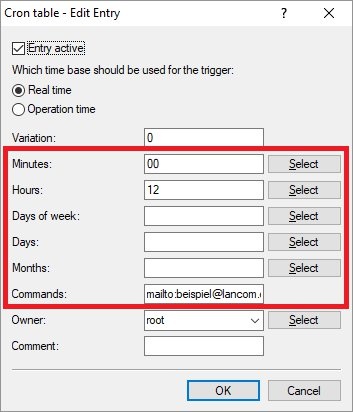
4) Special case: Sending the bootlog 4.1) The syntax for sending the bootlog is as follows:
mailto:<e-mail address>?subject=<Subject>?attach=bootlog Example:
mailto:example@lancom.de?subject=Bootlog?attach=bootlog |