Description:
To log out from the Public Spot, users go to a pop-up window that opens in the web browser when the user initially logs on.
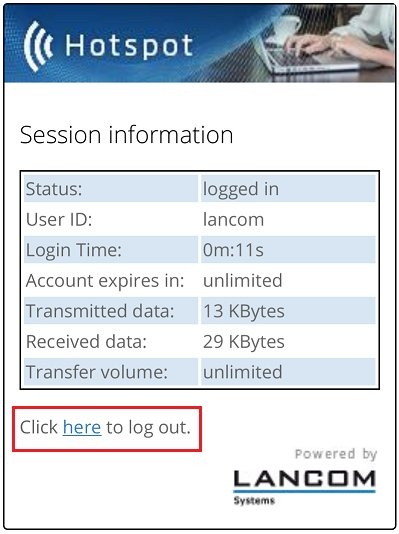
If the web browser operates a pop-up blocker, the pop-up window will be closed and the user cannot logout. The settings described in this article ensure that the logout can be carried out.
Option 1:
1) Open the configuration dialog of the LANCOM Public Spot device and navigate to the menu item Configuration -> Public Spot -> Server.
2) Make sure that the option WEBconfig access by Public Spot interfaces limited to authentication pages is enabled.
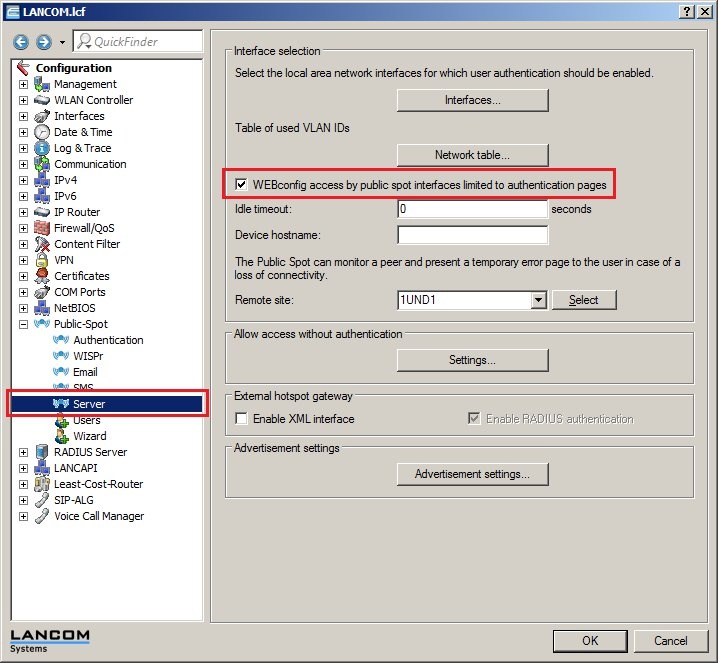
3) Close the configuration dialog and write any changes back to the LANCOM Public Spot device.
4) Open a web browser and type the IP address of the LANCOM Public Spot device into the address bar.
5) The Logout window opens and you can use the link to log out.
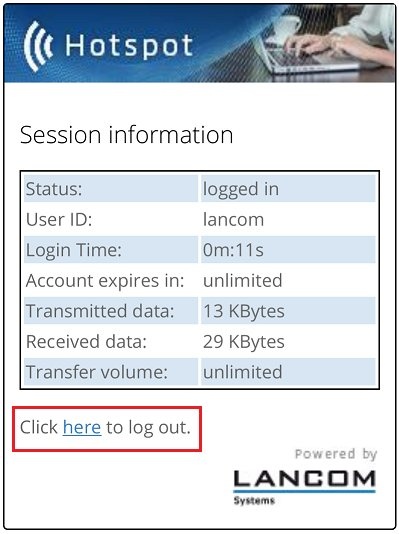 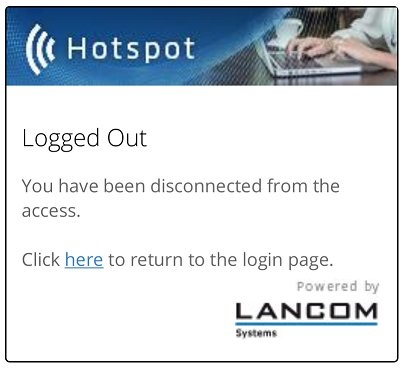
Option 2:
1) Open the configuration dialog of the LANCOM Public Spot device and navigate to the menu item Configuration -> Public Spot -> Server.
2) In the field Idle timeout enter a value such as 90 seconds.
Information:
With a setting for the idle timeout, the LANCOM Public Spot device will terminate the connection if no data is received from the client within the specified time.
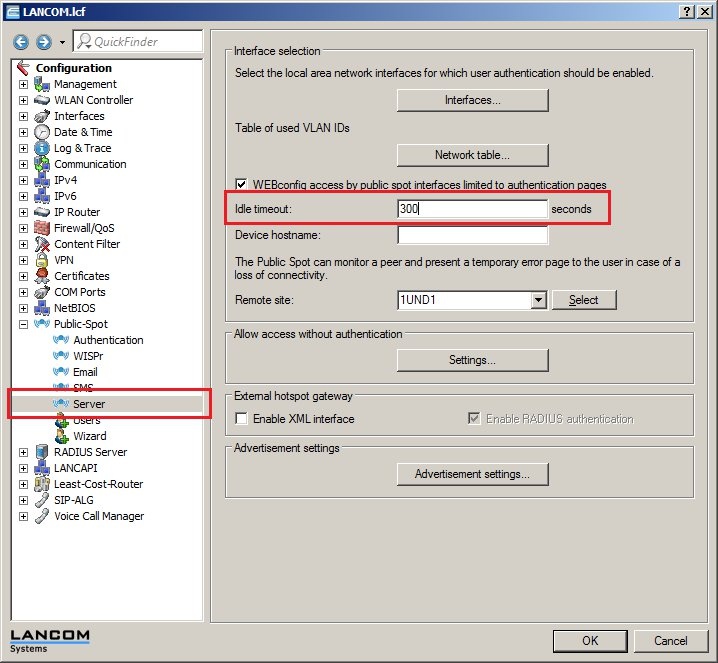
3) Close the configuration dialog and write any changes back to the LANCOM Public Spot device.
|
|