In the menu
Content Filter → Profiles you can create Content Filter profiles that you can then assign to network devices or networks with an appropriate firewall rule.
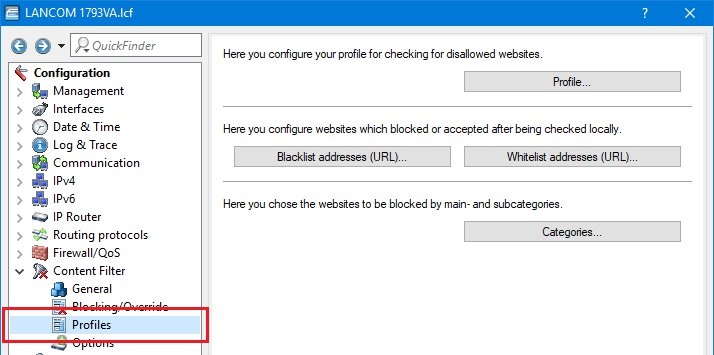
Profile:
This is where you can create Content Filter profiles that are used to check websites for undesirable content. A Content Filter profile always has a name and, for various time periods, it activates the desired category profile and, optionally, a blacklist and a whitelist.
In order to provide different configurations for the various timeframes, several Content Filter profile entries are created with the same name. The Content Filter profile is thus made up of the sum of all entries with the same name.
The firewall refers to this Content Filter profile.
- Name
The name of the profile entered here is referenced by the firewall, for example WORK.- Possible values: Name of a profile
- default: empty
- Timeframe
Select the timeframe for this category profile and, optionally, the blacklist and the whitelist. The timeframes “ALWAYS” and “NEVER” are predefined. You can configure other timeframes under:- LANconfig: Date/time > General → Timeframes
- WEBconfig: LCOS Menu Tree → Setup → Time > Timeframes
- Possible values: ALWAYS, NEVER, name of a timeframe profile (default: empty)
- Blacklisted
Name of the blacklist profile that applies to this content-filter profile during this period. A new name can be entered, or an existing name can be selected from the blacklist table.
- Possible values: Name of a blacklist profile, new name (default: empty)
- Whitelisted
Name of the whitelist profile that applies to this content-filter profile during this period. A new name can be entered, or an existing name can be selected from the whitelist table.- Possible values: Name of a whitelist profile, new name (default: empty)
- Category profile
Name of the category profile that applies to this content-filter profile during this period. A new name can be entered, or an existing name can be selected from the category table.
- Possible values: Name of a category profile, new name (default: empty)
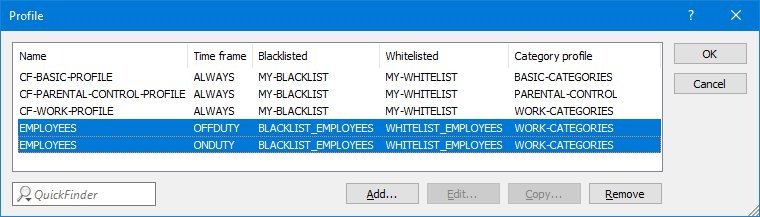
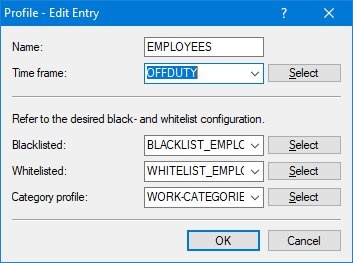
Blacklist addresses (URL)
Here you can enter the websites which are to be prohibited.
Whitelist addresses (URL)
Here you can enter the websites which are to be checked locally and then accepted.
Possible values: Valid URL address (
default: empty)
The following wildcard characters may be used:
- * for any combination of more than one character (e.g. www.lancom.* encompasses the web sites www.lancom.de, www.lancom.eu, www.lancom.es, etc.)
- ? for any single character (e.g. www.lancom.e* finds the websites www.lancom.eu and www.lancom.es)
The following 14 groups are available:
- Pornography/Nudity
- Shopping
- Society/Education/Religion
- Illegal Activities
- Games/Gaming
- Entertainment/Culture
- Information/Communication
- Information Technology
- Drugs
- Lifestyle
- Finance/Investment
- Medicine
- Spam
- Miscellaneous
The category profile must subsequently be assigned to a content-filter profile (together with a timeframe) to become active.