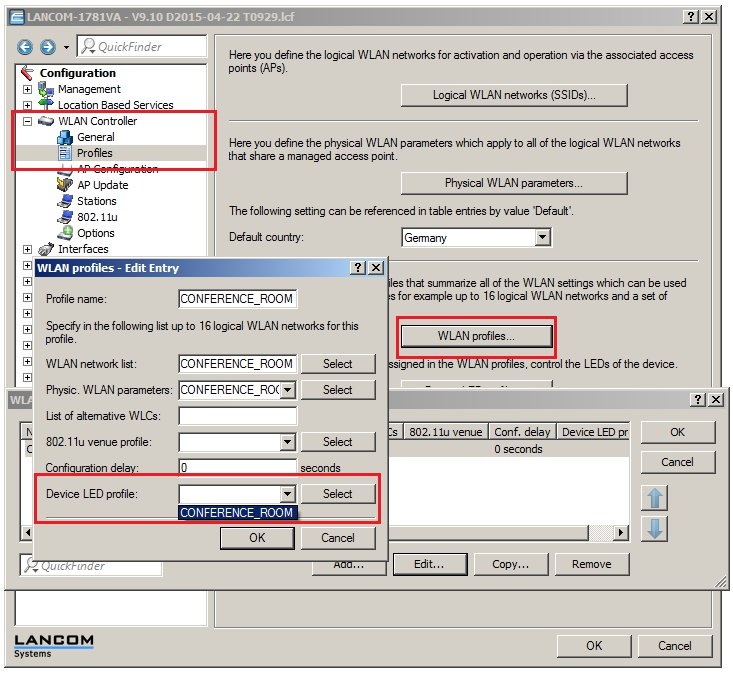Description: This document describes how to turn off the light-emitting diodes on a LANCOM router or access point operating with LCOS as of version 9.x.
Information: - The method used to switch off the light-emitting diodes of LANCOM routers operating with LCOS up to the version 8.x is described in the following Knowledge-Base document

Requirements: Procedure: 1. Procedure on a single device: 1.1) In
LANconfig, open the configuration dialog for the LANCOM router or access point and switch to the menu item
Management -> Advanced.
1.2) In the
Display section, you can set the
LED operating mode:
- Along with the operating modes Normal and All off, the option Timed off allows you to define a period of time after starting the router during which the LEDs initially display the operating mode before switching to the operating mode All off.
- The LED mode All off is useful for dark environments or where the device should attract as little attention as possible, for example in publicly accessible areas.
- The possible value for the Timed off mode ranges from 0 to 9999 seconds. The default value is 300 seconds.
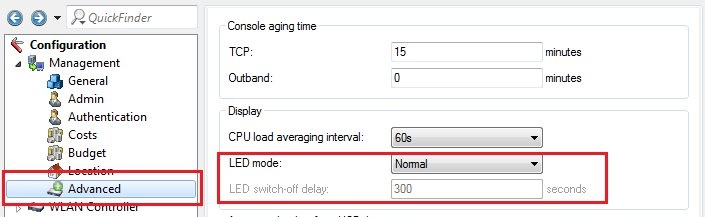 2) Procedure when operating a LANCOM WLAN controller: As of LCOS version 9.10
2) Procedure when operating a LANCOM WLAN controller: As of LCOS version 9.10, the WLAN controller enables you to configure LED profiles for the LANCOM access points that are managed by the controller.
2.1) In
LANconfig, open the configuration dialog for the LANCOM WLAN controller and switch to the menu item
WLAN controller -> Profiles -> Device LED profiles.
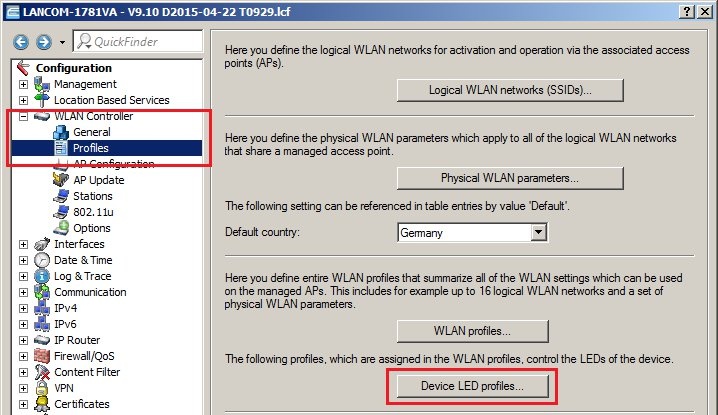
2.2) Add a new LED profile and set it with the desired LED operating mode.
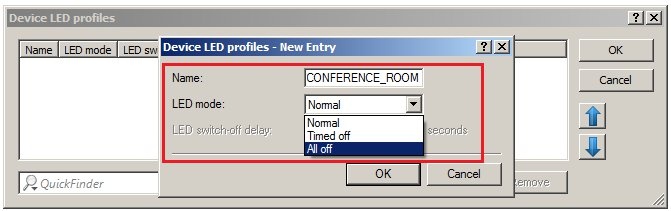
2.3) Navigate to the menu
WLAN controller -> Profiles -> WLAN profiles.
2.4) Assign the LED device profile to a WLAN profile. All of the LANCOM access points that access this WLAN profile will adopt the same LED mode.