Description:
A firmware update for the LANCOM vRouter up to version 10.12 is performed by exchanging the ISO file, which is available free of charge from the download section of the LANCOM website.
After downloading the ISO file, the following steps are necessary for a successful firmware update.
Requirements:
- LANCOM vRouter up to version 10.12
- The LANCOM vRouter is available as an OVA file.
- VMware ESXi 6.0.0 or higher is running on a server with the Intel XEON processor with the AES extended instruction set (Intel AES-NI) and hardware virtualization (Intel VT-x).
- VMware vSphere Client 6.0.0 or later must be installed on the device that is used to access the VMware ESXi server.
- The virtual machine must meet the following minimum requirements:
- 1 virtual x86 CPU
- 512 MiB RAM
- 512 MiB hard drive memory
- 1–5 virtual network interfaces based on VMXnet3
Procedure:
1. Upload the New ISO File to the ESXi Server Datastore
1.1. The first step is to upload the ISO file to the ESXi server. In the vSphere client, select the host of the vRouter from the tree structure in the left-hand section.
1.2. Open the Summary tab for the host and select the Datastore where the ISO file is to be saved. Right-click to open the context menu of the selected datastore and select the menu item Browse Datastore.
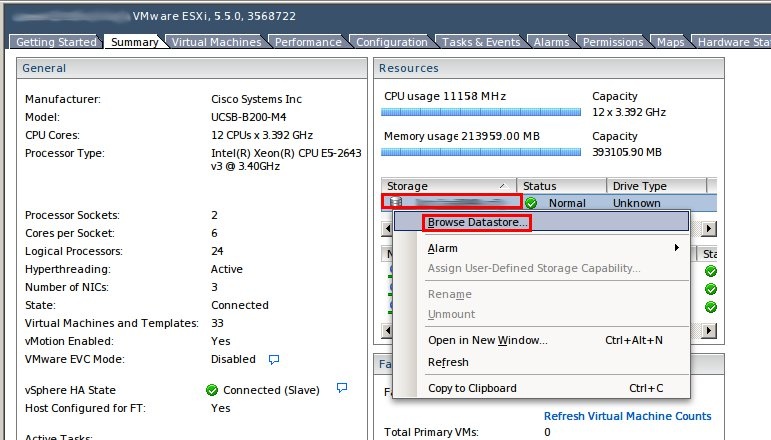
3. In the Datastore browser, select the directory where the ISO file is to be stored. Then click on the button to Upload File. Navigate to the location of the new ISO file, select it and start uploading.
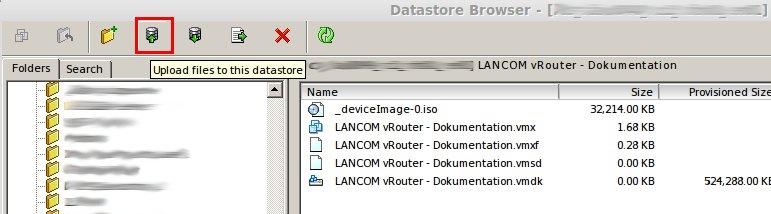
2. Selecting the New ISO File
2.1. Click the button Edit Virtual Machine Settings to navigate to the configuration of the basic parameters of the virtual machine of the LANCOM vRouters.
2.2. On the Hardware tab, select the CD/DVD drive 1. This virtual drive is used to upload the vRouter firmware. Select the option Datastore ISO File and set the path to the ISO file. Click on the Browse button to select the new ISO file.
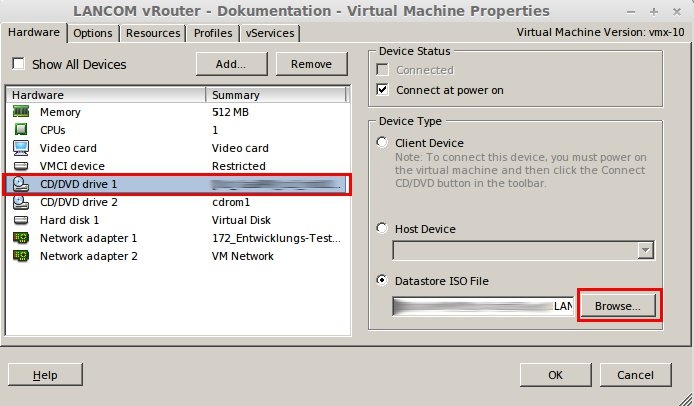
2.3. Select the option ISO file and confirm your selection with the button OK.
2.4. Confirm the change by clicking OK in the parent window. When you restart the vRouter, the new ISO file is activated as the source for the firmware. |
|