Description: This document describes how to configure a Public Spot login, where users must accept the Terms of Use and submit their e-mail address.
Please observe applicable data protection regulations when collecting user data! Requirements:- Public Spot template featuring a text field for entering the user's e-mail address:
 Login_via_agreement_with_email.htm Note:
Login_via_agreement_with_email.htm Note: - The configuration of a simple Public Spot scenario with the LANCOM Setup Wizard is described in the following Knowledge Base article
 Procedure: 1) Upload the template to the LANCOM router:
Procedure: 1) Upload the template to the LANCOM router: 1.1) In LANconfig,
right-click on the LANCOM router or access point and select the menu item
Configuration management -> Upload a certificate or file....
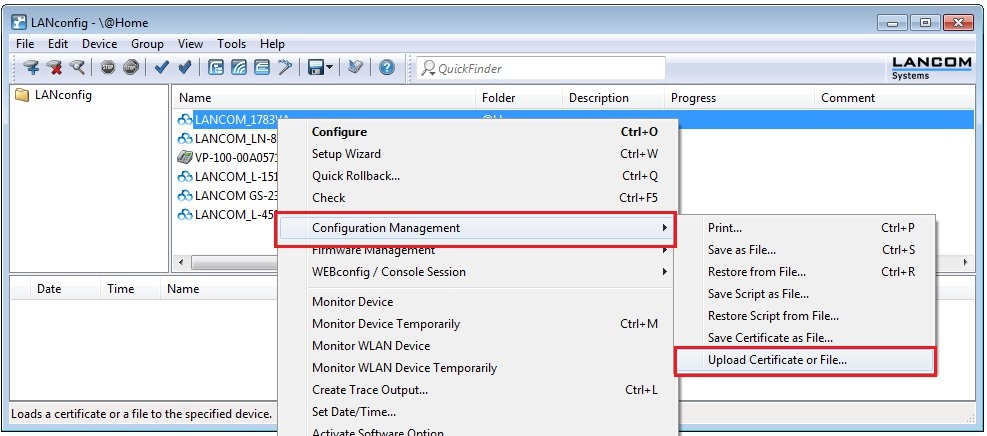
1.2) Set the
File type to All files and set the
Certificate type to
Public Spot - Welcome Page.
1.3) Set the
path to the template and then click
Open.
1.4) The successful upload of the HTML file is displayed as a message in the
LANconfig log window.
1.5) Open the configuration for the LANCOM router or access point and switch to the menu item
Public Spot -> Authentication.
1.6) Select the
No authentication needed option.
1.7) In the
Login after agreement section, select the option
Query user e-mail address and
specify an e-mail address where
the list of users' e-mail addresses is to be sent. By default, the list is
sent once every 24 hours.
Note: - The LANCOM router needs to be
configured to send e-mails 
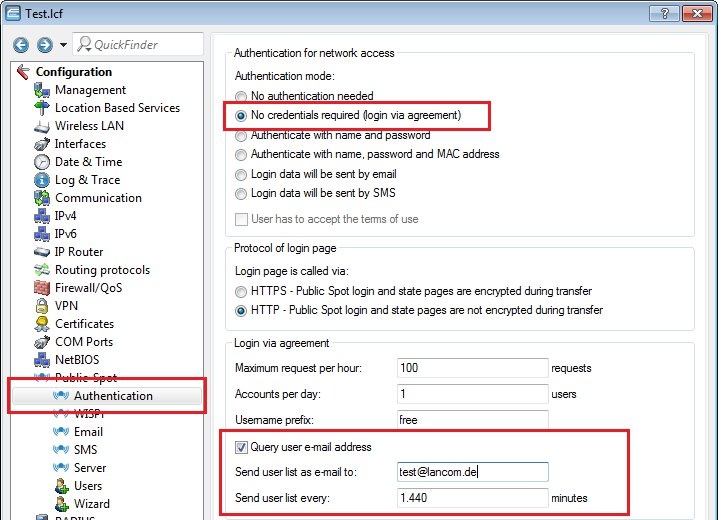
1.8) Navigate to the menu
Public Spot -> Server -> Page table -> Welcome....
1.9) For the
Page address (URL) enter the value
file://pbspot_template_welcome.
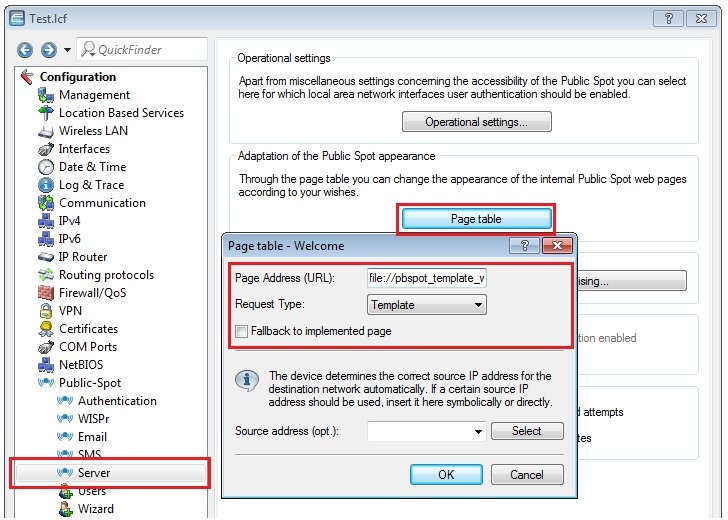
1.10) Close the configuration with
OK and write the changes back to the LANCOM router or access point.
2) Function check: 2.1) Connect a WLAN client to the LANCOM Public Spot.
2.2) On the WLAN client, start a Web browser and enter any URL (e.g.
https://www.lancom.com).
2.3) The
modified Welcome page is displayed:
- Enter an e-mail address into the text field.
- Enable the option Accept the Terms of Use.
- Click on Accept and you will be connected to the Public Spot network.
Note: As operator of the Public Spot you will receive
an e-mail with all of the users who logged in to the Public Spot over the last 24 hours. The list is also attached to the e-mail as a *.csv file.