Description:
This document describes how to configure the CRON table in a LANCOM router using LANconfig. The CRON table allows you to execute certain commands in the LANCOM router at predefined times.
Requirements:
Procedure:
1. Select the router in LANconfig by opening the configuration for manual editing and switching to Date & Time -> General.
2. Select the Cron table option and then the Add... button.
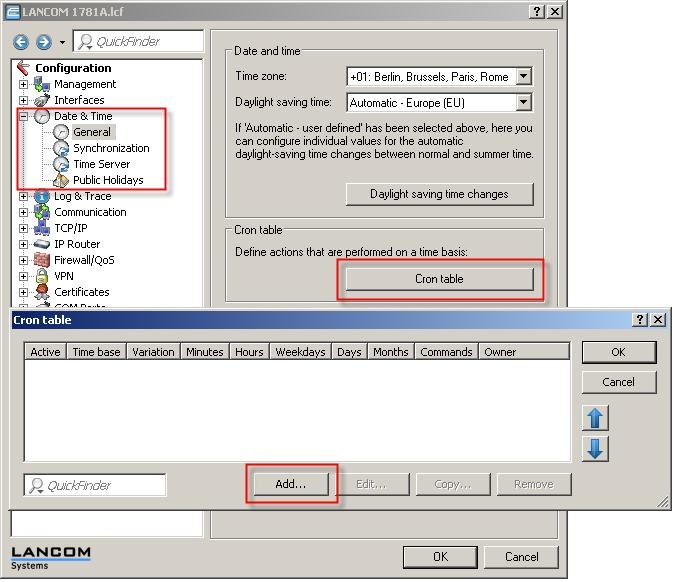
3. A dialog window for the new entry will be displayed.
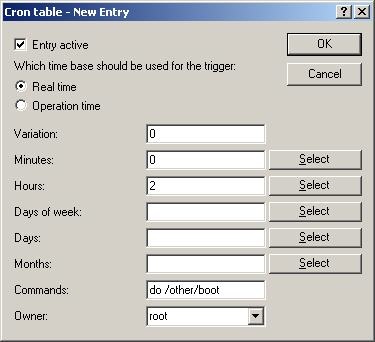
The window allows various options to be defined. These options are explained in the table below:
| Entry active |
Use this checkbox to configure whether the settings are active or not. Settings that are not active will not be executed. |
| Real time / Operation time |
Choose whether the device commands that are to be performed at the defined times should be executed in real time or operation time.
Note: If you choose real time, this must be valid, otherwise the commands defined will not be executed. You can ensure that the time is correct either by setting the device time manually or by synchronizing the device's clock automatically with ISDN time or by using NTP.
Warning: If you select operation time to determine when commands should be executed, only the 'Minutes', 'Hours' and 'Days of week' fields in the CRON table will be considered. |
| Variation |
This is where you can specify a time variation in minutes.
The default setting is '0'. The router then randomly selects the variation.
This setting is useful if there are multiple devices in the network, and all of these devices would otherwise perform the same action at the same time. |
| Minutes |
Enter a comma-separated list of the minutes of the times at which the defined commands are to be executed. If all other specified time entries are valid, the relevant command will be executed once when the specified minute commences.
Note: You can also specify ranges of minutes using a hyphen, for example "0,3-5,7,55-59". |
| Hours |
Enter a comma-separated list of the hours of the day at which the defined commands are to be executed. If all other time entries are valid, the relevant commands will be executed at each specified hour (if necessary, supplemented with a definition of the exact minutes)
Note: You can also specify ranges of using a hyphen, for example "0,3-5,7,19-23". |
| Days of week |
Enter a comma-separated list of the days of the week for the times at which the defined commands are to be executed. Numbers are used to represent the days of the week. The days of the week are assigned as follows:
0 = Sunday,
1 = Monday, 2 = Tuesday, 3 = Wednesday,
4 = Thursday, 5 = Friday and 6 = Saturday.
If all other time entries are valid, the relevant commands will be executed on each specified day of the week (if necessary, supplemented with a definition of the exact hours and minutes)
Note: You can also specify ranges of days using a hyphen, for example "1-3,5,6" would mean every day apart from Sunday and Thursday.
Note: This entry will be evaluated differently if you select 'Operation time'. |
| Days |
Enter a comma-separated list of all the days of the month on which the defined commands are to be executed. If all other time entries are valid, the relevant commands will be executed on each specified day of the month (if necessary supplemented with a definition of the exact days of the week, hours and minutes)
Note: You can also specify ranges of days using a hyphen, for example "1,3-5,7,28-31".
Warning: This field will only be evaluated if you select 'Real time' to determine the times for execution of commands. |
| Months |
Enter a comma-separated list of all the months of the year in which the defined commands are to be executed. If all other time entries are valid, the relevant commands will be executed in each specified month (if necessary supplemented with a definition of the exact days of the month, days of the week, hours and minutes)
Note: You can also specify ranges of months using a hyphen, for example "1,3-5,7,9-12".
Warning: This field will only be evaluated if you select 'Real time' to determine the times for execution of commands. |
| Commands |
Specify a list of all the commands, separated by a semicolon, that are to be executed when the relevant time entries match the chosen time base. You can define any command that is permitted in the TELNET console. The only commands worthwhile here are those that result in a specific action, for example PING, TESTMAIL, DO or SET.
Note: You can, for example, configure specific device settings and disconnect or establish connections: "set \se\co\a\w on; do \o\m\d; do \o\m\c TEMP_CONNECTION". This command sequence first sets the configured WAN access to 'allow TELNET', then disconnects all existing connections before establishing the connection called TEMP_CONNECTION. |
| Owner |
This is where you can specify the owner of the entry. The default entry is "root", the highest level in the router. If necessary, specify a different configured administrator; the action will then be performed using that owner's rights |
|
|