Description: The OmniPCX Enterprise delivers high-quality business communications. No calls will be missed. Powerful communication tools ensure that the caller is connected directly to the right person. Free Voice over IP (VoIP) at all sites, integrated least-cost routing, and centralized trunks to SIP providers and traditional service providers will reduce your phone bills. High-availability options keep you business running during any network or server outages Operating these systems in combination with a LANCOM ALL-IP router equips you with a session border controller. Among other things this guarantees the reliable separation of internal and external networks, and it provides professional management tools along with the secure encryption of the signaling and voice data. Further information can be found on the LANCOM Solution Center website. This document describes the configuration steps on the LANCOM router and the OmniPCX Enterprise. Requirements: Scenario: This example is for configuring the scenario that is illustrated as follows: It offers you the following advantages: - Availability of telephony features guaranteed anywhere, on any device
- Integration of users in different locations, including guaranteed high availability
- Operation on a DTAG SIP trunk with LANCOM Session Border Controller, SBC
- Provision of excellent voice communication for your customers and colleagues
- Integration in business processes via open interfaces
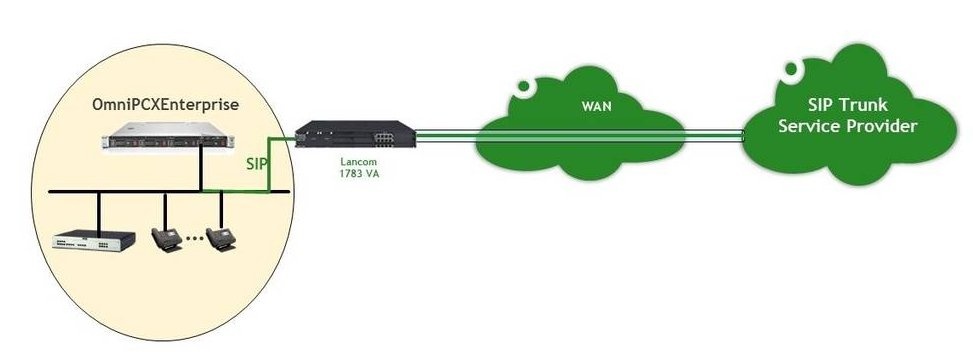 Procedure: Procedure:1) Configuration steps on the LANCOM router: 1.1) In LANconfig, right-click on the router and select the context-menu item Setup Wizard. 1.2) Select the Setup Wizard to Setup Voice-over-IP/All-IP. 1.3) Run the wizard for the Connection to the Telekom DeutschlandLAN SIP trunk. 1.4) Enter the authentication data for the SIP trunk that you received from Telekom. 1.5) Enter the Area code of the connection without the leading zero and enter the main number under Durchwahlnummer . 1.6) Confirm the next few steps by clicking on Next. 1.7) Specify a shared password for all connected SIP phones. 1.8) Enter a phone number of your choice for a SIP extension number (OmniPCX PBX system). This configuration will be modified later in step 1.16. 1.9) Make a note of the settings required for your SIP terminal. 1.10) Close the Setup Wizard by clicking on Finish. 1.11) Open the configuration dialog for the LANCOM router and switch to the menu item Voice Call Manager → General. 1.12) In the field Local VoIP domain, enter the local IP address of the LANCOM router. 1.13) Open the menu Voice Call Manager → Lines → SIP mapping. 1.14) For each entry in the table, modify each internal number to include the prefixes for the +<country code><area code> (e.g. +49228, see the following figure). 1.15) Open the menu Voice Call Manager → Users → SIP users. 1.16) Modify the entry for the user so that the fields Internal call number and Authentication name contain the internal call number entered in step 1.14. This user entry is used for the SIP connection to the PBX system. 1.17) Open the menu Voice Call Manager → Call router → Call routing and delete any entries. 1.18) Create two new call routes as is shown in the following illustrations. 1.19) The call routing table should then appear as follows: 1.20) Open the menu Voice Call Manager → Extended. 1.21) Make sure that no prefixes have been entered for displaying the calling number of incoming calls. 1.22) Write the configuration back to the LANCOM router.
2) Configuration steps on the OmniPCX Enterprise: The configuration steps required on the OmniPCX Enterprise are described in this PDF document (only available in german). |