Description: This document describes how to configure a VPN connection between a BlackBerry smartphone and a LANCOM router.
Requirements: Procedure: 1) Configuration steps on the LANCOM router: 1.1) Start the LANCOM router's Setup Wizard in
LANconfig and select the option
Provide remote access (RAS, VPN).
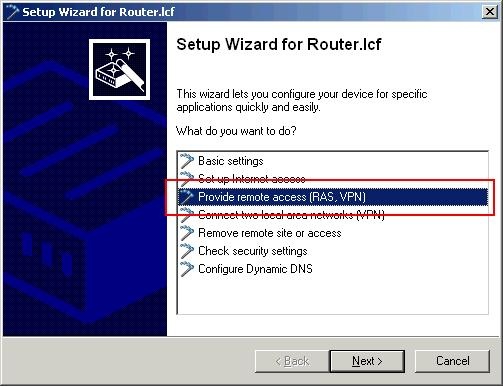
1.2) Select the option
VPN connection over the Internet.
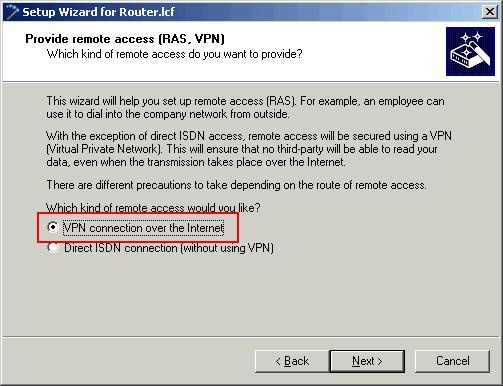
1.3) In the following dialog, select the option
VPN client with user-defined parameters.
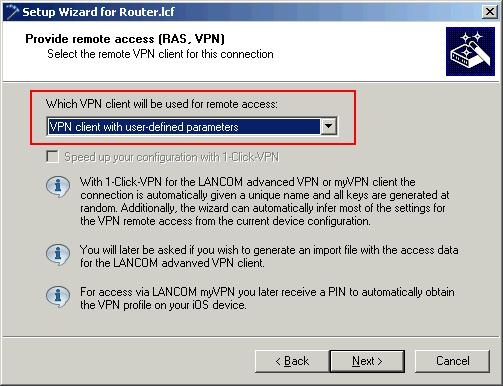
1.4) Enter a
name for your VPN connection.
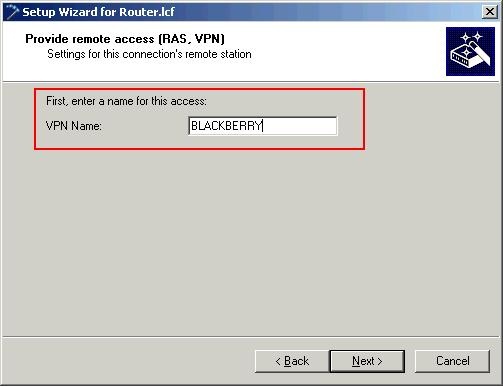
1.5) Select the option
Preshared Key and Aggressive Mode and enter a
password into the field
preshared key.
Information: preshared keyitem 2.6, configuration of the BlackBerry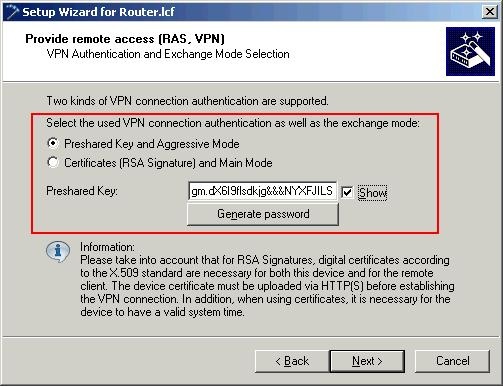
1.6) In the next dialog box, you can
use the default IKE parameters.

1.7) For the
Local identity type and the
Remote identity type, set the option
Key ID (group name). In each of the fields,
Enter a group name (in this case: BlackBerry10).
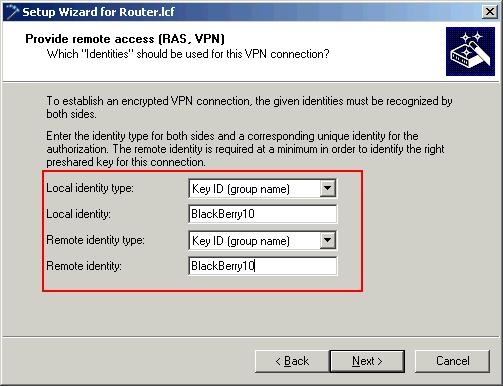
1.8) The
PFS algorithm is
not required for this VPN connection, so you need to
disable this option.
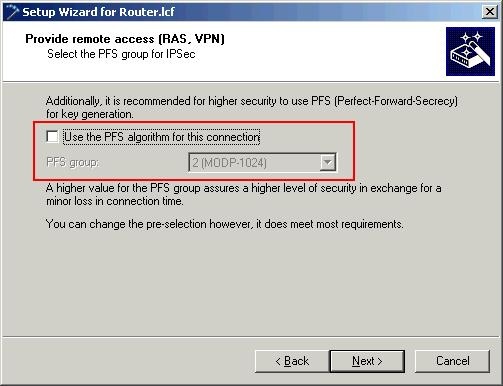
1.9) For the
Encryption algorithm, activate the options
AES (256bit) and
AES (128bit). Set the
Authentication algorithm to
HMAC-SHA1-96.
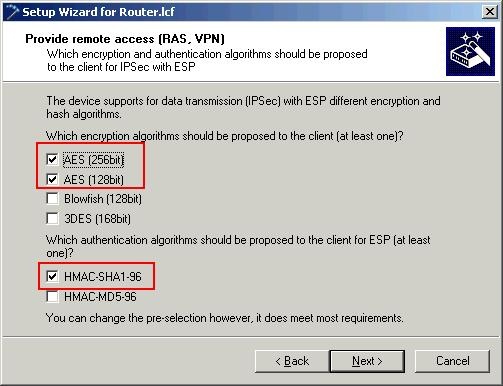
1.10) You should also set
No AH (authentication header) and
No IPCOM (compression).
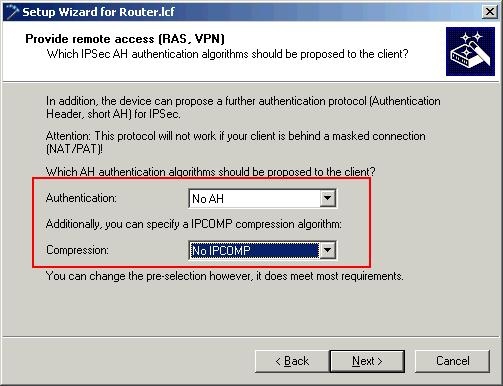
1.11) In the next dialog you have to enter the
local IP address which is to be assigned to the client.
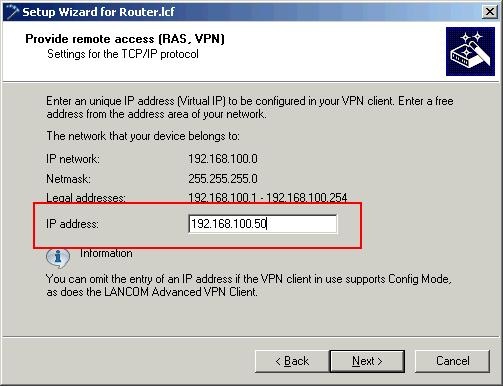
1.12) Accept the
default settings in the following dialog.
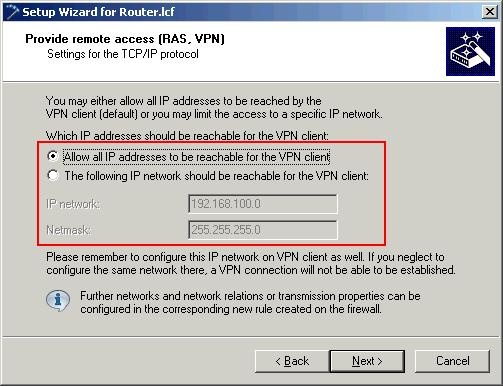
1.13) The function
NetBIOS over IP routing is
not used.
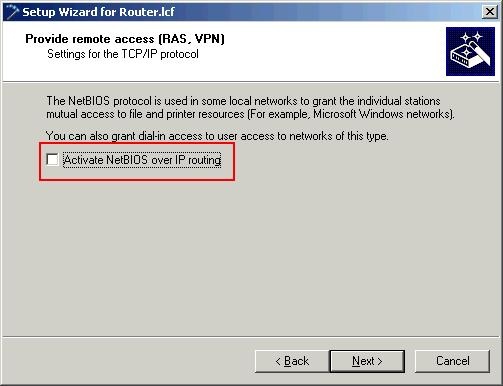
1.14) Click on
Finish to close the Setup Wizard and
write the
configuration back to the LANCOM router.

1.15) Use LANconfig to open the configuration for the LANCOM router and switch to the menu item
Configuration -> VPN -> General -> Connection list.
1.16) Open the
entry for the VPN client connection with a
double-click.
1.17) For the item
XAUTH, select the option
Server. Save the change by clicking on the
OK button.
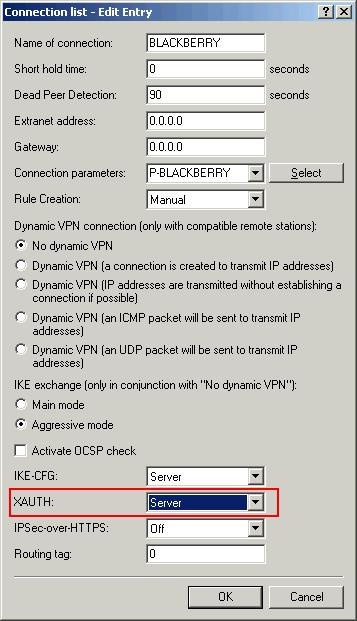
1.18) Navigate to the menu
Configuration -> Communication -> Protocols -> PPP list. 1.19) Create a
new entry.
- The Remote site is to be set your VPN client connection.
- Enter a Password into the appropriate field.
- Select the option Activate IP routing.
Information:
You will require the name of the remote site and the password later in the item 2.7, configuration of the BlackBerry.
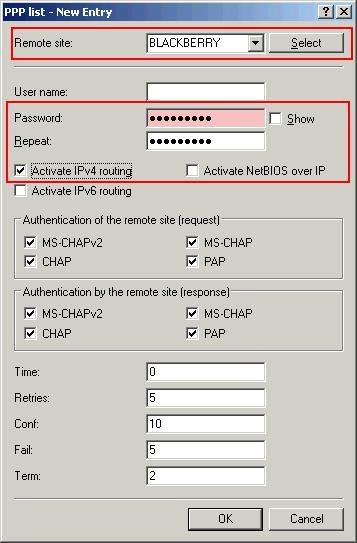
1.20)
Save the configuration using the
OK button and write the new configuration back to the LANCOM router. This concludes the configuration of the LANCOM router.
2) Setting up the VPN connection on the BlackBerry device: 2.1) The VPN profiles are managed in the menu
Settings -> Network connections -> VPN.
2.2) Tap on the
Add... button to create a new VPN profile.
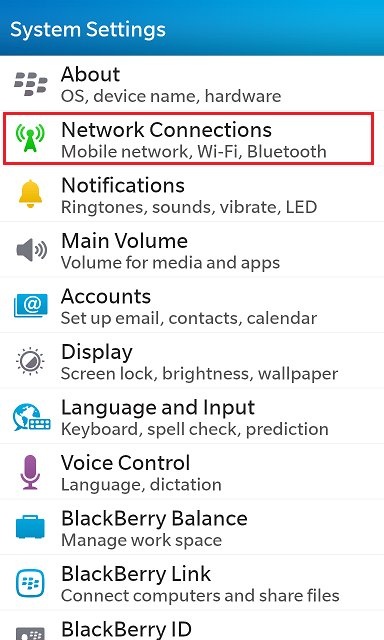
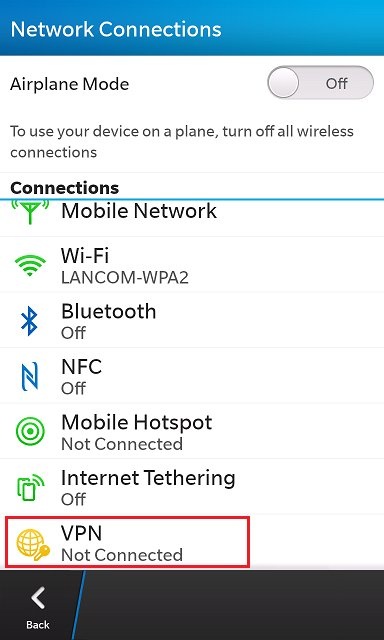
2.3) Enter a
name for the new profile. In the field
Server address you enter the
public IP address or DNS name of the LANCOM router.
2.4) The default setting for
Gateway type can be left unchanged at
Cisco ASA. The
Authentication type XAUTH-PSK also remains unchanged.
2.5) In the field
Group username you enter the value that you specified as the
Remote identity type in step 1.7 of the LANCOM router configuration (in this case:
BlackBerry10).
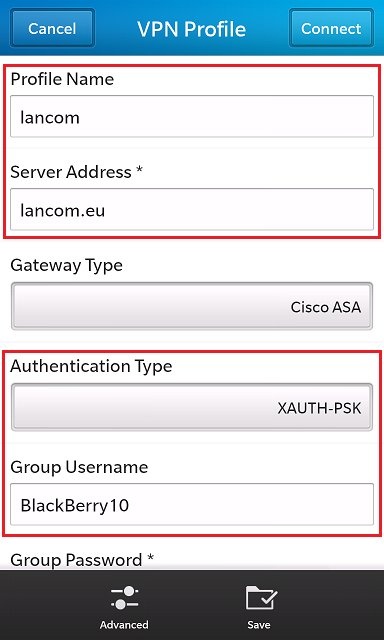
2.6) In the field
Group password enter the
password for the preshared key, which you specified in the LANCOM router configuration in
step 1.5.
Information: - The preshared key in the configuration of the LANCOM router can be viewed under
VPN -> IKE/IPSec -> IKE keys and identities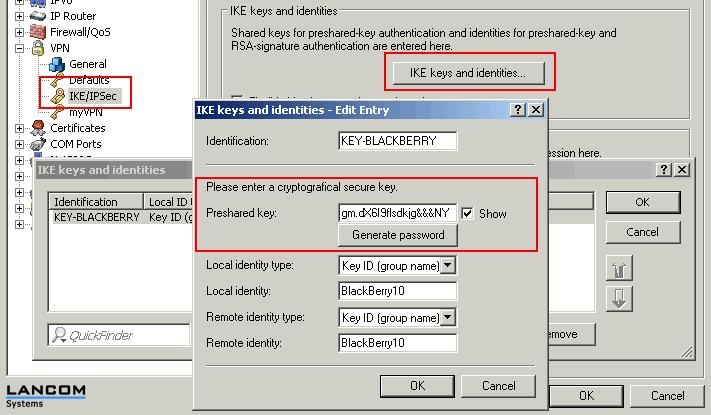
2.7) In the field
Username you must enter the
name of the VPN connection that you entered into the configuration of the LANCOM router in step 1.19 (in this case: BLACKBERRY).
The
Password required here is the
Password entered into the router configuration under step 1.19.
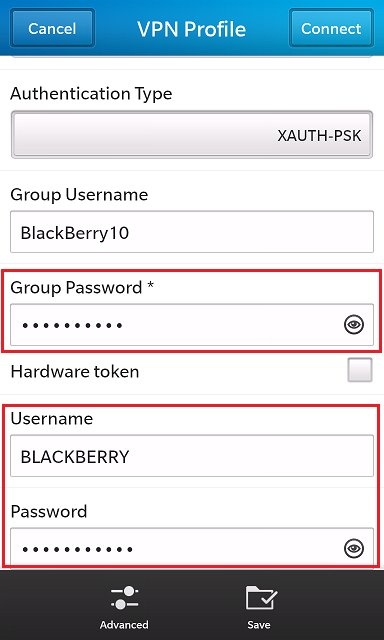
2.8) Tap on
Save to apply the configuration.
2.9) After the settings are saved, you can connect to the LANCOM router. If this was successful,
the status bar next to the wireless icon shows a small key.